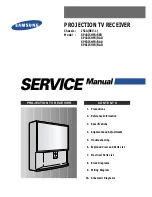GE Multilin
C60 Breaker Protection System
1-7
1 GETTING STARTED
1.3 ENERVISTA UR SETUP SOFTWARE
1
1.3.3 CONFIGURING THE C60 FOR SOFTWARE ACCESS
a) OVERVIEW
The user can connect remotely to the C60 through the rear RS485 port or the rear Ethernet port with a PC running the
EnerVista UR Setup software. The C60 can also be accessed locally with a laptop computer through the front panel RS232
port or the rear Ethernet port using the
Quick Connect
feature.
•
To configure the C60 for remote access via the rear RS485 port(s), refer to the
Configuring Serial Communications
section.
•
To configure the C60 for remote access via the rear Ethernet port, refer to the
Configuring Ethernet Communications
section. An Ethernet module must be specified at the time of ordering.
•
To configure the C60 for local access with a laptop through either the front RS232 port or rear Ethernet port, refer to
the
Using the Quick Connect Feature
section. An Ethernet module must be specified at the time of ordering for Ether-
net communications.
b) CONFIGURING SERIAL COMMUNICATIONS
Before starting, verify that the serial cable is properly connected to the RS485 terminals on the back of the device. The
faceplate RS232 port is intended for local use and is not described in this section; see the
Using the Quick Connect Feature
section for details on configuring the RS232 port.
A GE Multilin F485 converter (or compatible RS232-to-RS485 converter) is will be required. Refer to the F485 instruction
manual for additional details.
1.
Verify that the latest version of the EnerVista UR Setup software is installed (available from the GE EnerVista CD or
online from
). See the
Software Installation
section for installation details.
2.
Select the “UR” device from the EnerVista Launchpad to start EnerVista UR Setup.
3.
Click the
Device Setup
button to open the Device Setup window and click the
Add Site
button to define a new site.
4.
Enter the desired site name in the “Site Name” field. If desired, a short description of site can also be entered along
with the display order of devices defined for the site. In this example, we will use “Location 1” as the site name. Click
the
OK
button when complete.
5.
The new site will appear in the upper-left list in the EnerVista UR Setup window. Click the
Device Setup
button then
select the new site to re-open the Device Setup window.
6.
Click the
Add Device
button to define the new device.
7.
Enter the desired name in the “Device Name” field and a description (optional) of the site.
Summary of Contents for C60
Page 2: ......
Page 4: ......
Page 11: ...GE Multilin C60 Breaker Protection System xi TABLE OF CONTENTS INDEX ...
Page 12: ...xii C60 Breaker Protection System GE Multilin TABLE OF CONTENTS ...
Page 32: ...1 20 C60 Breaker Protection System GE Multilin 1 5 USING THE RELAY 1 GETTING STARTED 1 ...
Page 50: ...2 18 C60 Breaker Protection System GE Multilin 2 2 SPECIFICATIONS 2 PRODUCT DESCRIPTION 2 ...
Page 128: ...4 30 C60 Breaker Protection System GE Multilin 4 3 FACEPLATE INTERFACE 4 HUMAN INTERFACES 4 ...
Page 394: ...9 4 C60 Breaker Protection System GE Multilin 9 1 FAULT LOCATOR 9 THEORY OF OPERATION 9 ...
Page 516: ...D 10 C60 Breaker Protection System GE Multilin D 1 OVERVIEW APPENDIXD D ...
Page 528: ...E 12 C60 Breaker Protection System GE Multilin E 2 DNP POINT LISTS APPENDIXE E ...