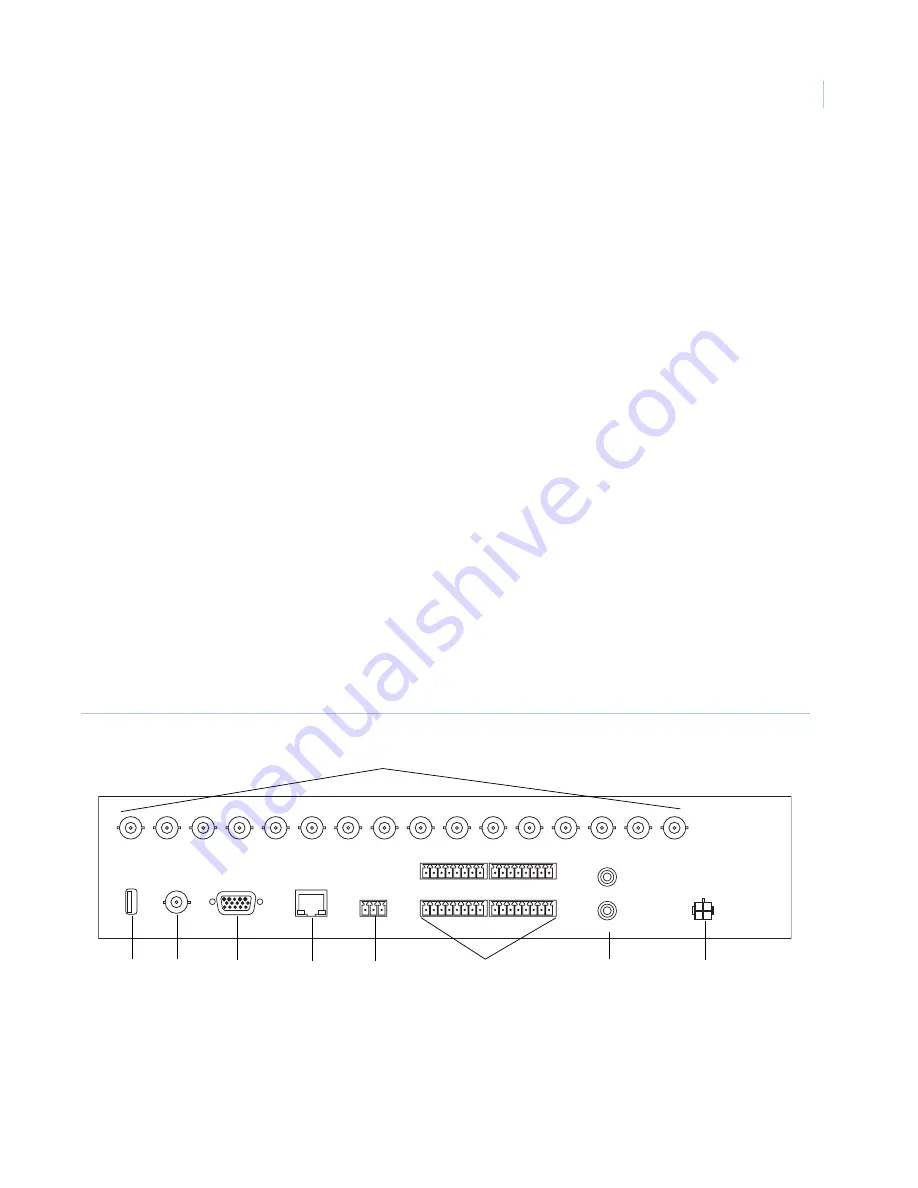
Chapter 1
Introduction
3
Back panel
Figure 2
shows the back of the Digia II.
Figure 2. Digia II back panel
G
LIVE. Press this to return to live video.
H
EXPORT. Press this to begin the export functionality.
I
DISPLAY. Press this to change the display to show 1, 4, 9, or 16 channels of video.
J
MENU. Press this to access the main menu.
K
Channel buttons. Press one of these buttons to bring up that video channel on the monitor in live video mode. Also
use these to input numbers for passcode entry.
Note:
There are 4, 9, or 16 channel buttons, depending on the model you have and how many channels of video
it can support.
L
Directional buttons with enter button. Use these buttons to navigate through menus and press enter to indicate a
choice.
You can also use the enter and directional buttons in combination to move the camera displays to different
locations onscreen, freeze live video, or zoom in on live video. See
Enter and directional buttons
on page 27 for more
information.
M
USB port. Use this in the export and firmware upgrade processes.
N
Power indicator.
O
Record indicator. Indicates that the hard drive is recording.
P
HDD or hard disk drive activity indicator.
Q
Alarm indicator.
R
Network access indicator.
A
Camera inputs. Connect a camera to any one of these BNC connectors.
Note:
The unit will automatically sense whether the video feed is NTSC or PAL on camera one. We recommend
you connect a camera to the camera 1 connection.
B
USB port. Use this for exporting video and for firmware upgrades.
1
2
3
4
5
6
7
8
9
10
11
12
13
14
15
16
USB
MAIN MONITOR
SVGA
LAN
ALARM OUT
NC C NO
1 C 2 C 3 C 4 C
5 C 6 C 7 C 8 C
9 C 10 C 11 C 12 C
13 C 14 C 15 C 16 C
ALARM IN
AUDIO
IN
OUT
DC19V
+ -
A
B
C
D
E
F
G
H
I
Summary of Contents for Digia 204
Page 1: ...Digia II User Manual ...
Page 6: ...Digia II User Manual vi ...
Page 8: ...Digia II User Manual viii ...
Page 14: ...Digia II User Manual 6 ...
Page 38: ...Digia II User Manual 30 ...











































