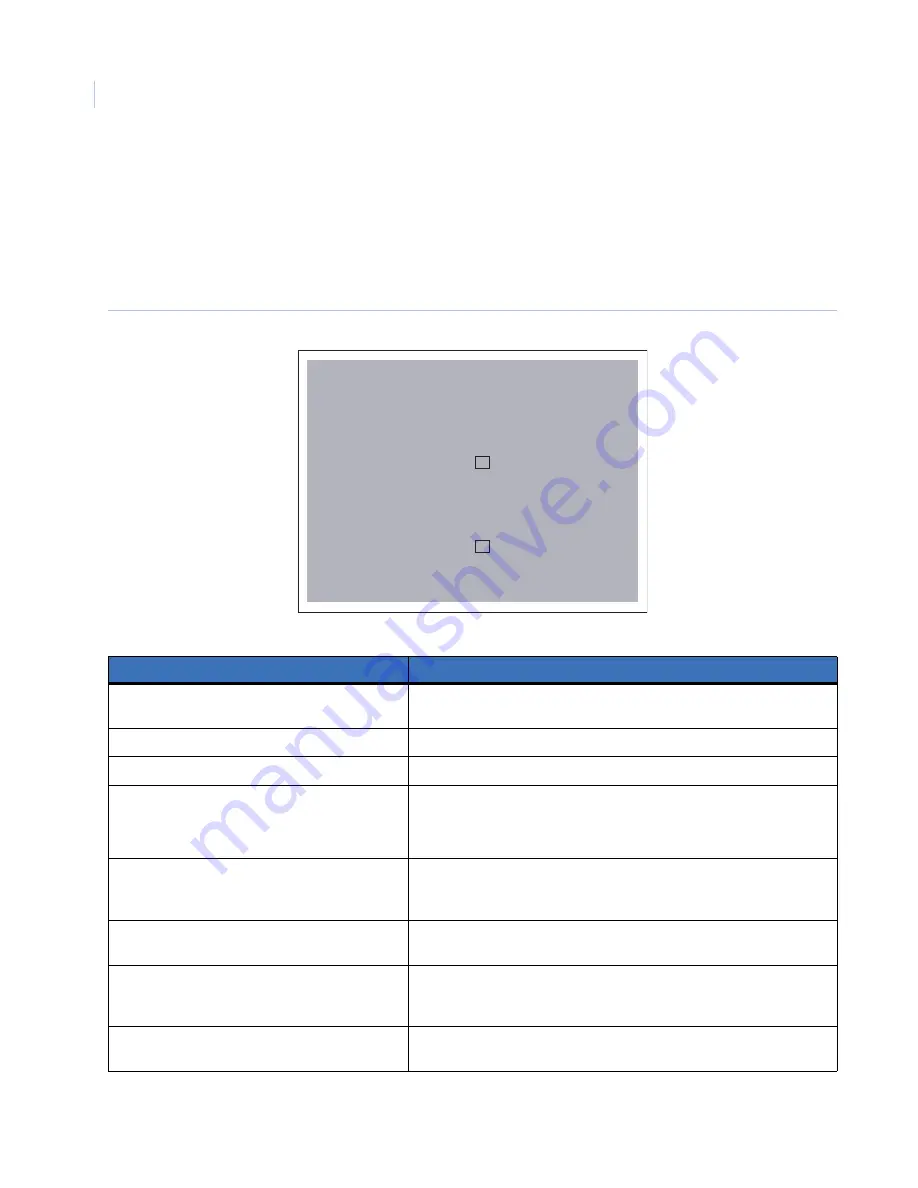
Digia II
User Manual
20
System
The System submenu has two submenus of its own. They are System date&time and System admin.
System date&time
Figure 14
shows the
System date&time
.
Figure 14. System date&time
Table 10. System date&time menu options
Menu item
Description
Date/time format
Choose between MM-DD-YYYY, DD-MM-YYYY, and YYYY-MM-DD, and
between 12 HR and 24 HR.
Set date
Set the current date here.
Set time
Set the current time here.
Daylight savings
Check this box if you want to enable daylight saving time.
Note:
If you are setting up daylight saving time, check this box last
after you have specified all the other settings.
Start on
Choose the month that daylight saving time start. Also choose between
last, 1st, 2nd, 3rd, or 4th, and then choose the day of the week it applies
to.
From
Set the hour and minute at which you would like the time to change, and
set the hour and minute you want the time to change to.
End on
Choose the month that daylight saving time ends. Also choose between
last, 1st, 2nd, 3rd, and 4th, and then choose the day of the week it applies
to.
From
Set the hour and minute at which you would like the time to change, and
set the hour and minute you want the time to change to.
Digia II Menu - System
<< System Date&Time >>
Date/Time Format
Set Date
Set Time
Daylight Savings
Start On
From
End On
From
Time Synchronize
Time Server
Time Zone
Time Update by
MM-DD-YYYY 12 HR
12-19-2006 TUE
03:06:54p
APR LAST SUN
02:00a to 03:00a
OCT LAST SUN
03:00a to 02:00a
220.130.158.052
GMT
DAY
Summary of Contents for Digia 204
Page 1: ...Digia II User Manual ...
Page 6: ...Digia II User Manual vi ...
Page 8: ...Digia II User Manual viii ...
Page 14: ...Digia II User Manual 6 ...
Page 38: ...Digia II User Manual 30 ...
















































