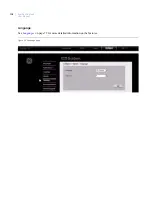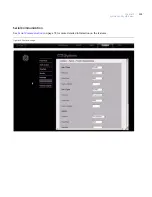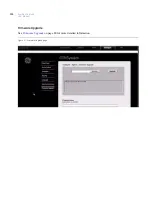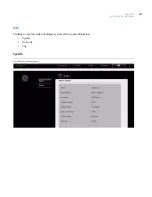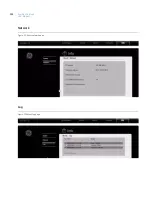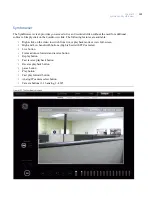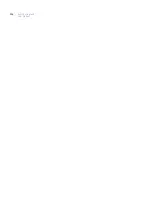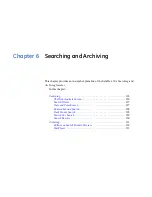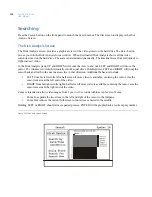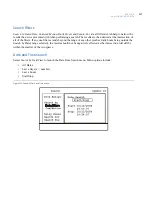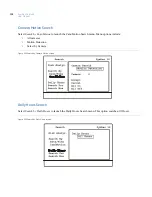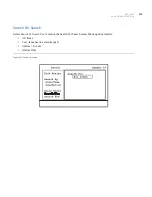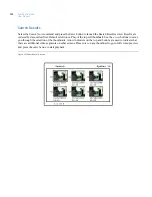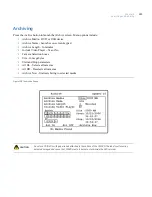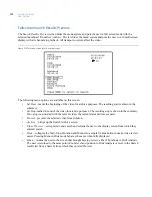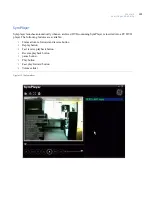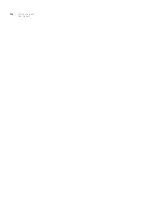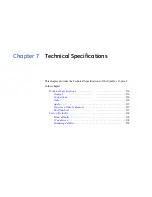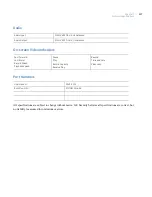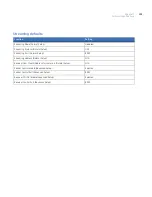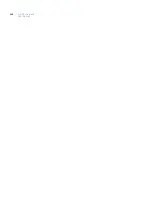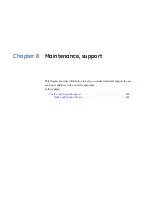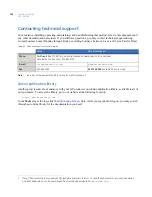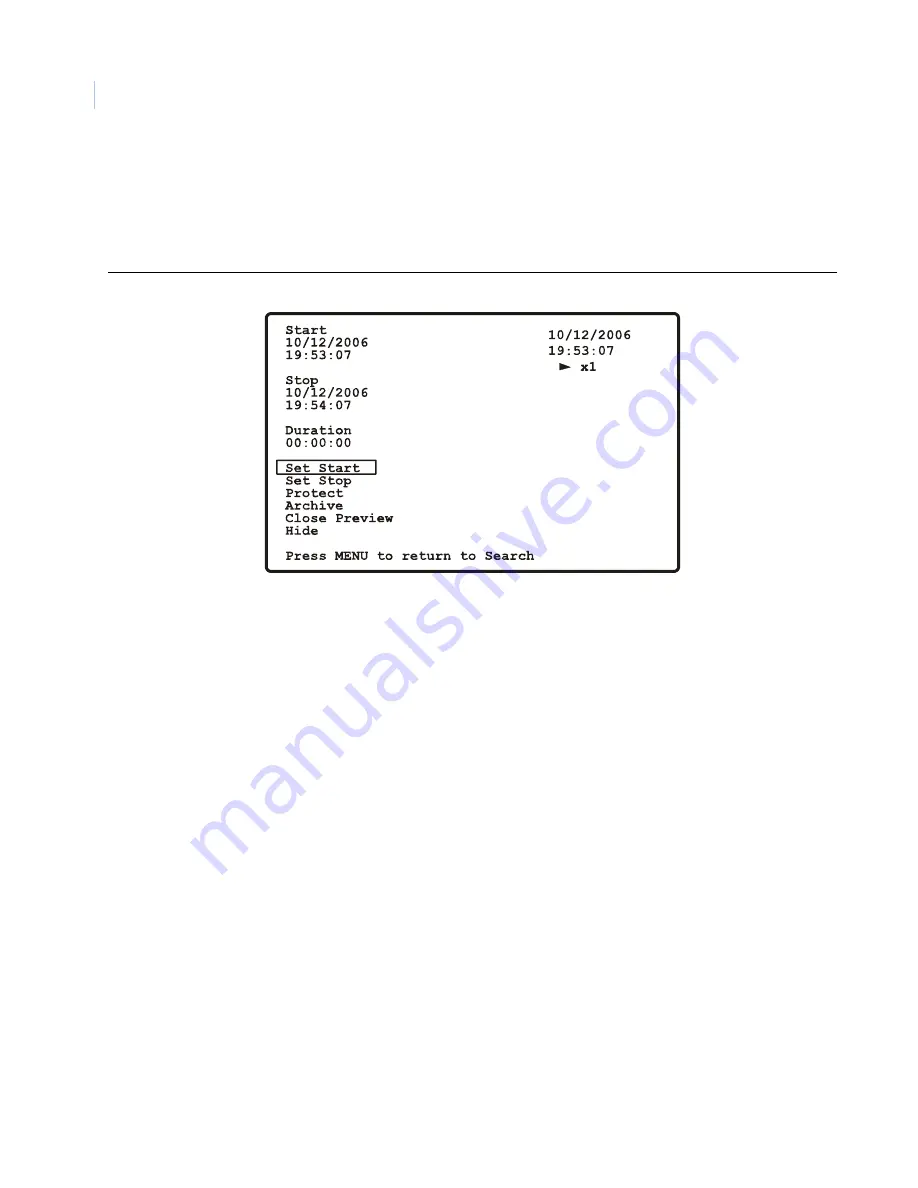
SymDec 16 plus 4
User Manual
132
Fullscreen Search Results Preview
The
Search Results Preview
screen hides the menu system and puts the user in full screen mode with the
selected thumbnail. From
Disk Analysis
, Preview hides the menu system and puts the user in a 16 multiscreen
display with all channels in playback. All transport controls affect the video.
Figure 109.Fullscreen search results preview screen
The following menu options are available on this screen:
•
Set Start
- marks the beginning of the video for archive purposes. The resulting start is shown in the
summary
•
Set Stop
- marks the end of the video for archive purposes. The resulting stop is shown in the summary.
If no stop is associated with the current video, the current date and time are used.
•
Protect -
prevents the selected video from deletion.
•
Archive
- brings up the Search Archive screen.
•
Close Preview
- exits preview and search and returns the user to the display screen from which they
entered search.
•
Hide
- collapses the Start, Stop, Duration and Menu into a single Unhide button to make video review
easier. Pressing Menu in Hide mode behaves the same when fully displayed.
•
Menu
- returns the user to the screen that brought him to preview, either Thumbnail or Disk Analysis.
The user is returned to the same point (Zoom level and position in Disk Analysis or level in the Search
results list from a Search) from which they entered Preview.
Summary of Contents for SymDec 16 plus 4
Page 1: ...SymDec 16 plus 4 User Manual ...
Page 10: ...SymDec 16 plus 4 User Manual x ...
Page 18: ...SymDec 16 plus 4 User Manual 8 ...
Page 29: ...Chapter 2 Connections and Controls 19 Figure 6 Sample network diagram ...
Page 99: ...Chapter 5 SymNav and SymBrowser 89 Figure 63 The SymNav main operation screen ...
Page 134: ...SymDec 16 plus 4 User Manual 124 ...
Page 144: ...SymDec 16 plus 4 User Manual 134 ...
Page 150: ...SymDec 16 plus 4 User Manual 140 ...