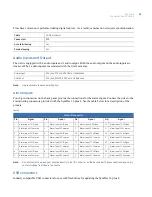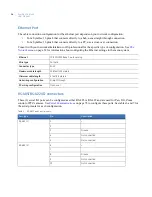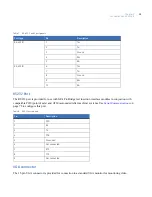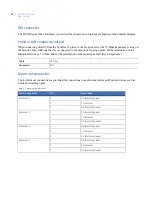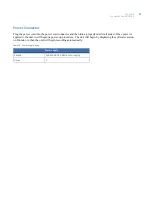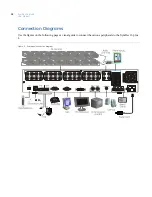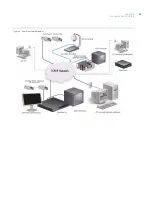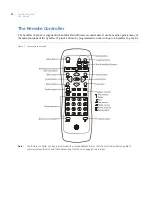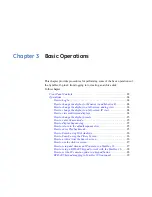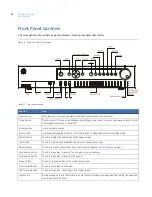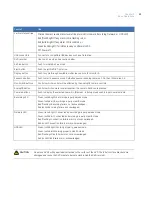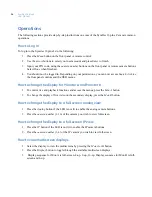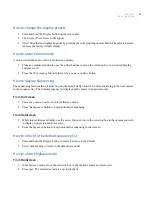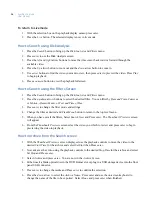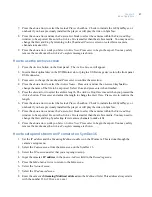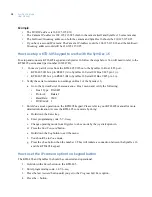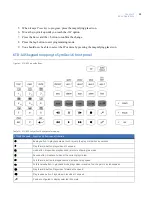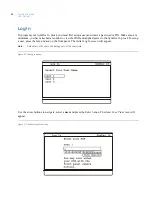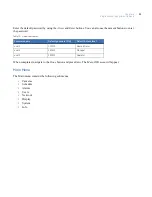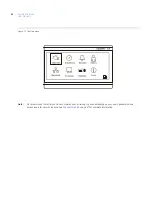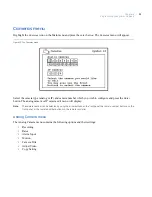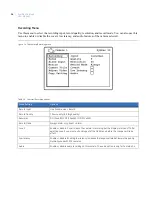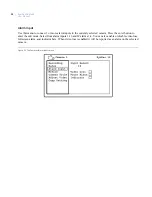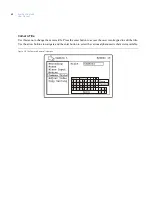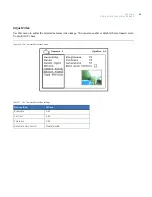SymDec 16 plus 4
User Manual
26
To return to Live mode
1. With the selection box on the playback display cameo press
enter.
2. Press the
Live
button. The selected display is now in live mode.
How to Search using Disk Analysis
1. Press the
Search
button to bring up the
Disk Analysis
and
Filters
menu.
2. Press
enter
to use the Disk Analysis screen.
3. Press the
left
and
right
arrow buttons to move the time cursor backward or forward through the
available video.
4. Press the
Up
arrow button to zoom out and the
down
arrow button to zoom in.
5. Use
arrow
buttons to find the video you want to view, then press
enter
to preview the video. Press
Play
to begin playback.
6. Press a
camera
button to view the playback fullscreen.
How to Search using the Filters Screen
1. Press the
Search
button to bring up the
Disk Analysis
and
Filters
menu.
2. Press the
up/down
arrow buttons to select the desired filter. You can filter by
Date and Time
,
Cameras
or Motion
,
Alarms/Events,
or
Text and Time of Day
.
3. Press
enter
to change the filter mode and settings.
4. Change the filter as desired and Press
Menu
button to return to the top level menu.
5. When you have set all the filters, Select
Search Now
and Press
enter
. The
Thumbnail Previews
screen
will appear.
6. From the
Thumbnail Previews
screen select the video you which to review and press
enter
to begin
previewing the video in playback.
How to archive from the Search screen
1. With the
Thumbnail Previews
screen displayed, use the playback controls to move the video to the
desired
Start Time
for the archive and select
Set Start
then Press
enter
.
2. Now advance the video using the playback controls to the desired
Stop Time
for the archive and select
Set Stop
and Press
enter
.
3. Select
Archive
and press
enter
. You are now in the
Archive Screen
.
4. Either insert a blank optical disc in the DVD Burner slot or plug in a USB storage device into the front
panel USB connector.
5. Press
enter
to change the media and Press
enter
to confirm the selection.
6. Press the
down
arrow to select the
Archive Name
. Press
enter
and use the on-screen keyboard to
change the name of the file to be exported. Select
Done
and press
enter
when finished.
Summary of Contents for SymDec 16 plus 4
Page 1: ...SymDec 16 plus 4 User Manual ...
Page 10: ...SymDec 16 plus 4 User Manual x ...
Page 18: ...SymDec 16 plus 4 User Manual 8 ...
Page 29: ...Chapter 2 Connections and Controls 19 Figure 6 Sample network diagram ...
Page 99: ...Chapter 5 SymNav and SymBrowser 89 Figure 63 The SymNav main operation screen ...
Page 134: ...SymDec 16 plus 4 User Manual 124 ...
Page 144: ...SymDec 16 plus 4 User Manual 134 ...
Page 150: ...SymDec 16 plus 4 User Manual 140 ...