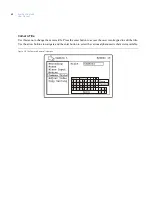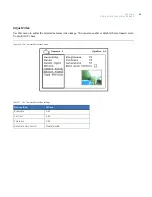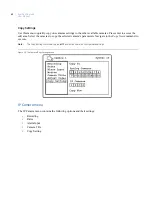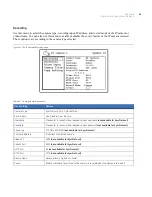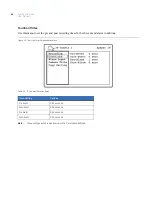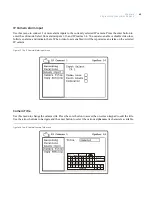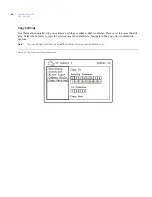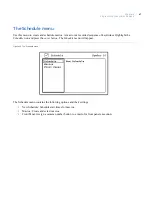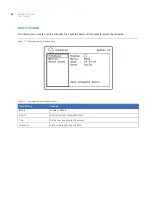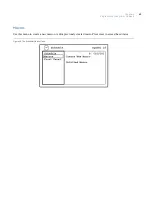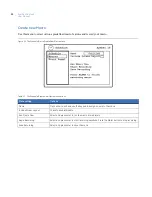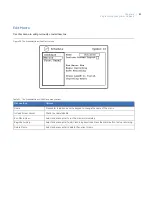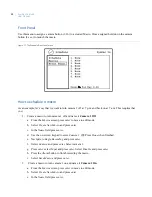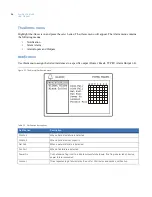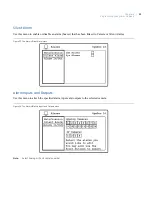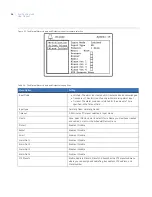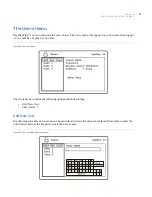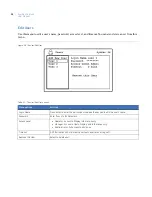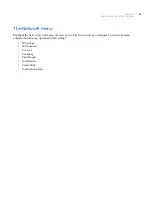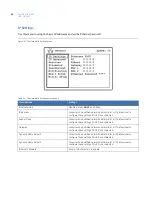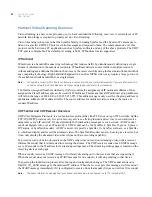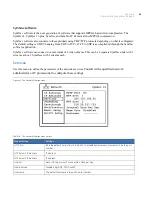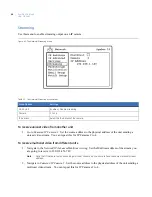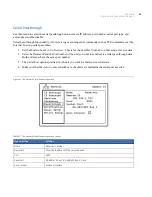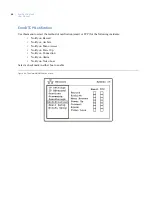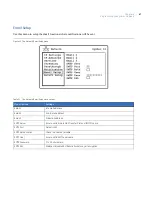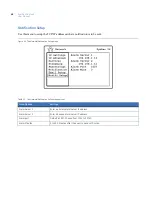Chapter 4
Programming the SymDec 16 plus 4
53
d. Use the on-screen keypad to enter
Camera 1 On
Press
Done
when finished.
e.
Navigate to
Begin Recording
and press
enter.
f.
Select
Camera
and press
enter.
Select camera 1.
g. Press
enter,
select
Input
and press
enter.
Select
Live + Rec.
and press
enter.
h. Press the
Alarm
button to finish recording the macro.
i.
Select
Save Macro
and press
enter.
3. Schedule macro
Camera 1 Off
.
a.
Navigate to the
Schedule
menu and press
enter
on
New Schedule
to move to edit mode.
b. Press
enter
to enable the schedule.
c.
Move the cursor to the
Macro
command and press
enter.
d. Select
Camera 1 Off
and press
enter
.
e.
Move the cursor to the
Time
command and press
enter.
f.
Use the
arrow buttons
to select 7 p.m. and press
enter
g. Move the cursor to the
Save Schedule Macros
command and press
enter.
4. Schedule macro
Camera 1 On
.
a.
Navigate to the
Schedule
menu and press
enter
on
New Schedule
to move to edit mode.
b. Press
enter
to enable the schedule.
c.
Move the cursor to the
Macro
command and press
enter.
d. Select
Camera 1 On
and press
enter
.
e.
Move the cursor to the
Time
command and press
enter.
f.
Use the
arrow buttons
to select 7 a.m. and press
enter
g. Move the cursor to the
Save Schedule Macros
command and press
enter.
The macros
Camera 1 Off
and
Camera 1 On
are now scheduled to run at their selected times.
Summary of Contents for SymDec 16 plus 4
Page 1: ...SymDec 16 plus 4 User Manual ...
Page 10: ...SymDec 16 plus 4 User Manual x ...
Page 18: ...SymDec 16 plus 4 User Manual 8 ...
Page 29: ...Chapter 2 Connections and Controls 19 Figure 6 Sample network diagram ...
Page 99: ...Chapter 5 SymNav and SymBrowser 89 Figure 63 The SymNav main operation screen ...
Page 134: ...SymDec 16 plus 4 User Manual 124 ...
Page 144: ...SymDec 16 plus 4 User Manual 134 ...
Page 150: ...SymDec 16 plus 4 User Manual 140 ...