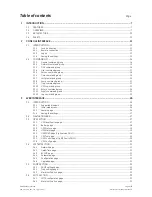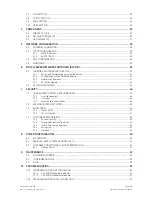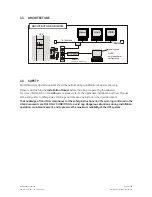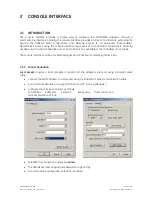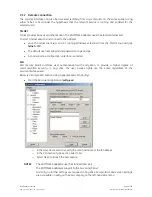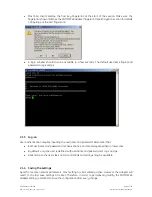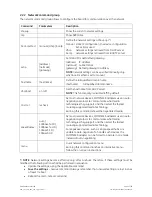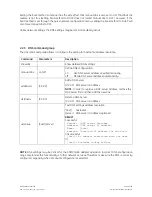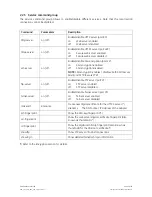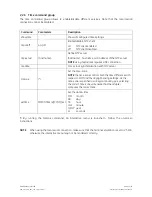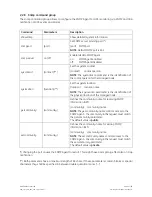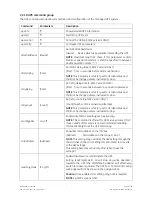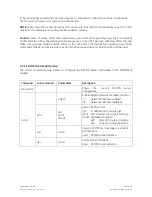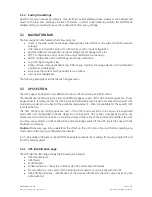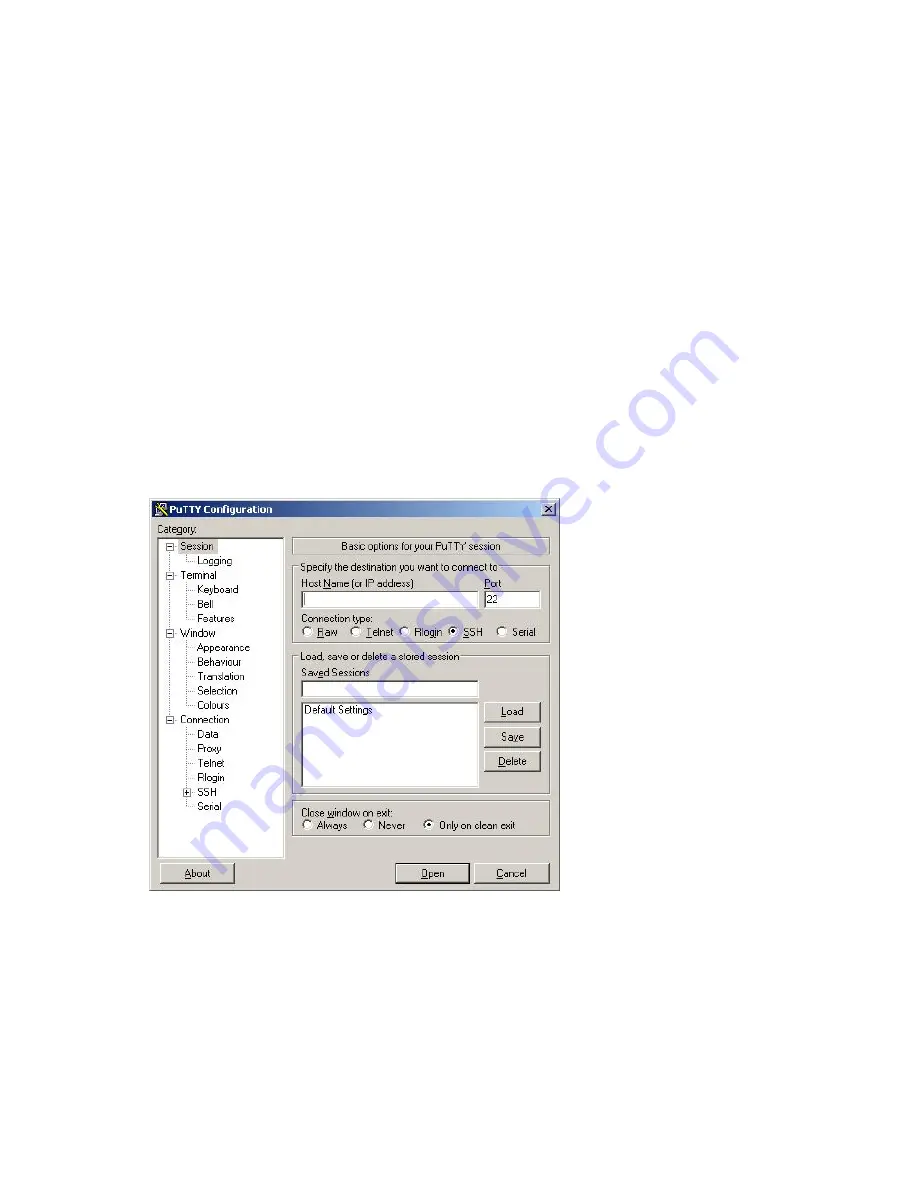
2.1.2 Remote connection
The console interface can also be accessed remotely from any computer on the same subnet using
either Telnet or SSH (under the hypothesis that the relevant service is running and enabled for the
selected user).
TELNET
Telnet provides basic user authentication. The SNMP/Web adapter uses the standard telnet port.
To start a Telnet session and connect to the adapter:
•
Launch a telnet client (e.g. on a PC running Windows, select
Run
from the
Start
menu and type
telnet <IP>
)
•
The default username (login) and password are
ge
and
ge
•
A command-line configuration interface is entered
SSH
SSH (Secure SHell) combines user authentication with encryption, to provide a higher degree of
communication security. In any case, the user access rights are the same regardless of the
service/interface used.
Below is a sample SSH session using a popular SSH client (
putty
):
•
Start the SSH client application (
putty.exe
)
o
In the
Host Name
section specify the card hostname or the IP address
o
In the Connection Type section select SSH
o
Select
Open
to launch the SSH session
NOTES
The SNMP/Web adapters use the standard SSH port
The SNMP/Web adapters support both SSH v1 and SSH v2
Normally, no further settings are required. In any case, SSH protocol and version settings
are accessible on putty on the SSH category on the left-hand side menu
Modifications reserved
Page 12/58
OPM_CNT_SNM_BAS_CRD_1GB_V012.doc
Operating Manual
SNMP/Web Adapter