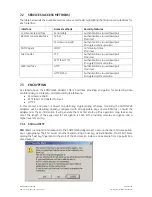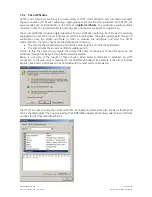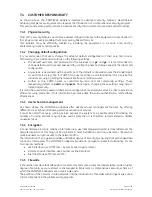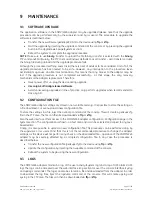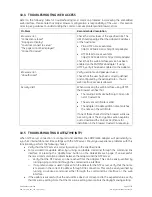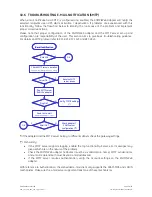10.4 TROUBLESHOOTING WEB ACCESS
Refer to the following table for troubleshooting most common problems in accessing the embedded
web interface. Please note that proper browser configuration is responsibility of the user – this section
aims to give guidance to understanding the common access problems and browser errors.
Problem Recommended
resolution
Browser error:
”Connection refused”
”No page to display”
”Could not connect to server”
”The page cannot be displayed”
”Cannot find server”
Check the correctness of the specified URL. The
URL should specify either the adapter IP address
or the hostname:
•
Plain HTTP access, example
http://192.168.10.10
or
http://SnmpAdapter
•
HTTPS (SSL) access, example
https://192.168.10.10
or
https://SnmpAdapter
Check that the web interface service has been
enabled on the SNMP/Web adapter. If using
HTTPS, verify it has been enabled on the adapter.
Verify username and password used.
Browser error:
”Unauthorized”
Check that the user has been correctly defined
and configured by the administrator – that is,
web interface access is allowed.
When accessing the web interface using HTTPS,
the browser verifies that:
Security alert
•
The issuing Certificate Authority (CA) is on its
list of trusted CAs.
•
The server's certificate is valid
•
The adapter IP-Address/DNS-name matches
the name on the certificate
If one of these checks fails the browser will issue
a security alert. The Encryption section explains
out to download the CA Root Certificate for
installation in the browser trusted CA repository.
10.5 TROUBLESHOOTING DATE&TIME (NTP)
When NTP server connection is configured and enabled, the SNMP/Web adapter will periodically re-
synch its internal date and time settings with the NTP server. Should you experience problems with this
functionality, perform the following checks:
•
Verify that the NTP server is correctly working in the specified node
•
Force a date/time update either by running an
ntpdate
command through the command line
interface or pressing the
‘Update Now’
button on the
Date&Time
web page. If unsuccessful,
there is a communication problem between the adapter and the NTP server:
o
Verify that the NTP server can be reached from the adapter. This can be easily verified by
running a
ping
command through the command-line interface
o
If a symbolic name is used in place of an IP address for the NTP server, verify that the name
is resolved in the correct IP address through DNS connection. This can be easily verified by
running a
nslookup
command, either through the command-line interface or the web
interface.
•
If the update is successful, but the actual time does not correspond to the expected value, verify
that time-zone setting. Note that the time-zone setting also controls the daylight saving setting.
Modifications reserved
Page 55/58
OPM_CNT_SNM_BAS_CRD_1GB_V012.doc
Operating Manual
SNMP/Web Adapter