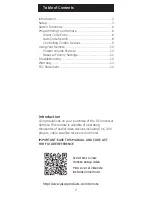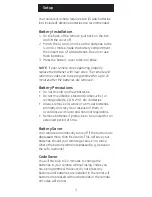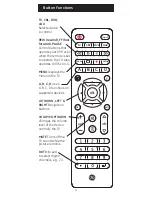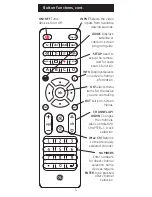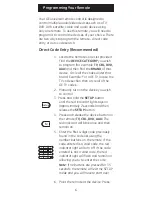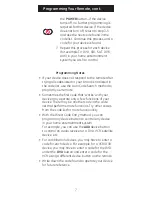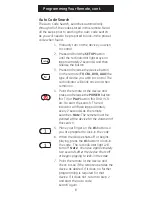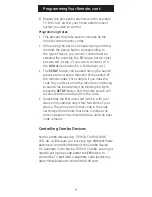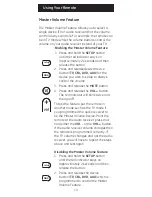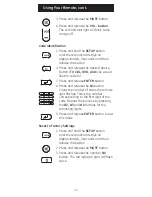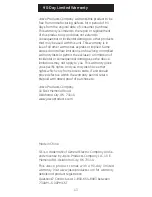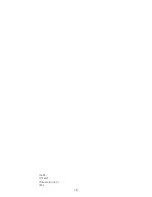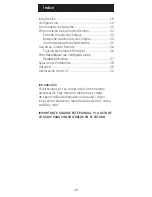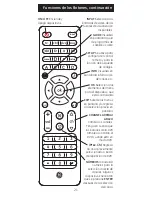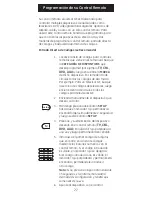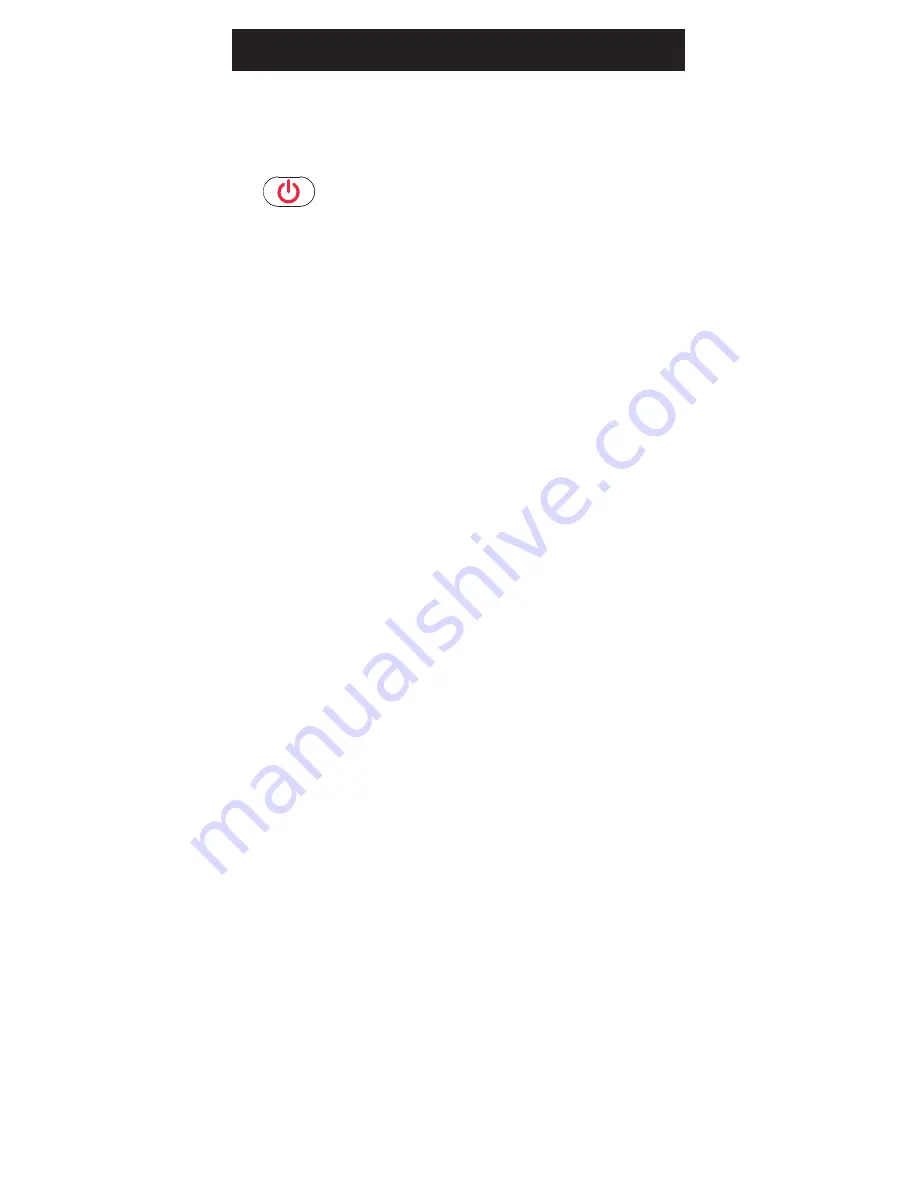
7
Programming Your Remote, cont.
the
POWER
button—if the device
turns off, no further programming is
required for that device. If the device
does not turn off, return to step 3-5
and use the next code found in the
code list. Continue this process until a
code for your device is found.
7. Repeat this process for each device
(for example TV, DVD, CBL, SAT, DVR,
AUX) in your home entertainment
system you wish to control.
Programming Notes
• If your device does not respond to the remote after
trying all codes listed or your brand is not listed in
the code list, use the Auto Code Search method to
program your remote.
• Sometimes the first code that “works” with your
device may operate only a few functions of your
device. There may be another code in the code
list that performs more functions. Try other codes
from the code list for more functionality.
• With the Direct Code Entry method, you can
program any device button to control any device
in your home entertainment system.
For example, you can use the
AUX
device button
to control an audio receiver or a DVD, VCR, satellite
device, etc.
• For combination devices, you may have to enter a
code for each device. For example, for a VCR/DVD
device, you may have to enter a code for the DVD
under the
DVD
button and enter a code for the
VCR using a different device button on the remote.
• Write down the code found to operate your device
for future reference.
input
tv
cbl
aux
dvd
B
A
C
D
list
exit
menu
setup
input
tv
cbl
aux
dvd
B
A
C
D
list
exit
menu
setup
input
tv
cbl
aux
dvd
A
D
list
exit
menu
setup
B C