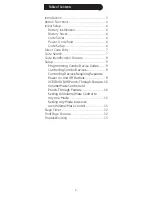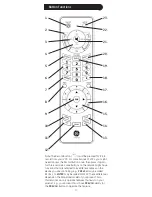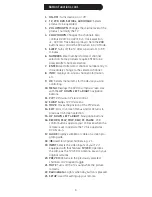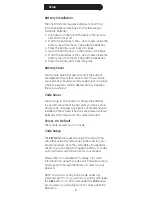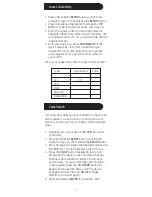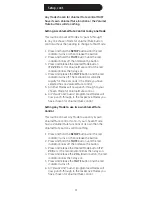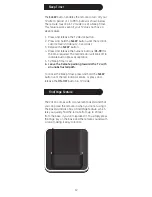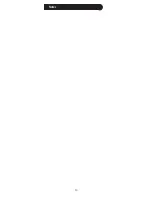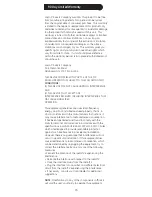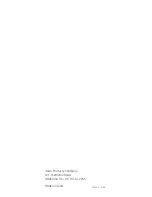6
Battery Installation
The.24110.Remote.requires.batteries.for.both.the.
remote.and.the.remote.base..Do.the.following.to.
install.the.batteries.
1.. Push.down.on.the.tab.on.the.back.of.the.remote,.
and.lift.the.cover.off.
2.. Match.the.batteries.to.the.+.and.-.marks.inside.the.
battery.case,.then.insert.2.AAA.alkaline.batteries.
3.. Press.the.battery.cover.back.into.place.
4.. Open.the.battery.door.on.the.bottom.of.the.base.
5.. Match.the.batteries.to.the.+.and.-.marks.inside.the.
battery.case,.then.insert.2.AAA.alkaline.batteries.
6.. Press.the.battery.door.back.into.place.
Battery Saver
Your.remote.automatically.turns.off.if.the.buttons.
are.depressed.more.than.30.seconds..This.will.save.
your.batteries.should.your.remote.get.stuck.in.a.place.
where.the.buttons.remain.depressed.(e.g.,.between.
the.sofa.cushions).
Code Saver
You.have.up.to.10.minutes.to.change.the.batteries.
in.your.remote.without.losing.codes.you.have.set.up..
However,.do.not.press.any.buttons.until.batteries.are.
installed.in.the.remote..If.buttons.are.pressed.without.
batteries.in.the.remote,.all.the.codes.will.be.lost..
Power-On Default
The.remote.powers.on.in.TV.mode.
Code Setup
The.
SETUP
.button.is.used.to.setup.the.remote..You.
can.either.setup.the.remote.using.the.code.for.your.
brand.of.product,.from.the.code.tables.(on.separate.
sheet),.or.you.can.search.through.the.library.of.codes.
until.you.find.a.code.that.works.for.your.product.
Please.refer.to.“Code.Search”.on.page.7.for.more.
information.on.using.the.code.search.feature.to.learn.
how.to.search.through.the.library.of.codes.for.your.
products.
NOTE:.You.can.store.any.kind.of.code.under.any.
mode.(except.TV)..I.e.,.you.can.store.a.VCR.code.under.
the.
CBL
button,.or.a.DVD.code.under.the.
VCR
button,.
etc..However,.you.can.only.store.TV.codes.under.the.
TV
button.
Setup
Summary of Contents for 24110
Page 1: ...Universal Remote Instruction Manual 24110 ...
Page 14: ...14 Notes ...