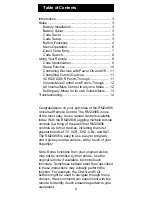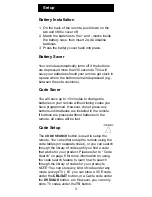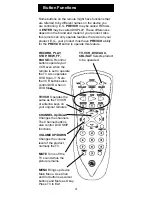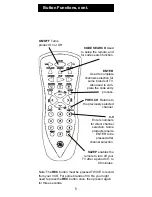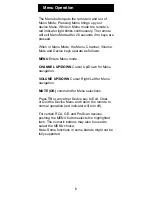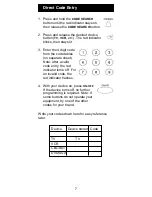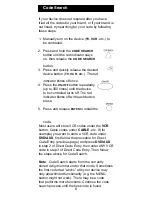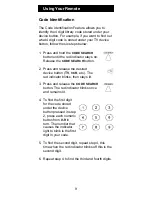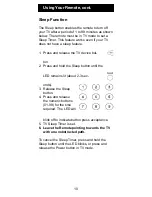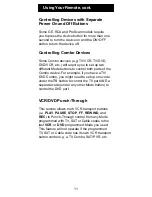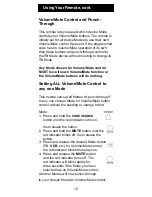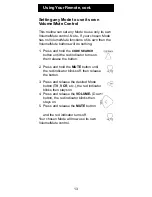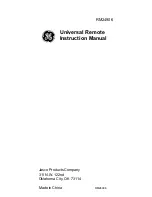1
Jasco Products Company warrants this product
to be free from manufacturing defects for a period
of ninety days from the original date of consumer
purchase. This warranty is limited to the repair
or replacement of this product only and does not
extend to consequential or incidental damage to
other products that may be used with this unit.
This warranty is in lieu of all other warranties
express or implied. Some states do not allow
limitations on how long an implied warranty lasts
or permit the exclusion or limitation of incidental or
consequential damages, so the above limitations
may not apply to you. This warranty gives you
specific rights, and you may also have other rights
which vary from state to state. If unit should prove
defective within the warranty period, return prepaid
with dated proof of purchase to:
Jasco Products Company
311 N.W. 122nd
Oklahoma City, OK 73114
90 Day Limited Warranty