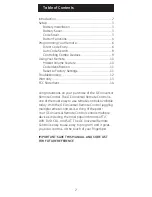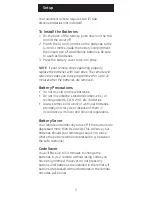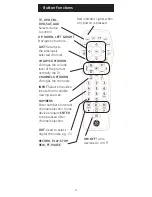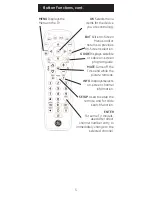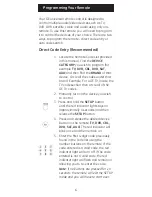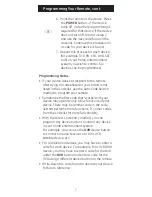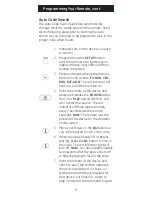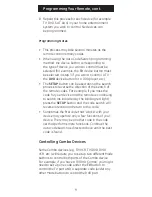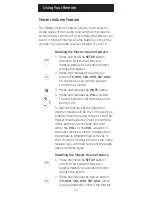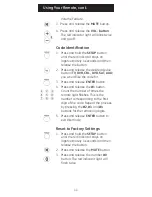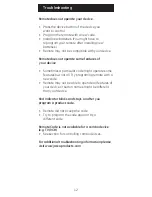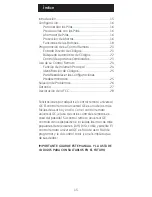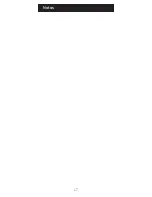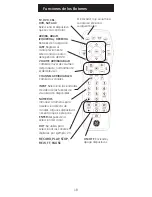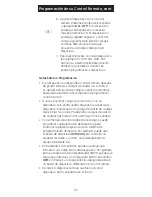6
Programming Your Remote
Your GE universal remote control is designed to
control multiple audio/video devices such as TV,
DVD, DVR, satellite, cable and audio using only one
remote. To use this remote, you will need to program
it to control the devices of your choice. There are two
ways to program the remote - direct code entry or
auto code search.
Direct Code Entry (Recommended)
1. Locate the Remote Code List provided
in this manual. Find the
DEVICE
CATEGORY
you wish to program (for
example
TV, DVR, CBL, DVD, SAT,
AUX
) and then find the
BRAND
of that
device. Circle all the codes under that
brand. Example: For a GE TV, locate the
TV code section then circle all of the
GE TV codes.
2. Manually turn on the device you wish
to control.
3. Press and hold the
SETUP
button
until the red indicator light stays on
(approximately 4 seconds) and then
release the
SETUP
button.
4. Press and release the desired device
button on the remote (
TV, DVR, CBL,
DVD, SAT, AUX
). The red indicator will
blink once and then remain on.
5. Enter the first 4-digit code previously
found in the code list using the
number buttons on the remote. If the
code entered is a valid code, the red
indicator light will turn off. If the code
entered is not a valid code, the red
indicator light will flash and remain on
allowing you to re-enter the code.
Note: If no buttons are pressed for 10
seconds, the remote will exit the SETUP
mode and you will have to start over.