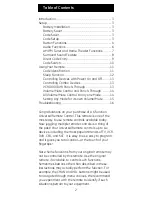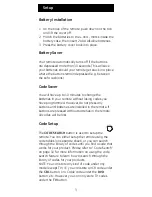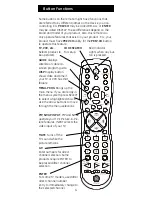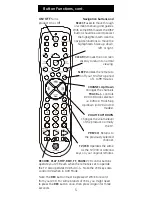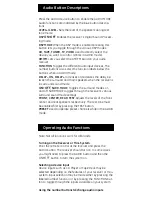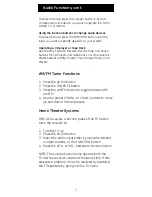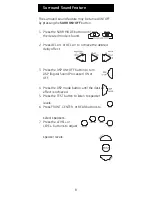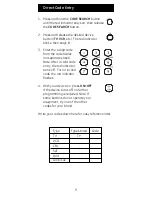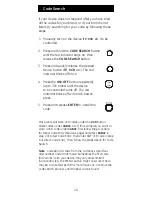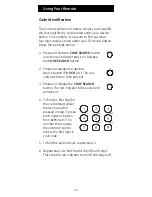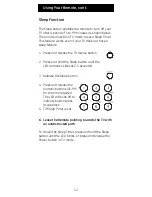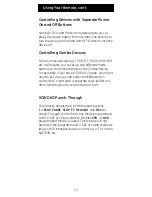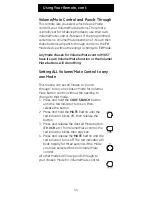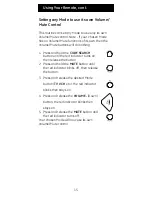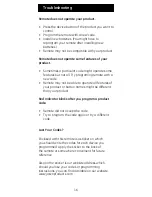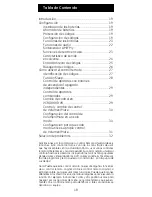6
Operating Audio Functions
Note: Not all functions work for all brands.
Turning on the Receiver or Mini-System
Point the remote control at the receiver and press the
AUDIO button. The receiver should turn on. In some cases
you might need to press the AUDIO button and then the
ON•OFF
button to turn the system on.
Selecting a device Input
Device inputs such as CD Player or Tape Deck may be
selected depending on the features of your receiver or mini-
system. Input selection may be made either by pressing the
labeled number function, or by pressing the FUNCTION but-
ton to toggle through the inputs available on your system.
Using the number buttons to change audio inputs
Audio Button Descriptions
Press the AUDIO device button to enable the AUDIO MODE.
Audio functions are indicated by the blue button descrip-
tions.
LEVEL+/LEVEL-
Sets the level of the speakers during test
tone mode.
DSP
ON•OFF
Enables the receiver’s Digital Sound Process-
ing mode.
DSP MODE
When the DSP mode is enabled, pressing this
button lets you toggle through the various DSP modes.
CD, TAPE, TUNER, TV, VIDEO
Used to directly select the
device you want to control. (Works in AUDIO mode).
AM/FM
Lets you select the AM/FM band on your audio
receiver.
FUNCTION
Toggles the different audio input devices. The
number buttons also select the function labels below the
buttons when in AUDIO mode.
DELAY-, ON, DELAY+
Increases or decreases the delay be-
tween the surround and main speakers when the receiver is
in surround sound mode.
ON•OFF
, SURR. MODE
Toggles the surround modes on
and off. SURR MODE toggles through the receiver’s various
surround sound mode settings.
FRONT, CENTER, REAR, TEST
Adjusts the levels of the front,
center, and rear speakers respectively. The test tone must
be enabled first by pressing the TEST button.
PRESET
Used to operate preset channels while in the AUDIO
mode.