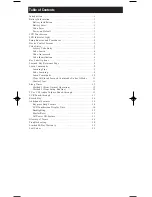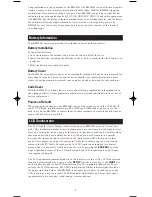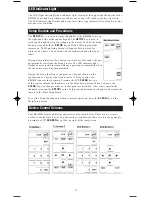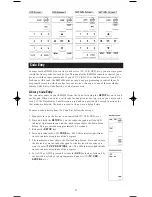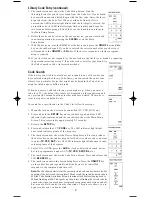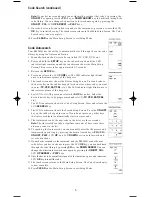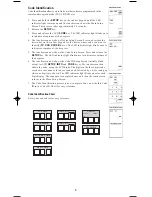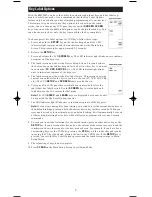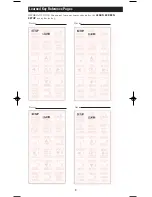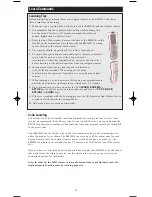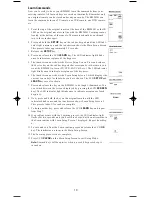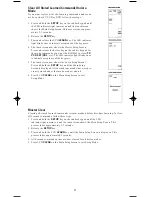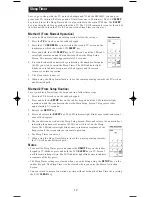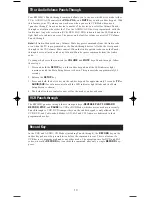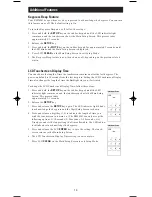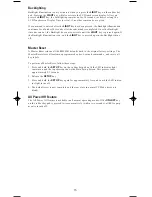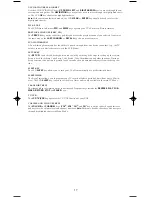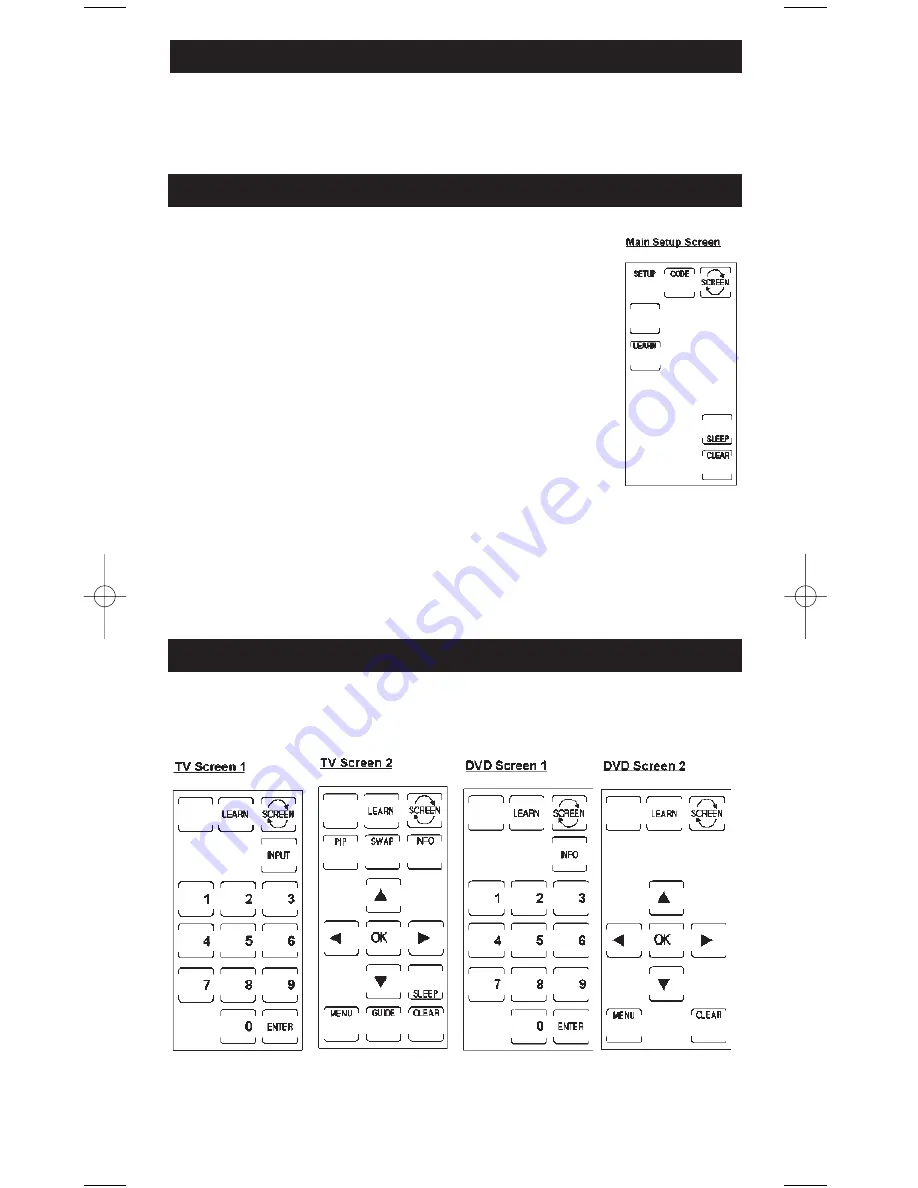
The LED (Light Emitting Diode) indicator light, located at the upper right-hand side of the
RM24941 unit, lights up whenever a rubber key or any LCD touchscreen key is pressed.
The LED indicator light flashes and beeps three times (approximately two seconds) to indi-
cate any error condition.
LED Indicator Light
Setup Routine and Procedures
The
SETUP
key is located towards the middle of the RM24941 unit, on
the right-hand side of the rubber keypad. The
SETUP
key is used to
walk you through the steps in setting up the remote. To enter the Setup
Mode, press and hold the
SETUP
key until the LED indicator light
remains on. The Main Setup Screen will appear. Setup is used for
Library Code Entry, Code Search, Code Identification and other func-
tions.
During a Setup function, if no button is pressed for 60 seconds, the unit
automatically exits from the Setup process. The LED indicator light
flashes an error in this instance, and any operation not completed when
the time-out occurs is not programmed.
During the Setup function, if you press any key not shown on the
touchscreen or a key not expected as part of a Setup routine, the
RM24941 ignores that keypress. Pressing the LCD
CLEAR
key in a
Setup routine returns the touchscreen to the Main Setup Screen. When you press the
CLEAR
key, any changes made up to that point are discarded. Also, where specifically
indicated, pressing the
SETUP
key in a Setup routine discards any changes and returns the
remote to the Main Setup Screen.
To exit the Setup function and return to normal operation, press the
CLEAR
key on the
Main Setup Screen.
Device Control Screens
Your RM24941 displays different control screens for each device. There are two screens
needed to control each device. You can easily switch between these two screens by simply
pressing the LCD
SCREEN
key at the top right of the touchscreen.
2
24941manual 8/13/03 8/19/03 8:42 AM Page 4