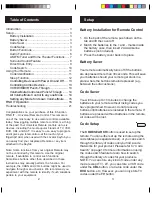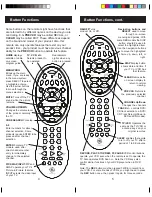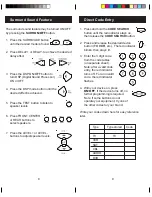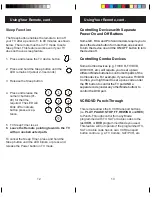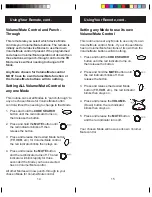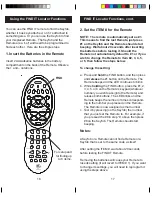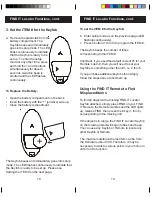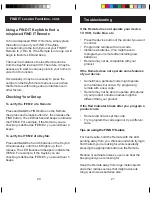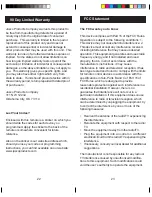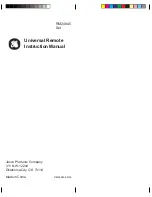15
14
Using Your Remote, cont.
Setting any Mode to use its own
Volume/Mute Control
This routine can set any Mode to use only its own
Volume/Mute control. Note - If your chosen Mode
has no Volume/Mute functions of its own then the
Volume/Mute buttons will do nothing.
1. Press and hold the
CODE SEARCH
button until the red indicator turns on,
then release the button.
2. Press and hold the
MUTE
button until
the red indicator blinks off, then
release the button.
3. Press and release the desired Mode
button (
TV
,
VCR
, etc.), the red indicator
blinks then stays on.
4. Press and release the
VOLUME-
(Down) button, the red indicator
blinks then stays on.
5. Press and release the
MUTE
button
and the red indicator turns off.
Your chosen Mode will now use its own Volume/
Mute control.
Volume/Mute Control and Punch-
Through
This remote lets you select which device Mode
controls your Volume/Mute buttons. The remote is
initially set for all device Modes to use their own
Volume/Mute control if present. If the programmed
code has no Volume/Mute operation of its own then
those buttons will punch-through control to the
TV
Mode device without needing to change to
TV
Mode.
Any Mode chosen for Volume/Mute control
MUST have its own Volume/Mute function or
the Volume/Mute buttons will do nothing.
Setting ALL Volume/Mute Control to
any one Mode
This routine can set all Modes to “punch-through” to
any one chosen Mode for Volume/Mute button
control without the needing to change to that Mode.
Using Your Remote, cont.
1. Press and hold the
CODE SEARCH
button until the red indicator turns on,
then release the button.
2. Press and hold the
MUTE
button until
the red indicator blinks off, then
release the button.
3. Press and release the desired Mode button
(
TV
,
VCR
, etc.) for Volume/Mute control,
the red indicator blinks then stays on.
4. Press and release the
MUTE
button
and the red indicator turns off. The red
indicator will blink rapidly for three
seconds if the Mode you have selected
has no Volume/Mute control.
All other Modes will now punch-through to your
chosen Mode for Volume/Mute control.