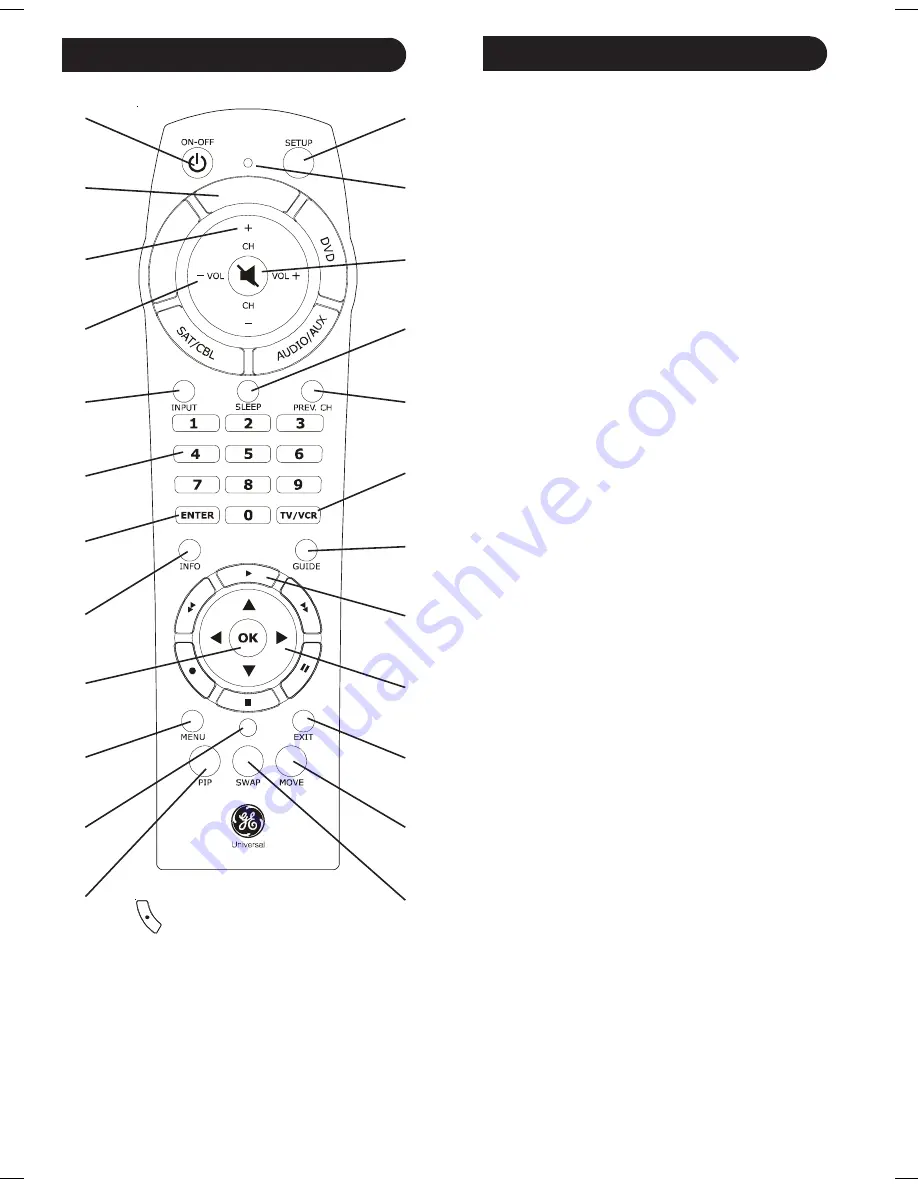
5
4
TV
V
C
R
L
INFO
GUIDE
1. ON-OFF:
Turns device On or Off.
2. TV, VCR, DVD, SAT/CBL, AUDIO/AUX:
Selects
product to be operated.
3. CHANNEL UP/DOWN
: Changes the channels.
Also controls DVD/CD C/- track
selection i.e. DVD/CD Track Skip Up/Down. Note
the
VCR
buttons also control DVD when in DVD
Mode
4. VOLUME UP/DOWN:
Changes the volume level of
the product, normally the TV.
5. INPUT
Selects the video inputs of your TV if
equipped with that feature.
6. NUMBERS:
Enter numbers for direct channel
selection. Some products require Enter to be
pressed after channel selection.
7. ENTER:
Used after direct channel number entry to
immediately change to the selected channel.
8. INFO:
Displays on-screen channel information, etc.
9. OK:
Selects menu items for the device you are
controlling.
10. MENU:
brings up the DVD disc Menu screen. Use
with the
UP
,
DOWN
,
LEFT
&
RIGHT
navigation
buttons.
11. LEARN:
Used to setup learning functions.
12. PIP:
TV Picture-in-Picture control.
13. SWAP:
Swaps TV PIP screens.
14. MOVE:
Moves the position of the PIP screen.
15. EXIT:
Exits On-Screen Menus and/or Returns to
previous On-Screen selection.
16. UP
,
DOWN
,
LEFT
&
RIGHT:
Navigation buttons.
17. RECORD, PLAY, STOP, REW, FF, PAUSE:
VCR
control buttons operate your VCR even when the
remote is set to operate the TV. Also operates DVD
Scan -/+.
18. GUIDE:
Displays satellite or cable on-screen
program guide.
19. TV/VCR:
Operates the same as the TV/VCR or
antenna keys on your original remotes.
20. PREV CH:
Returns to the previously selected
channel, or DVD repeat toggle.
21. SLEEP:
Turns off the TV after a period of 1 to 99
minutes.
22. MUTE:
Turns off the TV sound while the picture
remains.
23. Red Indicator:
Lights when any button is pressed.
24. SETUP:
Used for setting up your remote.
Button Functions, cont.
Button Functions
1.
2.
3.
4.
5.
6.
7.
8.
9.
10.
11.
12.
24.
23.
22.
21.
20.
19.
18.
17.
16.
15.
14.
13.
Note: The Record button must be pressed TWICE to record
from your VCR. For some brands of VCRs, you might need to
press the Record button once, then press it again for three
seconds. Some buttons on the remote might have functions
that are referred to by different names on the device you are
controlling. E.G.
PREV.CH
may be called RECALL, or
ENTER
may be called DISPLAY. These differences depend on
the brand and model of your product. Also, this remote can
only operate features that exist on your product. E.G., your
product must have
PREV.CH
ability for the
PREV.CH
button
to operate this feature.














