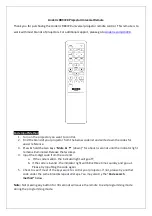15
14
Code Learning
The learning feature lets you “learn” functions from
your original remote control. For example - you may
want to use your remote to operate the RANDOM
PLAY feature from your original CD remote control.
This remote is equipped with an “easy learning” feature
that lets you “learn” features (such as RANDOM PLAY
from your original CD remote).
Tips On Learning
You can only learn one device type under any one
Mode button e.g. only learn TV codes under the
TV
Mode, VCR codes under the
VCR
Mode, etc. If you are
trying to learn from a “Universal” remote, it might have
more than one code type stored under a Mode. Try
learning from another remote to see if there’s a problem
with the type or brand of remote you are trying to learn
from.
a. Some functions from some types of remotes might
not be able to be learned.
b. No functions may be stored under the LEARN, or
SETUP buttons.
c. Only one original device type can be learned per
individual Mode.
d.
Use fresh batteries for both the Learning Remote
and the Original Remote.
e.
Keep at least three feet away from incandescent or
low-energy lights when learning.
f.
Perform a Master Clear (see page 18) before learning
and try learning 2 or 3 commands initially. Then
carry out a Master Clear before completely learning
your original remote’s commands.
g.
Point your existing remote at the bottom of the
learning Remote so the IR transmitter/sensor on
both remotes are directly in line with each other.
You may need to adjust the height of either remote
to achieve this. Use the IR Transmitter Finder
feature to assist you.
h.
Keep the distance between the two remotes to
approximately 1 inch and do not move or change the
distance between the two remotes until you have
learned all the required buttons for that Mode.
i.
When Learning, do not release the button being
Learned until the red indicator has blinked off for
half a second.
j.
Avoid learning your original remote Volume/Mute
buttons unless you are sure these operate the same
device e.g. some original DVD remotes include TV
Volume/Mute button control and can be two
different types of code.
k.
Avoid learning your original remote VCR transport
buttons unless you are sure these operate the same
device e.g. some original TV remotes include VCR
button control and can be two different types of
code.
l.
If learning the first or second buttons for a Mode
results in continuous errors then try the following:
i. End the Learn session by pressing the
SETUP
key.
ii. Clear out the learned commands for that Mode.
iii. Check the IR transmitters are correctly aligned
between the two remotes (use the IR Transmitter
Finder facility).
iv. Adjust the distance between the two remotes to be
closer (e.g. half an inch) or a bit further away (e.g. 2
inches) from each other.
v. Try learning the original remote for that Mode again.
If problems reoccur with the same button check the
original remote button being learned – does it transmit?
Does it operate the target device? Try learning that
button under a
different clear
Mode. If it learns okay
then it is likely to be a different code type from the
others and cannot be learned under the same Mode.
Tips On Learning, cont.