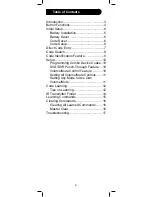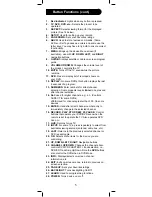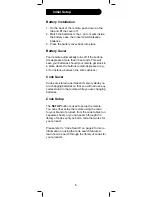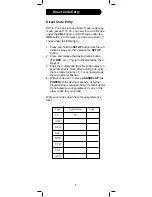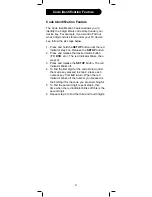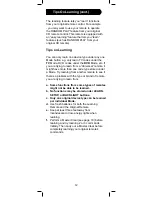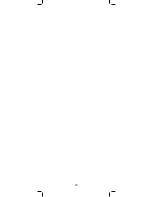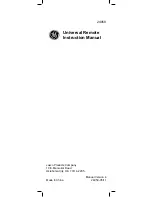11
Setting ALL Volume/Mute Controls to
Any Mode
You can set all modes to “punch-through” to any
mode for Volume/Mute control without needing to
change to that mode by doing the following.
1. Press and hold
SETUP
until the indicator
remains on, then release
SETUP
.
2. Press and hold
MUTE
until the indicator blinks
off, then release the button.
3. Press and release
SELECT
to select the
desired mode (
TV
,
DVD
, etc.) for Volume/Mute
control; the indicator blinks, then stays on.
4. Press and release
MUTE
; the indicator turns
off.
Note:
The indicator will blink rapidly for 3
seconds if the mode you have selected does
not have Volume/Mute control.
5. All other modes will now “punch-through” to
your chosen mode for Volume/Mute control.
Setting Any Mode to Use its Own
Volume/Mute Control
You can set any mode to use only its own Volume/
Mute control.
Note:
If your chosen mode does not have Volume/
Mute functions, then this remote’s
VOLUME
and
MUTE
will not operate.
1. Press and hold
SETUP
until the indicator
remains on, then release
SETUP
.
2. Press and hold
MUTE
until the indicator blinks
off, then release the button.
3. Press and release
SELECT
to select the
desired mode (
TV
,
DVD
, etc.); the indicator
blinks, then stays on.
4. Press and release
VOLUME-
(down); the
indicator blinks, then stays on.
5. Press and release
MUTE
; the indicator turns
off.
6. All modes will now “punch-through” to the
respective modes you have chosen for Volume/
Mute
control.
Setup (cont.)
Summary of Contents for 24959
Page 1: ...24959 Universal Remote Instruction Manual ...
Page 19: ...19 ...