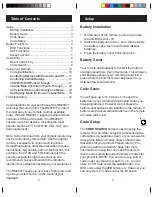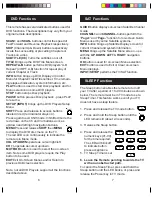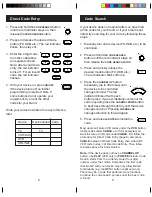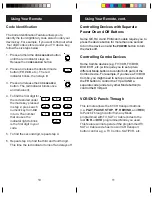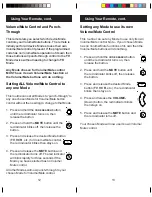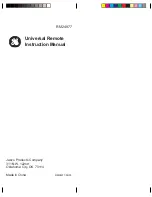15
14
Jasco Products Company warrants this product to
be free from manufacturing defects for a period of
ninety days from the original date of consumer
purchase. This warranty is limited to the repair or
replacement of this product only and does not
extend to consequential or incidental damage to
other products that may be used with this unit. This
warranty is in lieu of all other warranties express or
implied. Some states do not allow limitations on
how long an implied warranty lasts or permit the
exclusion or limitation of incidental or consequential
damages, so the above limitations may not apply to
you. This warranty gives you specific rights, and
you may also have other rights which vary from
state to state. If unit should prove defective within
the warranty period, return prepaid with dated proof
of purchase to:
Jasco Products Company
311 N.W. 122nd
Oklahoma City, OK 73114
90 Day Limited Warranty
Remote does not operate your product.
• Press the mode button of the product you want
to control.
• Program the remote with a new code.
• Install new batteries. (You might have to
reprogram your remote after installing new
batteries.)
• Remote may not be compatible with your
product.
Remote does not operate some features of
your product.
• Sometimes a particular code might operate
some features but not all. Try programing
remote with a new code.
• Remote may not be able to operate all features
of your product or button names might be
different than your product.
Red Indicator blinks after you program a
product code.
• Remote did not accept the code.
• Try to program the code again or try a different
code.
Lost Your Codes?
Enclosed with this remote is a sticker on which you
should write the codes for each device you
programmed. Apply the sticker to the back of the
remote or somewhere convenient for future
reference.
Also on the sticker is our website address which,
should you lose your codes or programming
instructions, you can find available on our website:
www.jascoproducts.com
Troubleshooting