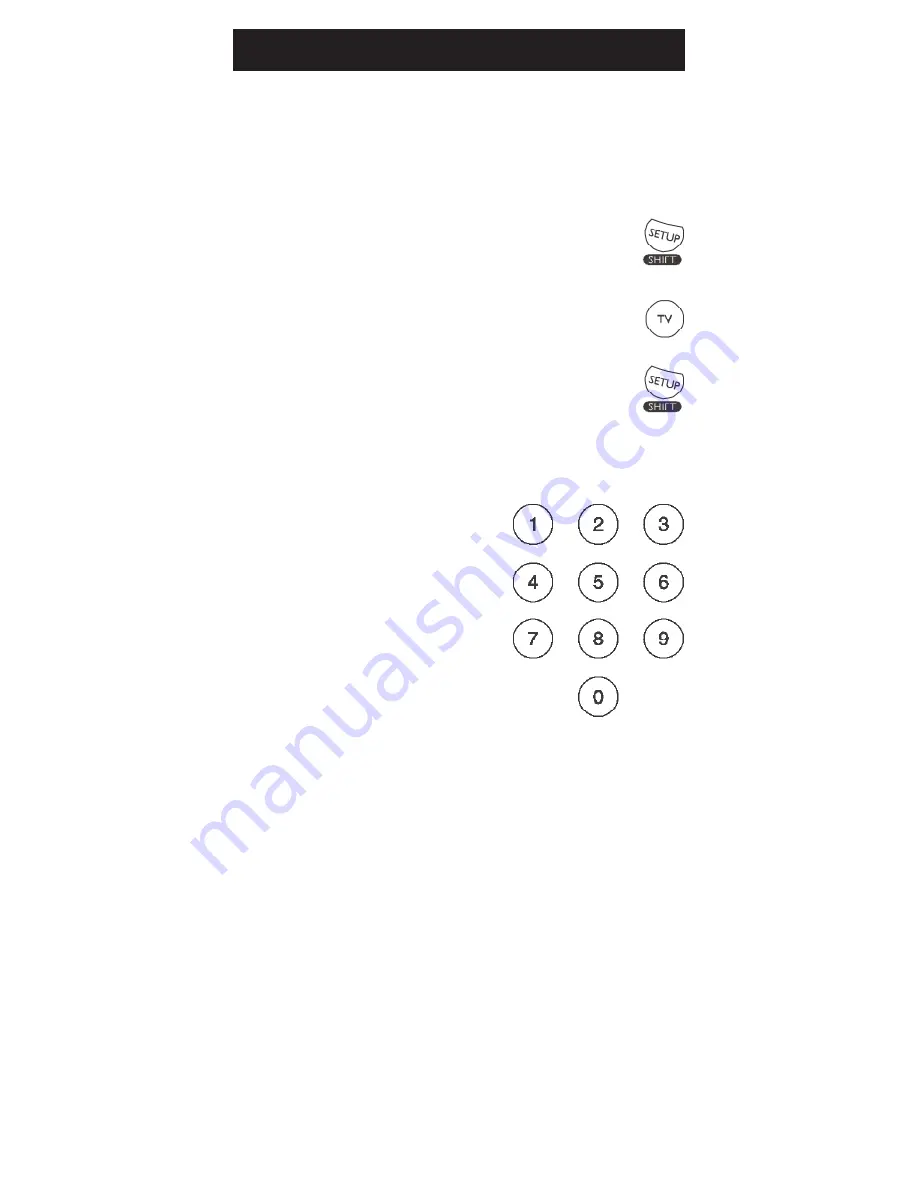
9
Code Identification
The Code Identification Feature allows you to
identify the 4-digit library code stored under your
device key. For example, if you want to find out
what 4-digit code is stored under your TV device
key, follow the six steps below:
1. Press and hold the
SETUP
button
until the red indicator stays on.
Release the
SETUP
button.
2. Press and release the desired mode
button (
TV
,
DVR
, etc.). The red
indicator blinks, then stays lit.
3. Press and release the
SETUP
button. The red indicator blinks once
and remains lit.
4. To find the first digit for the code
stored under the mode key pressed
in step 2, press each
numeric key from
0-9
in
turn. The number that
causes the indicator
light to blink is the first
digit in your code.
5. To find the second digit,
repeat step 4.
6. Repeat step 4 again to
find the third and fourth
digits. This time the red
indicator turns off and
stays off.
Summary of Contents for 24993
Page 1: ...Universal Remote Instruction Manual 24993 ...
Page 14: ...Notes 14 ...


































