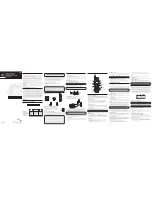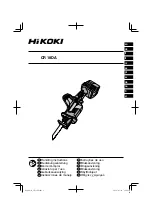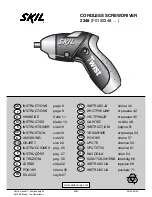3. Follow the automated instructions to get the information you need.
4. Hang up the handset and the phone automatically returns to pulse (rotary)
dialing mode.
Exit
Press the *tone/exit button to cancel any command you initiated.
Ringer Switch
The RINGER switch must be ON for the handset to ring during incoming calls.
Paging the Handset
This feature helps to locate a misplaced handset.
Press the page button on the base. The handset will beep for about two minutes
or until you press TALK/CALL BACK on the handset or press the page button on
the base.
NOTE:
You can still page the handset if the ringer is turned off. If the battery is
dead, the Paging feature will not work.
Caller ID Features
Caller ID (CID) is a service available from your local telephone company. For Caller
ID to work on this system, you must subscribe to Caller ID service. To receive
Caller ID information for a Call Waiting call, you must subscribe to the combined
Caller ID Call Waiting service. The unit can store up to 20 calls for later review.
When your telephone rings, and you are subscribed to Caller ID Call Waiting
service, you will receive information (if available) transmitted by your local
telephone company. You will also receive Caller ID information from Call Waiting
calls. If you receive an incoming call and you are already on the phone, a beep
indicates the presence of a Call Waiting Call on the line, and Caller ID information
for the Call Waiting call shows on the display. This information may include the
phone number, date and time; or the name, phone number, and date and time.
Important Installation Information
• Never install telephone wiring during a lightning storm.
• Never install telephone jacks in wet locations unless the jack is specifically
designed for wet locations.
• Never touch uninsulated telephone wires or terminals, unless the telephone
line has been disconnected at the network interface.
• Use caution when installing or modifying telephone lines.
• Temporarily disconnect any equipment connected to the phone such as faxes,
other phones, or modems.
Installing the Phone
Your cordless telephone system should be placed on a level surface such as a
desk or table top, or you can mount it on a wall.
Installing the Handset Battery
NOTE:
You must connect the handset battery before use.
1. Locate battery and battery door which are packaged together inside a plastic
bag and are separate from the handset.
2. Locate the battery compartment on the back of the handset.
3. Plug the battery pack cord into the jack inside the compartment.
NOTE:
It is important to maintain the polarity (black and red wires) to the jack
inside the compartment. To ensure proper battery installation, the connector is
keyed and can be inserted only one way.
Introduction
CAUTION:
When using telephone equipment, there are basic safety
instructions that should always be followed. Refer to the IMPORTANT
SAFETY INSTRUCTIONS provided with this product and save them for
future reference.
Your cordless telephone system with Caller ID and Call Waiting is designed to give
you flexibility in use and high quality performance. To get the most from your new
cordless telephone system, we suggest that you take a few minutes right now to
read through this instruction manual. This telephone is a multifunction product
for use with the Call Waiting and Caller ID services available from your local
telephone company. Your Caller ID Call Waiting phone allows you to:
• View the name and telephone number of a caller (Call Waiting Caller ID).
• Identify callers before you answer the phone.
• View the time and date of each incoming call.
• Record up to 20 Caller ID messages sequentially.
• Know who called while you are on the other line or when you
were away.
• Screen unwanted calls, eliminate harassment from annoying calls, or to get
prepared before answering a call.
IMPORTANT:
In order to use all of the features of this telephone, you must
subscribe to two separate services available from your local telephone company:
the standard Name/Number Caller ID Service to know who is calling when
the phone rings and Caller ID with Call Waiting Service to know who is calling
while you are on the phone. Because cordless phones operate on electricity,
you should have at least one phone in your home that isn’t cordless, in case the
power in your home goes out.
Before You Begin
Parts Checklist
Make sure your package includes the items shown here.
Telephone Jack Requirements
To use this phone, you need an RJ11C type modular
telephone jack, which might look like the one pictured here,
installed in your home. If you don’t have a modular jack,
call your local phone company to find out how to get one
installed.
Digital Security System
Your cordless phone uses a digital security system to
protect against false ringing, unauthorized access, and charges to your phone line.
When you place the handset in the base, the unit verifies its security code. After
a power outage or battery replacement, you should place the handset in the base
for about 20 seconds to reset the code.
INSTALLATION NOTE:
Some cordless telephones operate at frequencies that
may cause or receive interference with nearby TVs, microwave ovens, and VCRs.
To minimize or prevent such interference, the base of the cordless telephone
should not be placed near or on top of a TV, microwave oven, or VCR. If such
interference continues, move the cordless telephone farther away from these
appliances. Certain other communications devices may also use the 900 MHz
frequency for communication, and, if not properly set, these devices may
interfere with each other and/or your new telephone. If you are concerned
with interference, please refer to the owner’s manual for these devices on how
to properly set channels to avoid interference. Typical devices that may use the
900 MHz frequency for communication include wireless audio/video senders,
wireless computer networks, multi-handset cordless telephone systems, and some
long-range cordless telephone systems.
4. Insert the battery pack.
5. Close the battery compartment by pushing the door up until it snaps into place.
6. Place the handset in the charging cradle.
Connecting the AC (Electrical) Power
40 Channel 900 MHz
Call Waiting Caller ID
Cordless Telephone System
User’s Guide
26943
Model 26943
00005412 (Rev. 0 CAN E)
05-21
Printed in China
SEE MARKING ON BOTTOM / BACK OF PRODUCT
RISK OF ELECTRIC SHOCK
DO NOT OPEN
WARNING:
TO
PREVENT FIRE OR
ELECTRICAL SHOCK
HAZARD, DO NOT
EXPOSE THIS
PRODUCT TO RAIN
OR MOISTURE.
THE LIGHTNING
FLASH AND ARROW
HEAD WITHIN THE
TRIANGLE IS A
WARNING SIGN
ALERTING YOU OF
“DANGEROUS
VOLTAGE” INSIDE
THE PRODUCT.
CAUTION: TO REDUCE THE
RISK OF ELECTRIC SHOCK, DO
NOT REMOVE COVER (OR
BACK). NO USER
SERVICEABLE PARTS INSIDE.
REFER SERVICING TO
QUALIFIED SERVICE
PERSONNEL.
THE EXCLAMATION
POINT WITHIN THE
TRIANGLE IS A
WARNING SIGN
ALERTING YOU OF
IMPORTANT
INSTRUCTIONS
ACCOMPANYING
THE PRODUCT.
CAUTION:
Modular
telephone
line jack
Wall plate
Base
Handset
Line cord
AC power
converter
Handset battery
RED WIRE
BLACK WIRE
BATTERY
PRESS DOWN
FIRMLY
memory
(button)
CID/VOL - or +
(button)
redial
(button)
TALK/CALL BACK
(button)
flash/program
(button)
*tone/exit
(button)
chan/delete
(button)
format
(button)
#pause
(button)
display
Important Information
NOTICE:
This product meets the applicable Industry Canada
technical specifications.
The equipment must be installed using an acceptable method of connection. The
customer should be aware that compliance with the above conditions may not
prevent degradation of service in some situations.
Repairs to certified equipment should be made by an authorized Canadian
maintenance facility designated by the supplier. Any repairs or alterations
made by the user to this equipment, or equipment malfunctions, may give
the telecommunications company cause to request the user to disconnect the
equipment.
Users should ensure for their own protection that the electrical ground
connections of the power utility, telephone lines and internal metallic water pipe
systems, if present, are connected together. This precaution may be particularly
important in rural areas.
CAUTION:
Users should not attempt to make such connections themselves, but
should contact the appropriate electric inspection authority, or electrician, as
appropriate.
NOTES:
This equipment may not be used on coin service provided by the
telephone company.
Interference Information
This equipment generates and uses radio frequency energy which may interfere
with residential radio and television reception if not properly installed and used
in accordance with instructions contained in this manual. Reasonable protection
against such interference is ensured, although there is no guarantee this will not
occur in a given installation. If interference is suspected and verified by switching
this equipment on and off, the user is encouraged to try to correct the interference
by one or more of the following measures: Reorient the radio/television receiver’s
antenna, relocate the equipment with respect to the receiver, plug the equipment
and receiver into separate circuit outlets. The user may also wish to consult a
qualified radio/television technician for additional suggestions. This equipment
has been fully tested and complies with all limits for Class B computing devices
pursuant to part 15 FCC Rules and Regulations. This device complies with RSS-
210 of Industry Canada. Operation is subject to the following two conditions:
(1) This device may not cause interference, and (2) This device must accept any
interference, including interference that may cause undesired operation of the
device.
Licensing
Licensed under US Patent 6,427,009.
Hearing Aid Compatibility
This telephone system meets FCC/Industry Canada standards for Hearing Aid
Compatibility.
REN NUMBER IS LOCATED ON THE CABINET BOTTOM
Handset Layout
Ringer ON/OFF
1. Press the flash/program button until
RINGER 1 ON 2 OFF
shows in the display.
2. Use the CID/VOL ( - or + ) button or the handset number pad to enter your
selection. The default setting is
“1 ON”.
3. Press flash/program to confirm and advance to the next feature.
NOTE:
If you have turned off the ringer, RINGER OFF shows in the display.
Factory Default
This feature allows you to restore the unit’s original features.
1. Press the flash/program button until
DEFAULT
shows in the display.
2. Use the CID/VOL ( - or + ) button to scroll to YES. The default setting is
“NO”.
3. Press flash/program to confirm. You will hear a confirmation tone.
Cordless Phone Basics
Making a Call
1. Press the TALK/CALL BACK button and dial the desired number.
-OR-
To perform preview dial, dial the number first then press the TALK/CALL BACK
button.
2. To hang up, press the TALK/CALL BACK button or place the handset in the base
cradle.
IMPORTANT:
Because cordless phones operate on electricity, you should have
at least one phone in your home that isn’t cordless, in case the power in your
home goes out.
Redial
Press the redial button to quickly dial the last number you called (up to 32 digits).
If you get a busy signal, and want to keep dialing the number, press redial to dial
the number again.
Receiving a Call
1. To answer a call press the TALK/CALL BACK button on the handset before you
begin speaking.
2. To hang up, press the TALK/CALL BACK button or place the handset in the base
cradle.
In Use Indicator
When the in use/charge indicator on the base is lit, the handset is either in use or
charging. The in use/charge indicator on the base flashes when you receive a call.
Flash
If you subscribe to the combined Call Waiting Caller ID service from your local
telephone company you will receive Caller ID information (if available) on Call
Waiting calls. During a phone call, you will hear a beep to indicate another call
is waiting on the line and Caller ID information for the waiting call shows on the
handset display. To connect the waiting call, press the flash/program button on
the handset and your original call is put on hold. You may switch back and forth
between the two calls by pressing the flash/program button.
TIP: Do not use the TALK/CALL BACK button to activate custom calling
services such as call waiting, or you’ll hang up the phone.
Volume
When the phone is
ON
, press the CID/VOL ( - or + ) on the handset to adjust
the volume of the handset’s earpiece. There are four settings. Press the ( + ) to
increase the volume and ( - ) to decrease the volume. You will see the volume
setting on the handset display. VOL 4 is the maximum and VOL 1 is the minimum.
Channel Button
While talking on the phone, you might need to manually change the channel
in order to reduce static caused by applicances, such as baby monitors, garage
door openers, microwave ovens, or other cordless phones. Press and release the
chan/delete button to move to the next clear channel.
Temporary Tone
This feature is useful only if you have pulse (rotary) service. Temporary Tone
Dialing enables pulse (rotary) service phone users to access touchtone services
offered by banks, credit card companies, etc. For example, when you call your
bank you may need to enter your bank account number. Temporarily switching to
touchtone mode allows you to send your number.
1. Dial the telephone number and wait for the line to connect.
2. When your call is answered, press the *tone/exit button on the handset to
temporarily change from pulse dialing to tone dialing.
Receiving and Storing Calls
When you receive a call, the information is transmitted by the phone company to
your Caller ID telephone between the first and second ring.
VERY IMPORTANT:
The Caller ID feature of this product requires a
subscription to Caller ID service from your telephone company.
When the phone’s memory is full, a new call automatically replaces the oldest
call in memory. NEW appears in the display for calls received that have not been
reviewed.
NOTE:
Check with your local phone company regarding name service availability.
Reviewing Caller ID Records
As calls are received and stored, the display is updated to let you know how many
calls have been received.
• Make sure the phone is
OFF
(not in TALK mode).
• Press the CID/VOL ( - ) button to scroll through the call records from the most
recent to the oldest.
• Press the CID/VOL ( + ) button to scroll through the call records from the oldest
to the newest.
Deleting the Current Record
1. When the Caller ID record shows in the display, press and release the
chan/delete button. The display shows
DELETE CALL ID?
2. Press chan/delete button again to confirm. You will hear a confirmation tone, the
display shows
DELETED
, then the next Caller ID record appears in the display.
Deleting All Records
1. Press the CID/VOL ( - or + ) button until a Caller ID record is displayed.
2. Press and hold chan/delete until unit beeps. The display shows
DELETE ALL?
3. Press chan/delete again to erase all records. You will hear a confirmation tone,
and the display shows
NO CALLS
.
Time
Date
Number of calls
Caller ID name
Caller ID phone number
Plug the power supply cord into the power jack on the bottom of the base and the
other end into an electrical outlet. The in use/charge indicator (on the base) turns
on to indicate the battery is charging when the handset is on the cradle.
Allow the phone to charge for 16 hours prior to first use. If you don’t properly
charge the phone, battery performance is compromised.
CAUTION:
Use only the ATLINKS USA, Inc. power supply 5-2616 (black)
or 5-2617 (gray) power supply that came with this unit. Using other power
supplies may damage the unit.
Connecting the Telephone Line
1. Plug one end of the telephone line cord into the jack on the bottom of the base
called TEL LINE and the other end into your home’s modular phone jack.
2. Place the handset in the cradle on the base.
Wall Mounting
If you want to mount the phone on a wall, slip the mounting holes (on the back of
the base) over the wall plate posts, and slide the unit down into place. (Wall plate
not included.)
Telephone Setup
Programmable Menus
There are six programmable menus available: Language, Local Area Code, Ringer
Tone, Tone/Pulse, Ringer ON/OFF and Factory Default. When you program these
settings, make sure the phone is
OFF
(not in talk mode). Pressing the *tone/exit
button will remove you from the menu selection process without changing the
feature you are in.
Display Language
1. Press the flash/program button until
1ENG 2FRA 3ESP
shows in the display.
2. Use the CID/VOL ( - or + ) button or the handset number pad to select 1
(English), 2 (French), or 3 (Spanish). The default setting is
“1ENG”.
3. Press the flash/program button to confirm and to advance to the next menu
feature.
Local Area Code
If you enter your local 3-digit area code in the area code menu, your local area
code does not display on the Caller ID (CID) list. Instead, you only see the local
7-digit number. Calls received from outside your local area code will display the
full 10-digit number.
1. Press the flash/program button until
AREA CODE - - -
shows in the display. The
default setting is “- - -”.
2. Use the handset number pad to enter your 3-digit area code.
NOTE:
If you make a mistake, press the chan/delete button to erase the
incorrect area code and repeat step 2.
3. Press the flash/program button to confirm and to advance to the next menu
feature.
Ringer Tone
1. Press the flash/program button until
RINGER TONE
shows in the display.
2. Use the CID/VOL ( - or + ) button or the handset number pad (1-3) to enter your
selection from Ringer Tone 1, 2, or 3. The default setting is
“RINGER TONE 1”.
3. Press the flash/program button to confirm and to advance to the next menu
feature.
Tone/Pulse
1. Press the flash/program button until
1 TONE 2 PULSE
shows in the display.
2. Use the CID/VOL ( - or + ) button or the handset number pad to enter your
selection. The default setting is
“1 TONE”.
3. Press the flash/program button to confirm and to advance to the next menu
feature.
ATLINKS Communications Canada Inc.
© 2005 ATLINKS Communications Canada Inc.
Trademark(s) ® Registered
Marque(s) ® déposée(s)