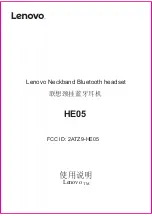78
• The handset should beep when you press the TALK/
CALL BACK button, and the charge indicator on the base
should be lit when the handset rests in the cradle. If not,
the battery may need to be charged.
• Place handset in charge cradle for at least 0 seconds to
reset the unit.
Handset does not ring
• Make sure the handset ringer software switch is set to on.
• The handset may be out of range of the base. Move closer
to the base.
• You may have too many extension phones on your line.
Try unplugging some extensions.
• Check for a dial tone.
You experience static, noise, or fading in and out
• The handset may be out of range of the base. Move closer
to base.
• Make sure base is not plugged into an electrical outlet
with another household appliance. If necessary, relocate
the base.
• Charge the battery (for 16 hours).