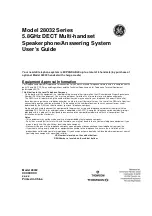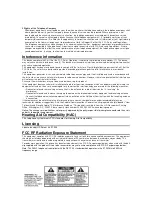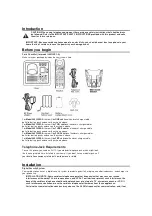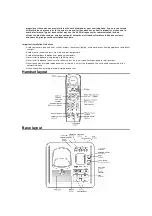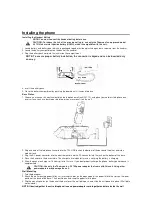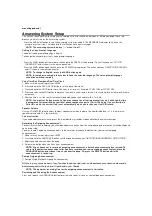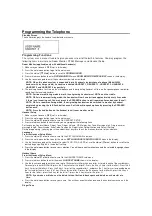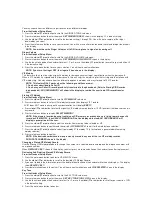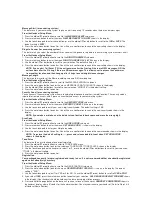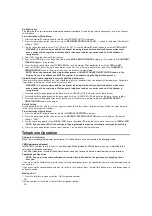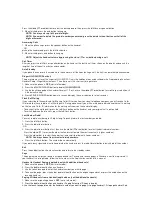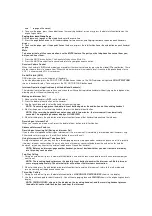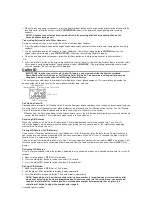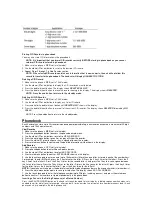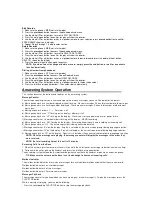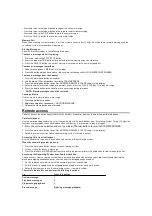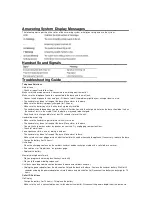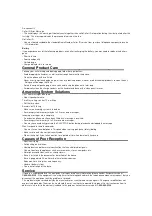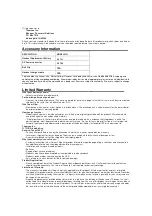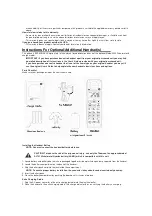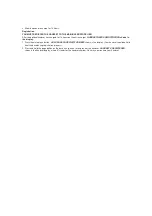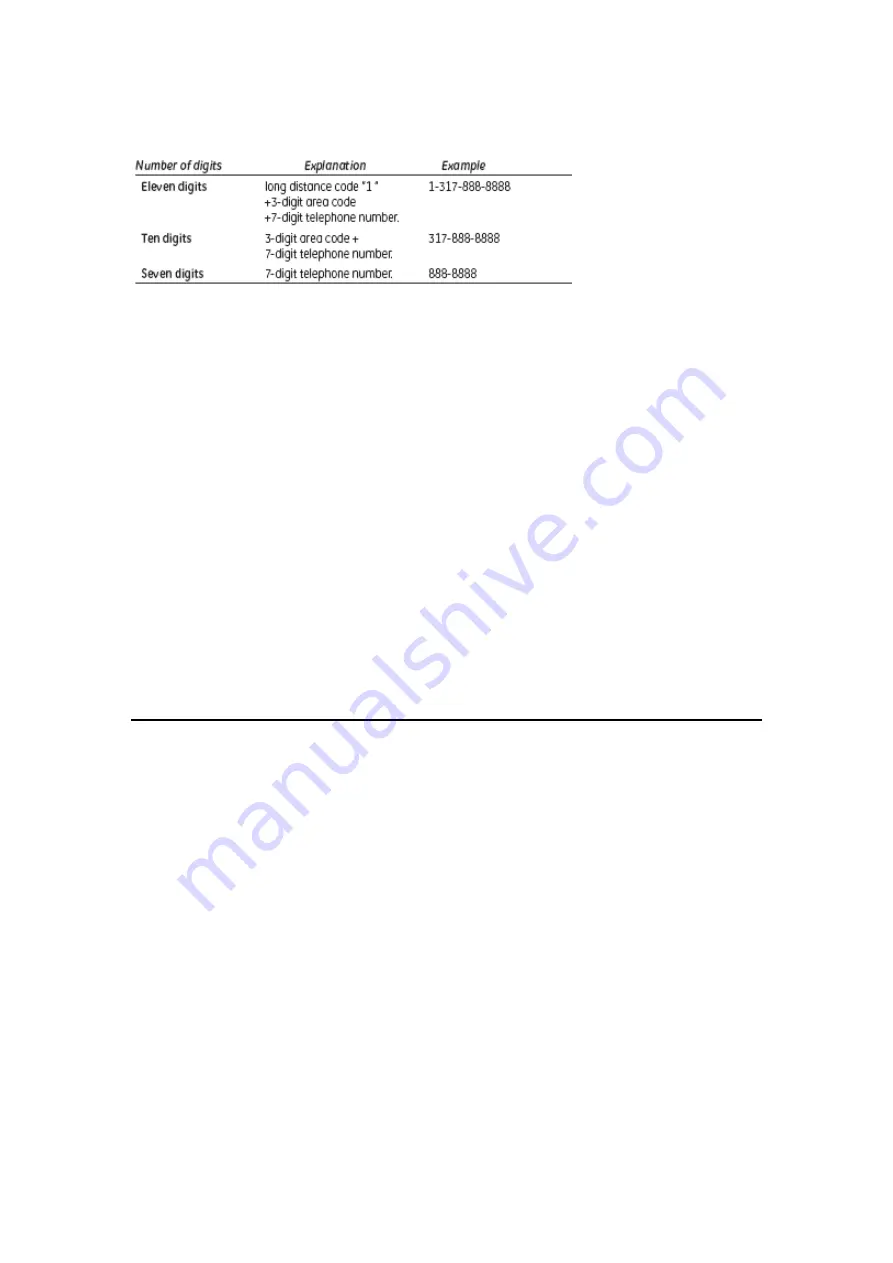
Storing CID Records in phonebook
You may also store CID information in the phonebook.
NOTE: It is important that you format CID records correctly BEFORE storing in phonebook as you cannot
reformat CID records stored in phonebook.
1. Make sure the phone is
OFF
(not in talk mode).
2. Use the
cid/vol (
▼
or
▲
)
button to scroll to the desired CID record.
3. Repeat Steps 2 through 7 in Add Records section.
NOTE: If the selected CID record contains any information that is non-numeric, the unit will not allow this
record to transfer to the phonebook. The handset will display
UNABLE TO STORE
.
Deleting a CID Record
1. Make sure the phone is
OFF
(not in TALK mode).
2. Use the
cid/vol (
▼
or
▲
)
button to display the CID record you want to delete.
3. Press the delete/int/conf button. The display shows
DELETE CALL ID?
4. Press the delete/int/conf button to erase the record showing in the display. The display shows
DELETED
.
NOTE: Press the end button to return to the standby mode.
Deleting All CID Records
1. Make sure the phone is
OFF
(not in TALK mode).
2. Use the
cid/vol (
▼
or
▲
)
button to display any Caller ID record.
3. Press and hold the delete/int/conf button until
DELETE ALL?
shows in the display.
4. Press the delete/int/conf button to erase all of the current CID records. The display shows
DELETED
followed by
NO
CALLS
.
NOTE: Press the end button to return to the standby mode.
Phonebook
Each handset can store up to fifty records in phone book for quick dialling, each record can contain a maximum of 20-digit
numbers and 15-character names.
View Records
1. Make sure the phone is
OFF
(not in talk mode).
2. Press the phonebook button to access the phone book sub-menu.
3. Use the cid/vol (
▼
or
▲
) buttons to scroll to VIEW RECORDS.
4. Press the mute/menu button to confirm. display will show the records.
5. Press the cid/vol (
▼
or
▲
) buttons or key in alphabet to view the records.
6. Press mute/menu button to confirm and the detailed information will be shown in the display.
Add Records
1. Make sure the phone is OFF (not in talk mode).
2. Press phonebook button to enter Phone Book sub-menu.
3. Use the cid/vol (
▼
or
▲
) buttons to select ADD RECORDS.
4. Press mute/menu button to confirm, ENTER NAME shows on the display.
5. Use the touch-tone pad to enter a name (up to 15 characters). More than one letter is stored in each of the number keys.
For example, to enter Bill Smith, press the 2 key twice for the letter B. Press the 4 key 3 times for the letter I. Press the 5
key 3 times for the letter L. Press the 5 key 3 times for the second letter L, and press the 1 key to insert a space between
the first and last name. Press the 7 key 4 times for the letter S; press the 6 key once for the letter M; press the 4 key 3 times
for the letter I; press the 8 key for the letter T; press the 4 key twice for the letter H.
NOTE:
If you make a mistake press the delete/int conf button to backspace and erase the wrong character(s) or number(s).
6. Press the mute/menu button again to save your selection. The display shows ADD TEL NUMBER.
7. Use the touch-tone pad to enter the telephone number (up to 20 digits, including pauses), and press the mute/menu
button to confirm, The records are stored alphabetically in the phone book.
Inserting a Pause in the Dialing Sequence (of a Stored Number)
Press the #PAUSE/RINGER button on the handset’s touch-tone pad to insert a delay in dialing sequence when a pause is
needed to wait for a dial tone (for example, after you dial 9 for an outside line, or to wait for a computer access tone.) Each
pause counts as one digit in the dialing sequence.