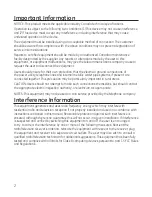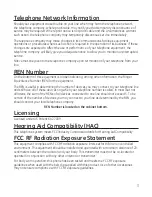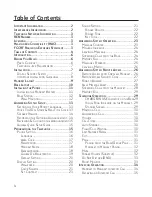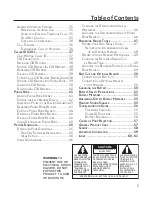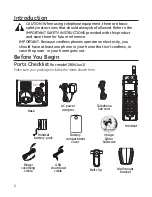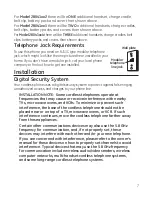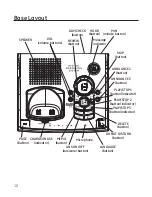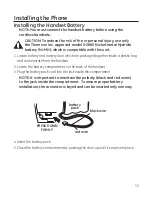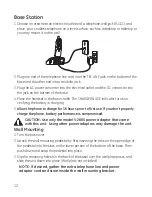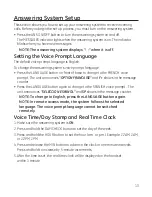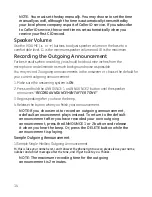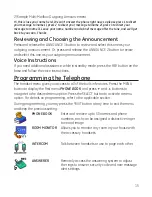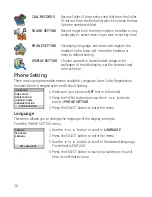Reviews:
No comments
Related manuals for 28041EE2

30524
Brand: GE Pages: 2

BeoCom 1401
Brand: Bang & Olufsen Pages: 2

CL82107
Brand: AT&T Pages: 33

One Talk T53W
Brand: Verizon Pages: 5

China oneRoam International Cellular
Brand: Roadpost Pages: 8

DCX210
Brand: Uniden Pages: 36

SL340i
Brand: Bea-fon Pages: 64

Lyris 710
Brand: Binatone Pages: 32

TX-105
Brand: Profoon Pages: 12

KX-TG2620HK
Brand: Panasonic Pages: 2

KX-TG2700
Brand: Panasonic Pages: 10

KX-TG3411BX
Brand: Panasonic Pages: 28

KX-TG3101
Brand: Panasonic Pages: 32

KX-TG2611C
Brand: Panasonic Pages: 24

KX-TG3021NZ
Brand: Panasonic Pages: 48

KX-TG2621NZ
Brand: Panasonic Pages: 44

KX-TG2620CN
Brand: Panasonic Pages: 44

KX-TG2621AL
Brand: Panasonic Pages: 48