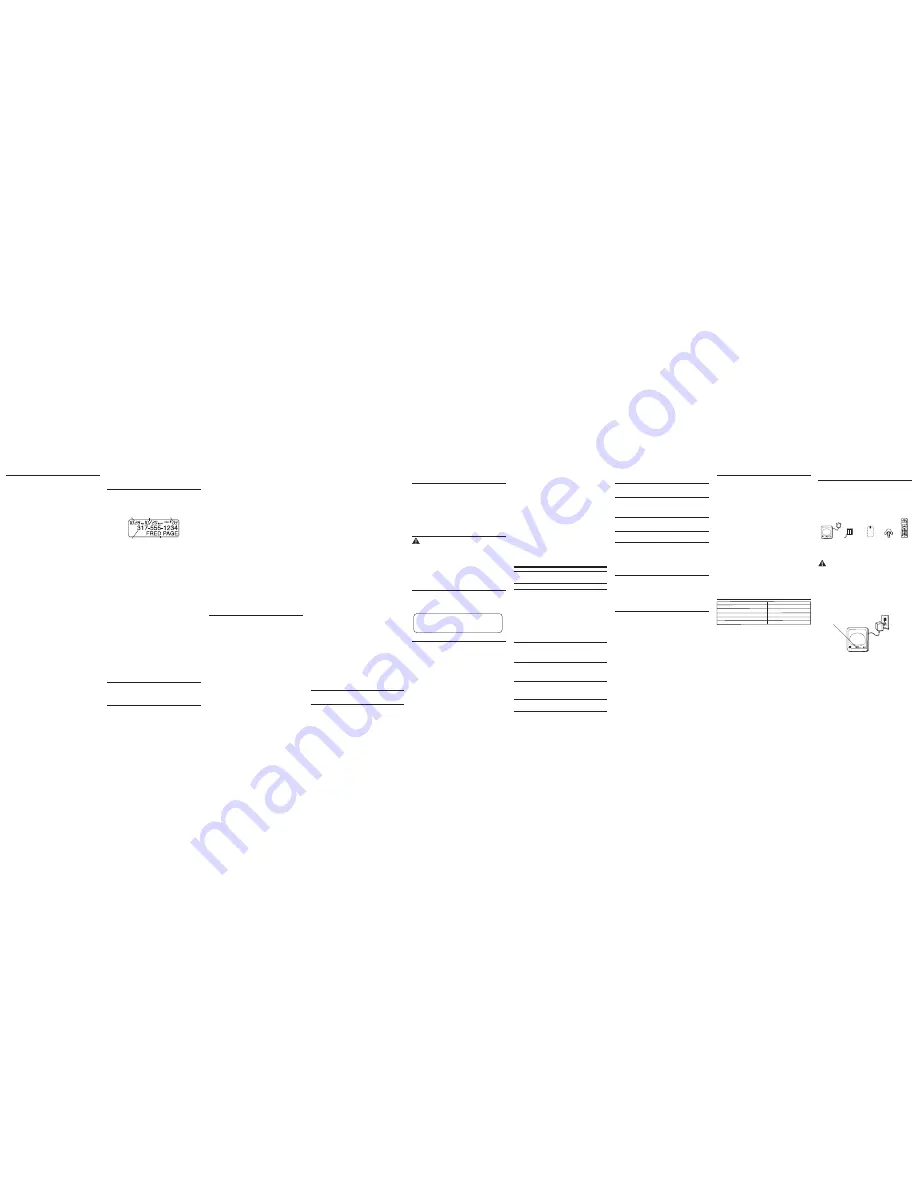
HANDSET NEEDS
Indicates you must register a non-registered handset prior to use.
REGISTRATION
INCOMPLETE DATA
Caller information is interrupted during transmission or the
phone line is excessively noisy. Indicates no CID information was
received, you are not subscribed to CID service, or CID service is
not working.
LINE IN USE
Displays on handset while the line is in use.
LONG DISTANCE
Indicates CID record is from a long distance call.
LOW BATTERY
Indicates the battery needs to be charged.
NEW VOICE MAIL
Indicates voice mail has not been retrieved from service provider.
MSG WAITING OFF
Indicates voice mail has been retrieved from service provider.
NEW CALL XX
XX represents the number of new CID records not reviewed.
NO CALLS
Indicates there are no CID records in memory.
NO USER MEMORY
Indicates the memory location contains no user memories and
the user is trying to mark a specific user record for VIP MELODY.
OUT OF RANGE
Indicates handset is too far away from the base. Move closer
to the base.
ROOM MONITORING....
The audio link between handsets is established.
PAGING or
Someone pressed the page button on the base or int button
PAGING FROM
on the handset
REPT
Indicates a repeat call message. Indicates a new call from the
same number was received more than once.
SEARCHING
Indicates handset is searching for the base.
SPKR
Indicates the handset is in speakerphone mode.
UNKNOWN CALLER/
Indicates incoming call is from an area not serviced by CID or
NAME/NUMBER
the CID information was not sent.
Handset Sound Signals
Signal
Meaning
A long warbling tone (with ringer on)
Signals an incoming call
Three short beeps (several times)
Page signal
One beep every 7 seconds
Low battery warning
Troubleshooting Guide
Telephone Solutions
No dial tone
• Check or repeat installation steps:
Make sure the base power cord is connected to a working electrical outlet.
Make sure the telephone line cord is connected to the base and the wall jack.
• Connect another phone to the same jack. If it doesn’t work, the problem might be your
wiring or local service.
• The handset may be out of range of the base. Move closer to the base.
• Make sure the battery is properly charged (for 16 hours).
• Make sure the battery pack (in the handset) is properly installed.
• The handset should beep when you press the TALK/CALL BACK button, and the charge
indicator on the base should be lit when the handset rests in the cradle. If not, the
battery may need to be charged.
• Place handset in charge cradle for at least 20 seconds to reset the unit.
Handset does not ring
• Make sure the handset ringer software switch is set to on.
• The handset may be out of range of the base. Move closer to the base.
• You may have too many extension phones on your line. Try unplugging some extensions.
• Check for a dial tone.
You experience static, noise, or fading in and out
• The handset may be out of range of the base. Move closer to base.
• Make sure base is not plugged into an electrical outlet with another household
appliance. If necessary, relocate the base.
• Charge the battery (for 16 hours).
Unit beeps
• Clean the charging contacts on the cordless handset and base charge cradle with a soft
cloth or an eraser.
• See solutions for “No dial tone ” on previous page.
• Replace the battery.
Memory dialing doesn’t work
• Did you program the memory location keys correctly?
• Did you follow proper dialing sequence?
Intercom Operation
(applicable only with additional handsets)
The intercom feature allows you to have a conversation with another registered handset
without tying up the telephone line, allowing you to still receive incoming calls.
Making an Intercom Call
1. Make sure the handset is
OFF
(not in talk mode).
2. Press the int button on the handset.
3. Use the touch-tone pad to select the handset you want to page.
NOTE: To cancel page, press the int button again or the *TONE/exit
button on the sending handset.
4. Wait for the person at the receiving handset to press the int button.
NOTE: If the receiving handset does not answer within two minutes, the
intercom call is automatically canceled. The originating handset displays
NO ANSWER
.
5. When finished, press the *TONE/exit button or int button on either handset to deactivate
the intercom.
NOTE: The system is expandable up to 4 handsets (by purchase of
optional Model 28110 handset with recharge cradle). When 4 handsets
are registered, the system can handle 2 separate intercom operations
at once, for example, 1st handset intercoms with 2nd handset while 3rd
handset intercoms with 4th handset.
Receiving an Intercom Call
When you receive an intercom call, your handset beeps. To answer the call press the int button
or TALK/CALL BACK button.
Advanced Intercom Features
Receiving an Incoming Call During an Intercom Call
If you receive a telephone call during an intercom call, the intercom call is immediately
terminated and both handsets ring. Either handset user may press the TALK/CALL BACK button
to answer the call.
Using Intercom with External Telephone Calls
During a telephone call, you may use the intercom/paging function to page another handset
and have an off line, private (two-way) intercom conversation. You may also have a three-way
conversation between the external caller and the handsets, or you may transfer the external
telephone call to another handset.
NOTE: Before you intercom/page another handset, you must decide
whether you want to create a two-way or a three-way conversation.
Two-Way Calling
1. During an external call, press the int button, and use the touch-tone pad to enter the
handset number you want to call.
NOTE: The receiving handset presses the int button to answer the
intercom call. Both intercom users may speak privately. The external
caller will not hear the intercom conversation.
2. When finished, press the *TONE/exit button or
int
button to end the intercom call, return to
the talk mode, and resume your original telephone conversation.
Three-Way Calling
1. During an external call, press the int button.
LINE ON HOLD EXTENSION?
shows in
the display.
2. Use the touch-tone pad to select Handset #. You will hear a paging tone and
PAGING
shows in the originating handset’s display.
NOTE:
PAGING FROM...
shows in the display on the receiving handset,
and the receiving handset presses the int or TALK/CALL BACK button to
answer the intercom.
3. When the receiving handset connects, press the conf/format button on the originating
handset to conference with the receiving handset and the external caller.
CONFERENCE
shows in the display on the originating and receiving handsets.
NOTE: A handset can enter conference mode directly by pressing TALK/
CALL BACK on the second handset during a call.
Transferring External Calls to Other Handsets
During an external call, you may transfer the external call to another handset.
1. Press the int button on the originating handset to put an external call on hold, and then
page the receiving handset.
2. Use the touch-tone pad on the handset to select Handset #. You will hear a paging tone.
PAGING
shows on the originating handset’s display, and
PAGING FROM...
shows on the
receiving handset’s display.
3. When the receiving handset connects, press the TALK/CALL BACK button on the originating
handset to transfer the call.
-OR-
4. Press the TALK/CALL BACK button on the originating handset to transfer the call. If the
receiving handset does not answer within 30 seconds, the originating handset rings back
and displays
CALLBACK
. If the originating handset does not answer within 20 seconds, the
call is automatically dropped.
Caller ID (CID)
IMPORTANT: In order to use this unit’s Caller ID features, you must
subscribe to either the standard Name/Number Caller ID Service or Call
Waiting Caller ID Service. To know who is calling while you are on the
phone, you must subscribe to Call Waiting Caller ID Service.
This unit receives and displays information transmitted by your local phone company. This
information can include the phone number, date, and time; or the name, phone number, date,
and time.
Storing the Last Number Dialed
You may transfer all three redial numbers into internal user memory.
1. Make sure the phone in
OFF
(not in TALK mode).
2. Press redial button to display the most recent redial number.
3. Use the caller ID-volume (
6
or
5
) button to scroll to desired redial number.
4. Press memory button to display
SELECT MEMORY 01 - 50
.
5. Use touch-tone pad to enter two digit desired memory location (01 through 50). Display will
show
ENTER NAME
.
6. Follow step 5 in the “Storing a Name and Number in Memory” section to enter name.
NOTE: If the memory location is occupied,
REPLACE MEMO?
is displayed,
and you must confirm replacement by pressing the memory button.
7. Press memory button to save.
8. To enter another name and number in a different memory location, return to step 2 and
repeat the process.
NOTE: If the redial number has more than 20 digits, it cannot be stored in
memory.
Inserting a Pause in the Dialing Sequence (of a Stored
Number)
Press the #pause/ringer button on the handset’s touch-tone pad to insert a delay in dialing
sequence when a pause is needed to wait for a dial tone (for example, after you dial 9 for an
outside line, or to wait for a computer access tone.) Each pause counts as one digit in the
dialing sequence.
Reviewing Records Stored in Memory
1. Make sure the phone is
OFF
(not in talk mode).
2. Press the memory button to display
SELECT MEMORY 01-50
.
3. Press the caller ID-volume (
6
or
5
) buttons to scroll the records, or use the handset’s
touch-tone pad to enter the memory location number.
Changing Records Stored in Memory
Follow the procedure for Storing Names and Numbers in Memory, except replace a stored
telephone number with a new one.
Deleting Records Stored in Memory
1. Make sure the phone is
OFF
(not in talk mode).
2. Press the memory button to display
SELECT MEMORY 01-50
.
3. Press the caller ID-volume (
6
or
5
) button to scroll to the record you want to delete or use
the touch-tone pad to enter the desired memory location.
4. Press the delete button to mark the record for deletion. The display shows
DELETE?
5. Press the delete button to delete the record.
DELETED
shows in the display.
NOTE: If you don’t want to change or delete a record, simply press
the *TONE/exit button, or wait for one minute to exit the review mode
automatically.
Dialing a Number from Memory
1. Make sure the phone is
ON
(in talk mode) by pressing the TALK/CALL BACK or SPEAKER
button.
2. Press the memory button to display
MEMO # - -
.
3. Use the touch tone pad to enter the memory location number. The number dials
automatically.
-OR-
1. Make sure the phone is
OFF
(not in talk mode).
2. Press the memory button to display
SELECT MEMORY 01-50
.
3. Press the memory location for the phone number you want to dial, or use the caller ID-
volume (
6
or
5
) button to scroll to the number you want to dial.
4. Press the TALK/CALL BACK or SPEAKER button. The number dials automatically.
Chain Dialing from Memory
Use this feature to make calls from records stored in memory which require a sequence of
numbers, such as a calling card number used for a frequently called long distance number.
The following example shows how you can store each part of the dialing sequence and use
chain dialing to make a call through a long distance service:
The Number For
Memory Location
Long Distance Access Number
7
Authorization Code
8
Frequently called long distance number
9
1. Make sure the phone is
ON
(in talk mode) by pressing the TALK/CALL BACK or SPEAKER
button.
2. Press the memory button, and then press 07.
3. When you hear the access tone, press the memory button, and then press 08.
4. At the next access tone, press the memory button and then 09.
Belt Clip and Optional Headset
Connecting the Belt Clip
1. To attach the belt clip, insert the sides of the belt clip into the slots on each side of
the handset.
2. Snap the ends of the belt clip into place.
Connecting an Optional Headset to the Handset
Each handset can be used with an optional headset hands free operation.
1. Connect the headset to the headset jack on the side of the handset. The handset
receiver and microphone are disabled when the headset is connected.
2. Adjust the headset to rest comfortably on top of your head and over your ear. Move the
microphone to approximately two to three inches from your mouth.
3. Press the TALK/CALL BACK button to answer a call or make calls using the headset.
4. To return to normal operation, unplug the headset from the jack.
Changing the Battery
CAUTION: To reduce the risk of fire or personal injury, use only the
Thomson Inc. approved Nickel-metal Hydride (Ni-MH) battery model
5-2721, that is compatible with this unit.
1. Make sure the telephone is
OFF
(not in TALK mode) before you replace battery.
2. Remove the battery compartment door.
3. Disconnect the battery plug from the jack inside the battery compartment and remove the
battery pack from the handset.
4. Insert the new battery pack and connect the cord to the jack inside the battery
compartment.
5. Put the battery compartment door back on.
6. Place handset in the base or handset charge cradle to charge.
Allow the handset
battery to properly charge (for 16 hours) prior to first use or when you install a new
battery pack. If you do not properly charge the phone, battery performance will
be compromised.
Battery Safety Precautions
• Do not burn, disassemble, mutilate, or puncture. Like other batteries of this type, toxic
materials could be released which can cause injury.
• To reduce the risk of fire or personal injury, use only the
Nickel-metal Hydride
battery
listed in the User’s Guide.
• Keep batteries out of the reach of children.
• Remove batteries if storing over 30 days.
Unit locks up and no communication between the base and cordless handset
• Unplug the power adaptor from the electrical outlet and the back of the base. Remove
the handset battery. Wait for 30 seconds and plug the power adaptor back into the base
and electrical outlet. Reconnect the battery and charge for 16 hours.
Charge Indicator on the Base Flashes
• Provided your phone company offers voice messaging service and you subscribe to it,
the charge indicator on the base flashes when the phone is not in use to indicate there is
a message waiting. It’s stops flashing after the message has been reviewed.
Caller ID Solutions
No Display
• Charge the battery (for 16 hours). Or replace the battery.
• Make sure the unit is connected to a non-switched electrical outlet. Disconnect the
power adaptor from the base and reconnect it.
Caller ID Error Message
• The unit displays this message if it detects anything other than valid Caller ID
information during the silent period after the first ring. This message indicates the
presence of noise on the line.
No Caller ID
• You must be subscribed to the standard Name/Number Caller ID service from your local
telephone company to receive CID information.
Battery
If you experience any of the following problems, even after recharging the battery, you may
need to replace the battery pack:
• Short talk time
• Poor sound quality
• Limited range
• Charge indicator fails to turn on
General Product Care
To keep your unit working and looking good, follow these guidelines:
• Avoid dropping the handset, as well as other rough treatment to the phone.
• Clean the phone with a soft cloth.
• Never use strong cleaning agents, paint thinner, abrasive powder, alcohol, or other
chemical products to clean the unit. Doing so will damage the finish.
• Retain the original packaging in case you need to ship the phone at a later date.
• Periodically clean the charge contacts on the handset and base with a clean
pencil eraser.
Causes of Poor Reception
• Aluminum siding.
• Foil backing on insulation.
• Heating ducts and other metal construction that can shield radio signals.
• You ’re too close to appliances such as microwaves, stoves, computers, etc.
• Atmospheric conditions, such as strong storms.
• Base is installed in the basement or lower floor of the house.
• Base is plugged into AC outlet with other electronic devices.
• Baby monitor is using the same frequency.
• Handset battery is low.
• You’re out of range of the base.
Service
Thomson Digital Technologies Ltd., warrants to the purchaser or gift recipient that if any
manufacturing defect becomes apparent in this product within 1 year from the original date
of purchase, it will be replaced free of charge, including return transportation.
This warranty does not include damage to the product resulting from accidents, misuse or
leaking batteries.
Should your product not perform properly during the warranty period, either:
1. Return it to the selling dealer with proof of purchase for replacement,
OR
2. Remove the batteries (where applicable), and pack product complete with accessories in
the original carton (or equivalent).
— Mail prepaid (with proof of purchase) and insured to:
Thomson Digital Technologies Ltd.
6200 Edwards Boulevard
Mississauga, Ontario
Canada L5T 2V7
The provisions of this written warranty are in addition to and not a modification of or
subtraction from the statutory warranties and other rights and remedies contained in any
applicable legislation, and to the extent that any such provisions purport to disclaim, exclude
or limit any such statutory warranties and other rights and remedies, such provisions shall be
deemed to be amended to the extent necessary to comply therewith.
If you are unable to find a qualified servicer for out of warranty service, you may write to:
Thomson Digital Technologies Ltd.
c/o Thomson Inc.
P.O. Box 0944
Indianapolis, Indiana, U.S.A., 46206-0944
Attach your sales receipt to this booklet for future reference. This information is required if
service is needed during the warranty period.
PURCHASE DATE _____________________________________________________________
NAME OF STORE _____________________________________________________________
Storing CID Records in Internal Memory
You may also store CID information in the phone’s internal memory.
NOTE: It is important that you format CID records correctly BEFORE
storing in internal memory as you cannot reformat CID records stored
in memory.
1. Make sure the phone is
OFF
(not in talk mode).
2. Use the caller ID-volume (
6
or
5
) button to scroll to the desired CID record.
3. Press the Memory button to display
SELECT memory 01-50.
4. Use the touch-tone pad to enter a memory location to store the number in that memory
location. You will hear a confirmation tone.
NOTE: If the memory location is occupied,
REPLACE MEMO?
is displayed,
and you must confirm replacement by pressing the memory button.
NOTE: Press the *TONE/exit button once to keep the previous setting
(making no changes) and return to the menu.
NOTE: If the selected CID record contains any information that is non-
numeric, the unit will not allow this record to transfer to the internal user
memory. The handset will display
UNABLE TO STORE
.
To Replace a Stored CID Record
1. Repeat steps 1 through 3 in Storing CID Records in Internal Memory. After you enter the
memory location,
REPLACE MEMO?
shows in the display.
2. Press the Memory button again, and the new CID record replaces the old memory in that
location. You will hear a confirmation tone.
Deleting a CID Record
1. Make sure the phone is
OFF
(not in TALK mode).
2. Use the caller ID-volume (
6
or
5
) button to display the CID record you want to delete.
3. Press the delete button. The display shows
DELETE CALL ID?
4. Press the delete button to erase the record showing in the display. The display shows
DELETED
.
NOTE: Press the *TONE/exit button to return to the standby mode without
deleting any CID records.
Deleting All CID Records
1. Make sure the phone is
OFF
(not in TALK mode).
2. Use the caller ID-volume (
6
or
5
) button to display any Caller ID record.
3. Press and hold the delete button until
DELETE ALL?
shows in the display.
4. Press delete button to erase all of the current CID records. The display shows
DELETED
followed by
NO CALLS
.
NOTE: Press the *TONE/exit button to return to the standby mode without
deleting any CID records.
Memory
Each handset can store up to fifty 20-digit numbers with up to 15-character names in memory
for quick dialing. This memory feature is in addition to the CID memory log, which stores up to
40 CID records in each handset.
Storing a Name and Number in Memory
1. Make sure the phone is
OFF
(not in talk mode).
2. Press the memory button to display
SELECT MEMORY 01-50
.
3. Press the desired memory location button (01 through 50) or use the caller ID-volume (
6
or
5
) button to scroll to desired the memory location.
NOTE: If the memory location is occupied, the memory location number
and stored name and telephone number shows in the display. If the
memory location is empty,
EMPTY
shows in the display.
4. Press the memory button. The display shows
ENTER NAME
.
5. Use the touch-tone pad to enter a name (up to 15 characters). More than one letter is
stored in each of the number keys. For example, to enter Bill Smith, press the 2 key twice
for the letter B. Press the 4 key 3 times for the letter I. Press the 5 key 3 times for the letter
L. Press the 5 key 3 times for the second letter L, and press the 1 key to insert a space
between the first and last name. Press the 7 key 4 times for the letter S; press the 6 key
once for the letter M; press the 4 key 3 times for the letter I; press the 8 key for the letter T;
press the 4 key twice for the letter H.
NOTE: If you make a mistake press the delete button to backspace and
erase the wrong character(s) or number(s).
6. Press the memory button to confirm and save the record. The display shows
ENTER
TEL NUMBR
.
7. Use the touch-tone pad to enter the telephone number (up to 20 digits, including pauses
(press #PAUSE button), and press the memory button again to save the record. The unit
beeps to confirm.
NOTE: The system treats PAUSES as delays or spaces in the
dialing sequence.
8. To enter another name and number in a different memory location, return to step 2 and
repeat the process.
Time call received
Date call received
Number of new calls received
Caller’s name
Caller’s phone number
Accessory Information
To order, call the nearest distributor for your area;
Ontario: (905) 624-8516
Manitoba: (204) 783-2088
British Columbia: (604) 438-8001 Quebec: (514) 352-9071
A shipping and handling fee will be charged upon ordering.
It is required by law to collect appropriate sales tax for each individual state,
country, and locality to which the merchandise is being sent. Items are subject to
availability.
DESCRIPTION
MODEL NO.
Handset Replacement Battery
5-2721
AC Power adaptor
5-2715
Belt Clip
5-2717
Headset
5-2425
Handset charge cradle
5-2716
NOTE: The RBRC seal on the battery used in your Thomson Inc. product
indicates that we are participating in a program to collect and recycle the
rechargeable battery (or batteries).
For more information go to the RBRC web site at www.rbrc.org
or call 1-800-8-BATTERY or contact a local recycling center.
Display Messages
The following messages shows the status of the phone, provides Caller ID information, or helps
you set up and use your phone.
BLOCKED CALL /
Indicates the person is calling from a number which is blocked
NAME / NUMBER
from transmission.
CHARGING..
.
Indicates the handset needs to charge for a period of time before
it can resume normal function.
DELETE ALL?
Prompt asking if you want to erase all CID records.
DELETE CALL ID?
Prompt asking if you want to erase the CID record showing on
the display.
DELETE?
Prompt asking if you want to erase one of the 50 records
stored in the phone’s memory.
DUPLICATE NUMBER
Under VIP melody feature, if the desired number/record was
selected in any one of TEN VIP melody records before,
DUPLICATE NUMBER
shows in the display.
END OF LIST
Indicates that there is no additional information in CID memory.
ENTER NAME
Prompt telling you to enter a name in one of the 50 memory
locations.
ENTER TEL NUMBR
Prompt telling you to enter a telephone number in one of the
50 memory locations.
NEW
Indicates call or calls which have not been reviewed.
HANDSET NAME
Prompt telling you to enter the user name for the registered
handset.
Instructions For Optional/Additional
Handset(s)
This phone is EXPANDABLE up to a total of 4 handsets (by additional purchase of the optional
Model 28110 handset with charge cradle).
IMPORTANT: If you have purchased an extra handset apart from your
original purchased unit you may find a detailed description of its functions
in the User’s Guide provided with your original purchased unit.
If you have purchased an extra handset that is not of the same type as
your original handset you may still use the original User’s Guide to help
explain the new handsets basic functions and options.
Parts Checklist
Make sure your package includes the items shown here.
Installing the Handset Battery
NOTE: You must connect the handset battery before use.
CAUTION: To reduce the risk of fire or personal injury, use only the
Thomson Inc. approved Nickel-metal Hydride (Ni-MH) battery model
5-2721, that is compatible with this unit.
1. Locate battery and battery door which are packaged together inside a plastic bag and are
separate from the handset.
2. Locate the battery compartment on the back of the handset.
3. Plug the battery pack cord into the jack inside the compartment.
NOTE: To ensure proper battery installation, the connector is keyed and
can be inserted only one way.
4. Insert the battery pack.
5. Close the battery compartment by pushing the door up until it snaps into place.
Extra Charging Cradle
1. Plug the AC power adaptor of the extra charging cradle into the electrical outlet.
NOTE: This power adaptor is intended to be correctly orientated in a
vertical or floor mount position.
2. Place the handset in the extra charging cradle. The charge indicator turns on, verifying the
battery is charging.
3. Allow the phone to charge for 16 hours.
Registration
YOU MUST REGISTER THE HANDSET TO THE MAIN BASE BEFORE USE!
After the optional handset has charged for 16 hours on the extra charger,
HANDSET NEEDS
REGISTRATION
shows in the display.
1. Press the mute/program button.
HOLD BASE PAGE FOR 5 SECONDS, THEN PRESS
HANDSET PROGRAM
shows in the display. (Your handset should be held near the base
during registration process.)
2. Press and hold the page button on the base unit until the charge/in use indicator flashes.
Press the handset mute/program button.
REGISTERING
shows in the display.
HANDSET X
REGISTERED
shows in the handset display, where X is the handset number. You may now
rename your handset. (Refer to Step 3 & 4 of Handset Name Section)
charge
(indicator)
Handset
Belt
clip
Handset
battery pack
Battery
compartment
cover
Charge
Cradle
TALK
CALL
BACK
DECT
format
conf
redial
SPEAKER
program
delete
int
mute
ABC
DEC
GHI
JKL
MNO
PO
RS
TUV
WX
YZ
OP
ER
memory
flash
0
#
1
2
3
4
5
6
7
8
9
call
er ID-volume
exit
Call Waiting Caller ID
Provided you subscribe to Call Waiting Caller ID service from your phone company; if you
receive an incoming call and you are using the GE multi handset system, a beep indicates
the presence of a Call Waiting call on the line. The Call Waiting Caller ID information will be
displayed and stored in the history of all handsets in the system.
• When you hear the call waiting beep in the handset receiver, press the flash button to put
the current call on hold and answer the incoming call. Press flash again to return to the
original call.
Receiving CID Records
When you receive a call, the Caller ID information is transmitted between the first and second
ring. The Caller ID information appears on the display while the phone rings, giving you a
chance to monitor the information and decide whether or not to answer the call.
Storing CID Records (In CID Memory)
If you are not at home or cannot answer, your telephone’s Caller ID memory stores the data for
the 40 most recent calls you received so you can see who called while you were unavailable.
When the 41st call is received, the oldest Caller ID record (1st call) is automatically deleted.
You may review the stored information at any time. Calls received since your last review show
as
NEW
in the display. Calls that have not been previously reviewed but were received from
the same number more than once show as
REPT
in the display.
Reviewing CID Records
As calls are received and stored, the display is updated to let you know how many calls have
been received. To scroll CID records:
1. Make sure the phone is
OFF
(not in talk mode).
2. Press the caller ID-volume (
6
) button to review the newest CID record.
3. Press the caller ID-volume (
5
) button to review the oldest CID record first.
Dialing a CID Number
1. Make sure the phone is
OFF
(not in TALK mode).
2. Use the caller ID-volume (
6
or
5
) button to display the desired record.
3. Press the TALK/CALL BACK or SPEAKER button. The number dials automatically.
NOTE: Depending on (a) how the incoming caller’s phone number is
formatted when it is received, and (b) whether or not you previously pre-
programmed your local area code into the set up menu, you may need to
adjust the format of the incoming caller’s stored phone number before
making the call, press the conf/format button to adjust the number, and
try again.
Available formats include:
Number of digits
Explanation
Example
Eleven digits
long distance code “1 ”
1-317-888-8888
+3-digit area code
+7-digit telephone number.
Ten digits
3-digit area code +
317-888-8888
7-digit telephone number.
Seven digits
7-digit telephone number.
888-8888




















