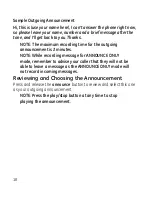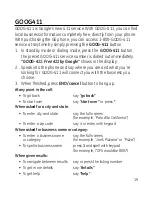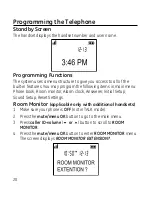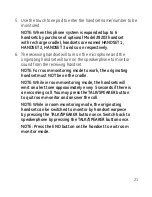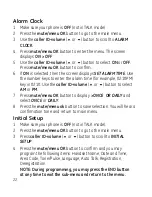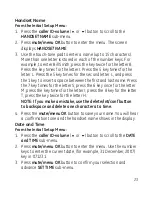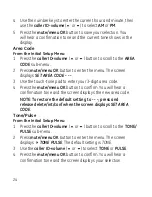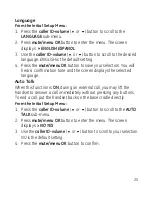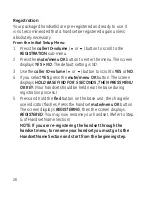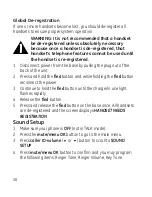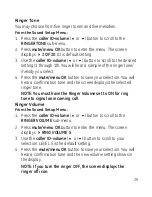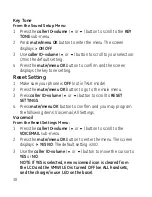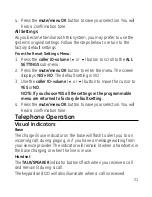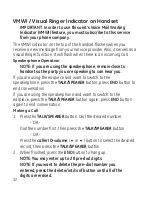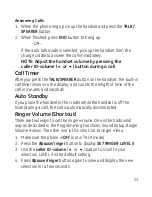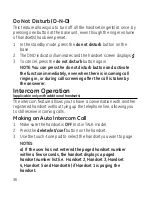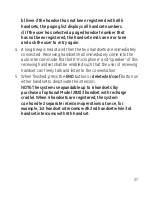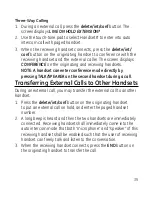5
Language
From the Initial Setup Menu:
1. Press the
caller ID-volume
(
5
or
6
) button to scroll to the
LANGUAGE
sub-menu.
. Press
mute/menu OK
button to enter the menu. The screen
displays
4
ENGLISH ESPANOL
.
. Use the
caller ID-volume
(
5
or
6
) button to scroll to the desired
language.
ENGLISH
is the default setting.
. Press the
mute/menu OK
button to save your selection. You will
hear a confirmation tone and the screen displays the selected
language.
Auto Talk
When this function is
ON
, during an external call, you may lift the
handset to answer a call immediately without pressing any buttons.
To end a call, put the handset back on the base cradle directly.
From the Initial Setup Menu:
1. Press the
caller ID-volume
(
5
or
6
) button to scroll to the
AUTO
TALK
sub-menu.
. Press
mute/menu OK
button to enter the menu. The screen
displays
> NO YES
.
. Use the
caller ID-volume
(
5
or
6
) button to scroll to your selection.
NO
is the default setting.
. Press the
mute/menu OK
button to confirm.