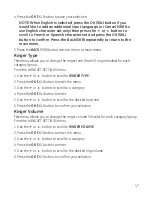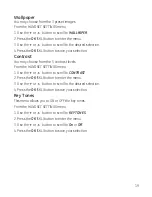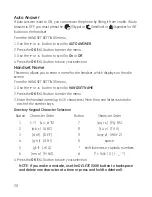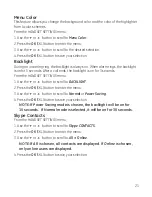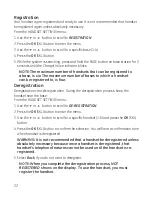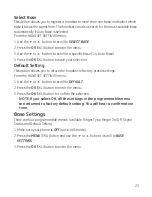4
Ringer Type
This menu allows you to change the ringer tone (from 5 ring melodies) for the base.
From the
BASE SETTINGS
menu;
1. Use the
6
or
5
button to scroll to
RINGER TYPE
.
. Press the
OK
(SKL) button to enter the menu.
. Use the
6
or
5
button to select the desired ring tone (1-5).
4. Press the
OK
(SKL) button to confirm your selection.
Ringer On/Off
From the
BASE SETTINGS
menu;
1. Use the
6
or
5
button to scroll to
RINGER ON/OFF
.
. Press the
OK
(SKL) button to enter the menu.
. Use the
6
or
5
button to scroll to
On
or
Off
.
4. Press the
OK
(SKL) button to save your selection.
Skype Status
From the
BASE SETTINGS
menu;
1. Use the
6
or
5
button to scroll to
MY Skype STATUS
.
. Press the
OK
(SKL) button to enter the menu.
. There are 7 different settings: Online, Offline, Skype Me, Away, Not Available, Do
Not Disturb, Invisible. These are described on the Skype website user Help/Online
Status. Use the
6
or
5
button to scroll to your desired Skype Status.
4. Press the
OK
(SKL) button to save your selection.
NOTE: If no PC connection is available, the message “PC Not
Available” appears in the display.
Default Setting
This option allows you to return the base to factory preset settings.
From the
BASE SETTINGS
menu;
1. Use the
6
or
5
button to scroll to
DEFAULT
.
. Press the
OK
(SKL) button to enter the menu.
. Press the
OK
(SKL) button to confirm the selection.