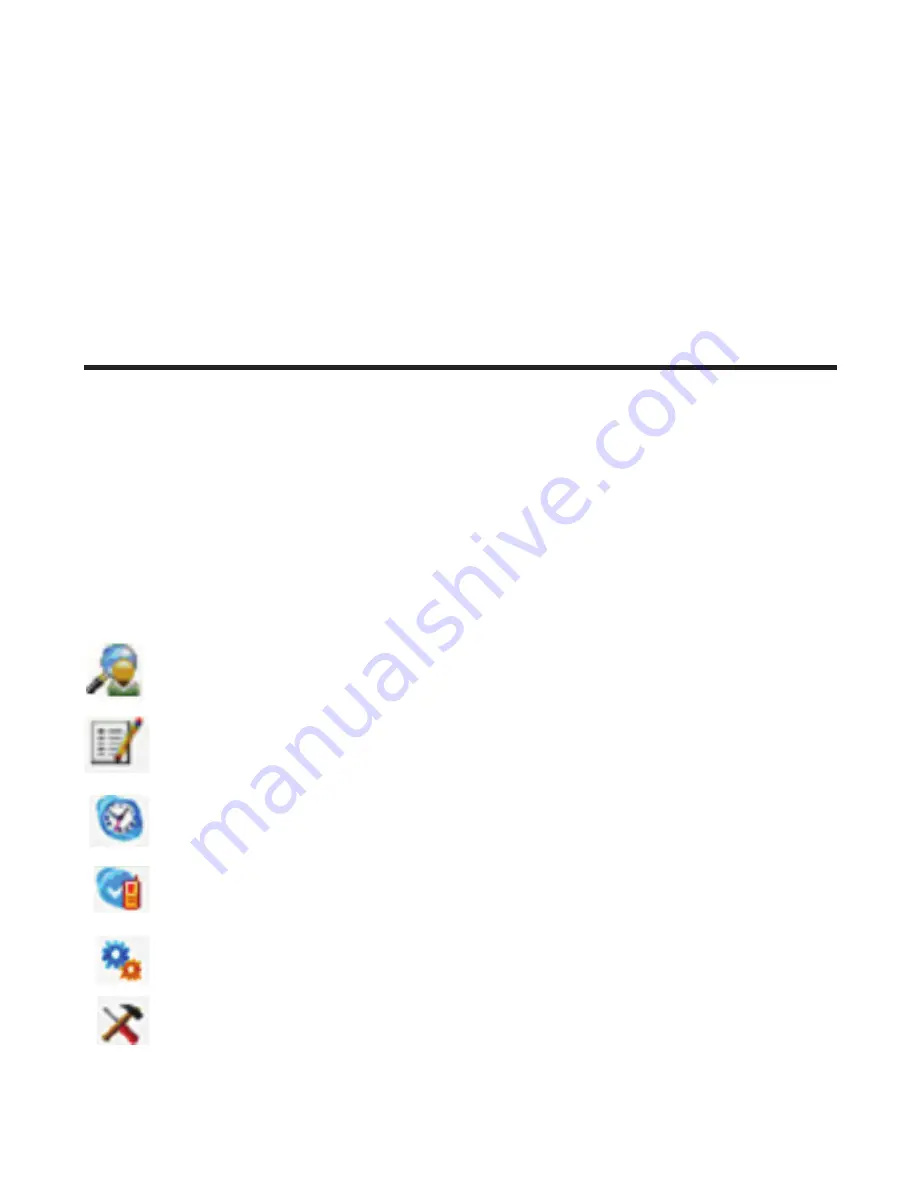
14
Suppression du logiciel
Si vous choisissez de supprimer le logiciel de l’ordinateur.
1. Allez au START/Setting/Control Panel, sélectionnez l’icône « Add or Remove Programs »
(Ajout/suppression de programmes)
. Sélectionnez « SKYLINK™ -in-1 Phone Utility » dans la liste et cliquez sur [Remove] pour le
supprimer.
. Une boîte de dialogue s’affiche. Cliquez sur [Yes] pour continuer ou sur [No] pour annuler.
4. Après la suppression, cliquez sur [Finish] pour sortir.
Programmation du Telephone
Écran D’attente
L’écran affiche divers renseignements sur l’état de l’appareil comme le nom du combiné,
l’heure, le niveau de la pile et une image en arrière-plan. Il affiche aussi d’autres
renseignements lorsque vous utilisez Skype.
Le menu du combiné donne accès à toutes les caractéristiques de l’appareil. Appuyez sur le
bouton
MENU
(SKL) pour afficher le premier menu
CONTACTS
, et appuyez sur
6
ou
5
pour
aller à l’option désirée. Appuyez sur le bouton
OK
(SKL) pour activer une option. Pour plus
d’information sur la programmation, consultez la section pertinente.
Pendant la programmation, appuyez sur le bouton
ARRI
É
RE
(SKR) à tout moment pour sortir du
menu et conserver le paramètre actuel.
CONTACTS
Cet appareil contient jusqu’à 100 entrées dans la liste et trois
numéros par entrée.
JOURNAL APPELS
Passez en revue les données sur l’identification des appelants
(limite de 0 dossiers) et les données de Skype (pas de limite);
permet de revoir, composer ou recomposer un numéro.
MINUTERIE
Réglage du format de l’heure, de l’horloge et de l’alarme.
RÉGLAGE COMBINÉ
Permet de configurer le combiné selon vos préférences.
RÉGLAGE BASE
Permet de configurer la base selon vos préférences.
FONCTION
Sélection de jeux.
















































