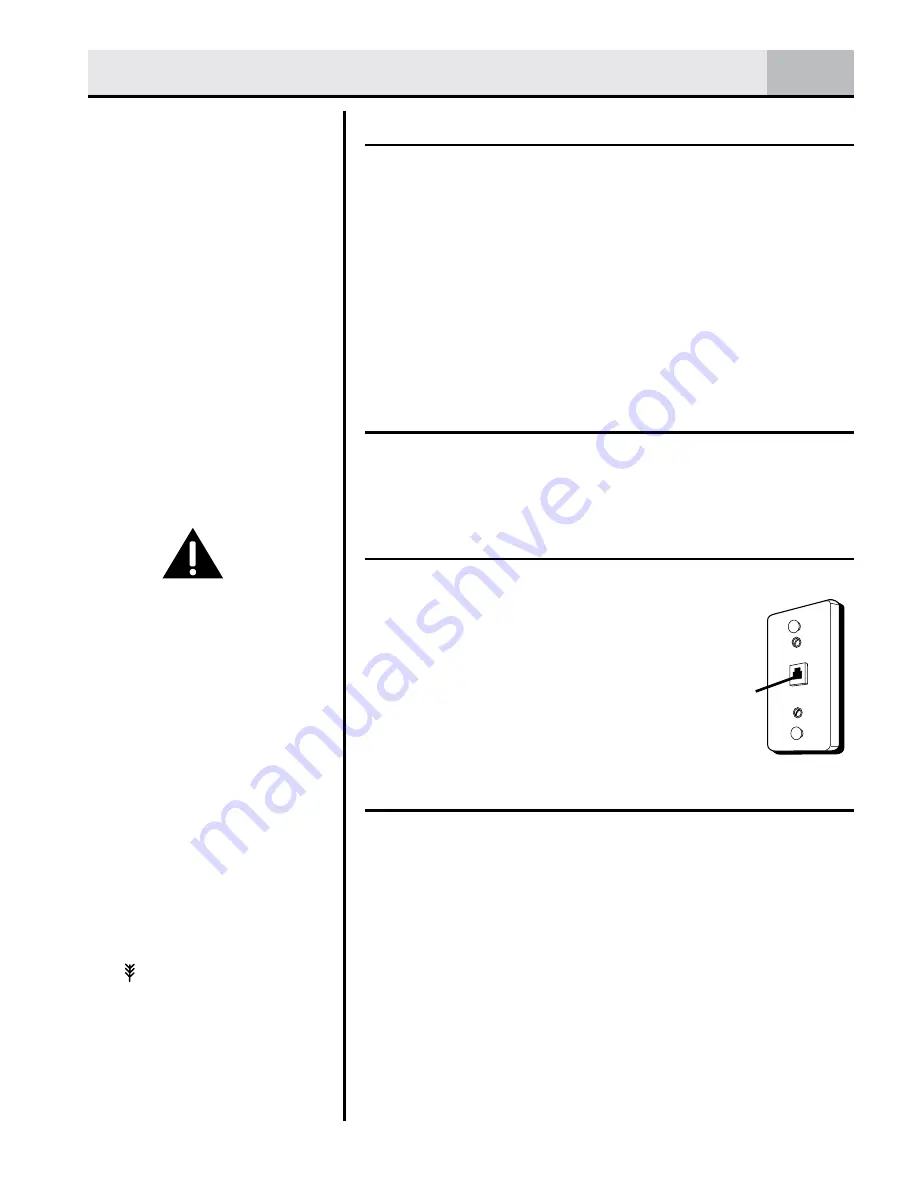
Installation
Important Installation Guidelines
• Avoid sources of noise and heat, such as motors,
fluorescent lighting, microwave ovens, heating
appliances and direct sunlight.
• Avoid areas of excessive dust, moisture and low
temperature.
• Avoid other cordless telephones.
• Never install telephone wiring during a lightning
storm.
Digital Security System
Your cordless phone uses a digital security system to
protect against false ringing, unauthorized access,
and charges to your phone line.
Telephone Jack Requirements
To use this phone, you need an
RJ11C type modular telephone
jack, which might look like the
one pictured here, installed in
your home. If you don’t have
a modular jack, call your local
phone company to find out
how to get one installed.
Location
You need to place the base within 6 feet of the AC
power outlet, telephone jack, and ethernet port.
Make sure it is at least 3 feet away from other
electrical and metal appliances to avoid interference
issues.
Your phone works by sending radio signals between
the handset and base. The strength of the signal
depends on where you locate the base. Putting it as
high as possible and separated as much as possible
from other radio devices and metal objects ensures
the best signal.
INSTALLATION NOTE
:
This product operates at
a frequency of 1.9GHz. to
provide communication
with minimal interference
from other electronic
devices. To further
minimize the possibility
of interference, the base
of the cordless telephone
should not be placed
near or on top of a TV,
microwave oven, or VCR.
If interference continues,
move the cordless
telephone further away
from these appliances.
WARNING: Do not
place your phone in the
bathroom or other humid
areas.
Handset Range
The range between the
base and handset will vary
greatly depending on the
location of the base. When
there is no clear line of
sight between the base
and handset the range will
be reduced.
Range Indicator
The symbol on your
handset screen indicates
when you are in range.
When you are out of range,
it flashes.
Modular
telephone
line jack
Wall plate








































