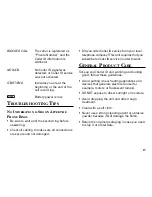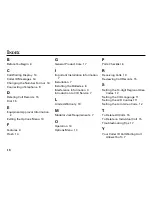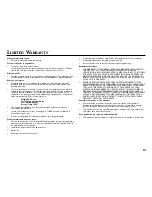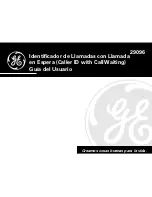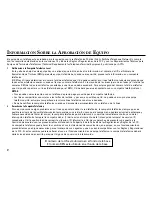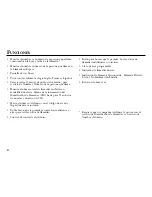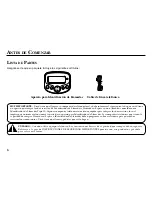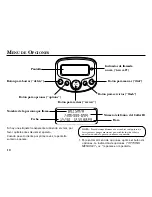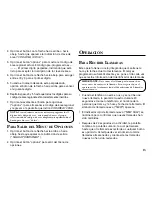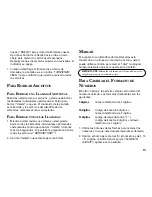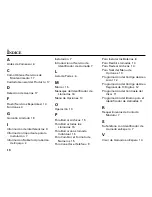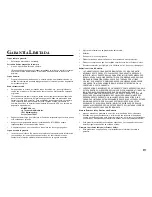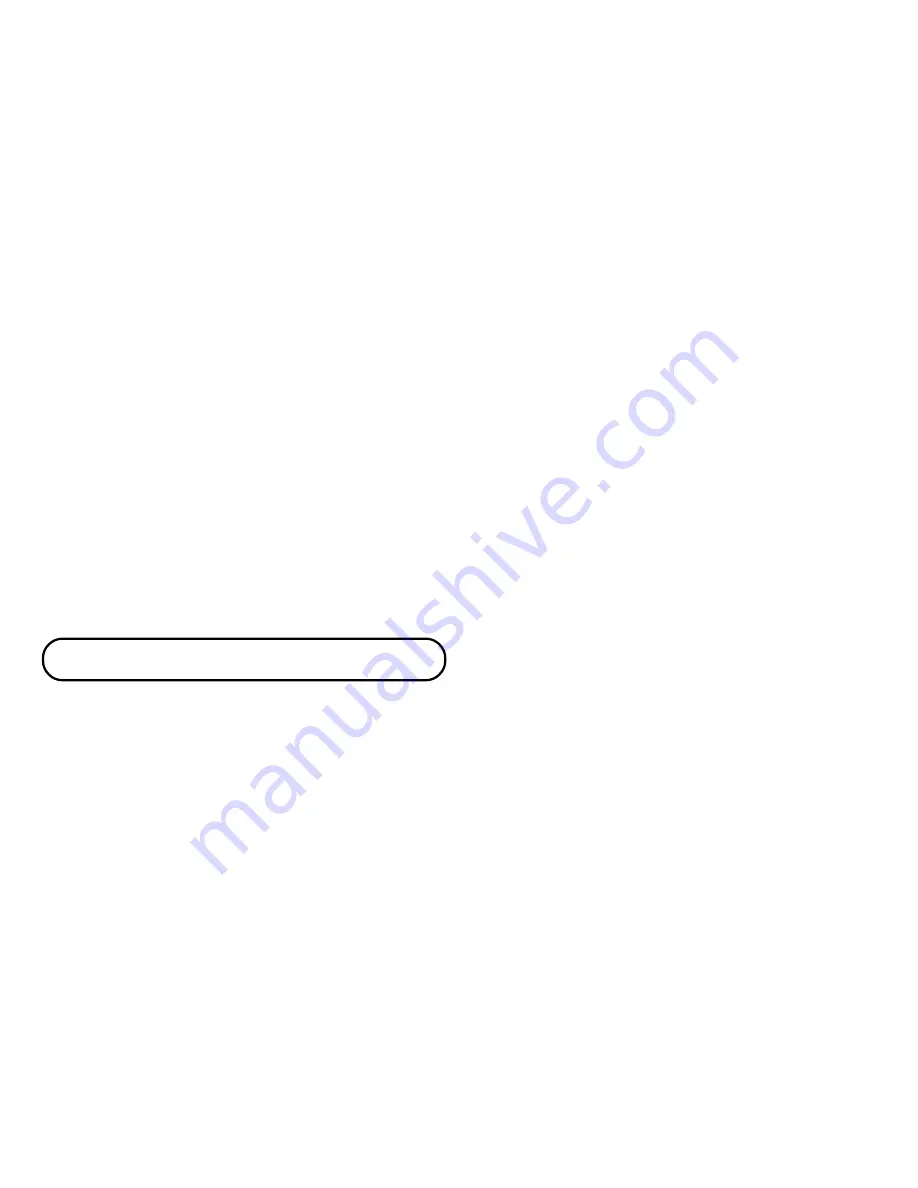
11
2. Oprima el botón con la flecha hacia arriba o hacia
abajo hasta que aparezca la indicación de idioma en
la pantalla (“
CID LANGUAGE”).
3. Oprima el botón de opciones para mostrar la
programación actual de idioma. La programación de
fábrica es inglés.
4. Oprima el botón con la flecha hacia arriba o hacia
abajo para cambiar el idioma.
5. Oprima nuevamente el botón de opciones para
almacenar el idioma y volver a la pantalla de idioma
de la pantalla (“
CID LANGUAGE”).
P
ROGRAMACIÓN
DEL
C
ONTRASTE
DEL
V
ISOR
Esta función le permite ajustar el nivel de contraste y el
ángulo de visión de la pantalla.
1. Para entrar al menú de opciones, oprima el botón de
opciones. La indicación de opciones (“
OPTIONS
MENU SET ^ ov ”) aparece en la pantalla.
2. Oprima el botón con la flecha hacia arriba o hacia
abajo hasta que aparezca la indicación de contraste
de la pantalla (“
CONTRASTE ”).
3. Oprima el botón para opciones (“
OPTIONS”) para
mostrar el nivel de contraste actualmente
programado. Hay 5 niveles de contraste, y el nivel
pre-programado es 3.
2. En este punto usted puede oprimir cualquiera de los
botones de las flechas para recorrer las 5 pantallas de
menús:
Idioma del Identificador de Llamadas (“CID
LANGUAGE”) (pre-programado de fábrica en inglés)
Contraste del Visor (“CONTRAST”), (pre-programado
en el nivel 3)
Código de Area de Larga Distancia (“CODIG AREA
LOCA”) (pre-programado ---)
Código de Area de 10 dígitos (“COD AREA10 DIGI”),
(pre-programado --- --- ---)
EXIT (salida)
•
Usted tiene 10 segundos después de oprimir
cualquier tecla antes de que el aparato vuelva
automaticamente a la pantalla sumario.
NOTA:
Usted puede salvar un cambio y salir del Menú de
opciones, simplemente oprimiendo el botón “options.”
P
ROGRAMACIÓN
DEL
I
DIOMA
PARA
EL
I
DENTIFICADOR
DE
L
LAMADAS
Esta función le permite ver los mensajes del
Identificador de Llamadas en inglés, francés o español.
1. Para entrar al menú de opciones, oprima el botón de
opciones. La indicación de opciones (“
OPTIONS
MENU SET ^ ov ”) aparece en la pantalla.