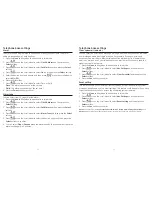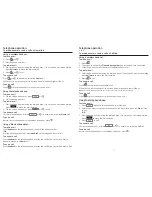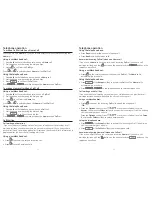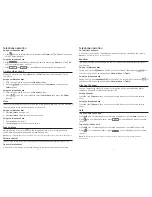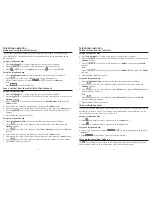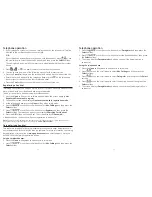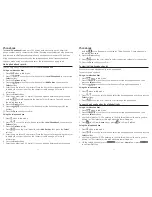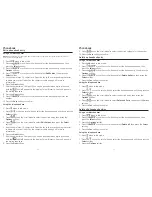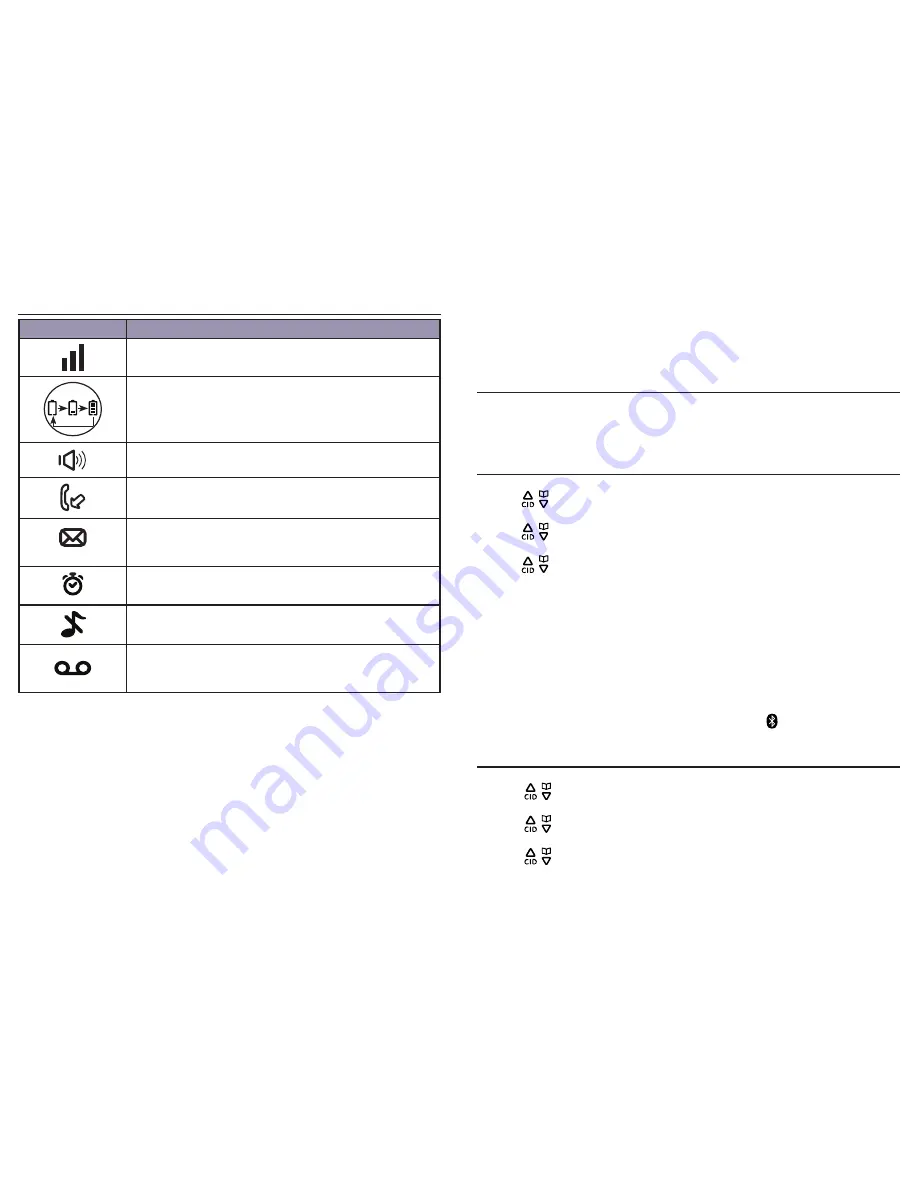
Bluetooth settings
17
Overview
16
Handset screen display icon
Item
Meaning
•
Displays when the telephone base is within reception
range.
•
Scrolls to indicate battery charging when handset is in the
telephone base or charger.
•
Flashes and empty when battery level is low.
•
Speakerphone is in use.
•
Displays when there are new unreviewed calls.
•
Displays when there is a new voice mail message.
(Available only if you have subscribed to voice mail service
from your telephone service provider.)
•
Displays when the alarm is set.
•
Flashes during alarm ringing.
• Displays when the ringer is turned off.
•
Displays when Do Not Disturb (DND) mode is activated.
•
Displays when answering system is on.
•
Flashes
slowly
when there are new messages.
•
Flashes
rapidly
when the message capacity is full.
To use a Bluetooth enabled cell phone with your telephone system, you must first pair
and connect the device with the telephone base.
Bluetooth connection operates within 30 feet (10 meters) from the telephone base.
Keep your Bluetooth enabled devices close to the telephone base before starting the
pairing procedures.
Paired devices
The paired devices list stores all devices paired to the telephone base. Once a device is
paired, you do not need to repeat the pairing procedure unless you remove the device
from the paired device list. The system can store a maximum of 6 devices (cell phone
or headset).
To pair a cell phone
1. With the cell phone near the corded base of the 30784, press the
Menu
softkey.
2. Press
/
or use the scroll wheel to select
Bluetooth
, and then press the
Select
softkey.
3. Press
/
or use the scroll wheel to select
My Devices
, and then press the
Select
softkey.
4. Press
/
or use the scroll wheel to select
Add Cell Phone
, and then press the
Select
softkey.
5. The screen displays
Place the cell phone near the base
. Move your Bluetooth cell
phone near the telephone base, then press the
Ok
softkey.
6. The screen displays
Please use your cell phone to search the base
, and then
press the
Ok
softkey.
7. Turn the Bluetooth feature on your cell phone on and then search for the
telephone base.
8. When your cell phone finds the telephone base, select
GE30784
on your cell phone
to continue the pairing process (enter the pairing code if prompted).
9. The telephone base displays
XX Paired
and
XX Connected
where
XX
indicates your
cell phone’s name, and the telephone base displays the icon when the pairing is
successful.
To pair a headset
1. Press the
Menu
softkey.
2. Press
/
or use the scroll wheel to select
Bluetooth
, and then press the
Select
softkey.
3. Press
/
or use the scroll wheel to select
My Devices
, and then press the
Select
softkey.
4. Press
/
or use the scroll wheel to select
Add Headset
, and then press the
Select
softkey.