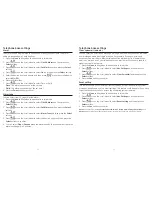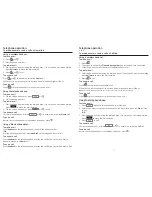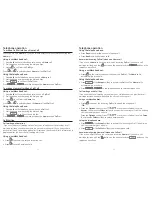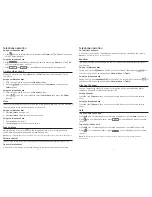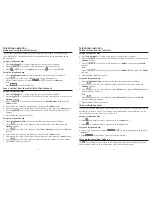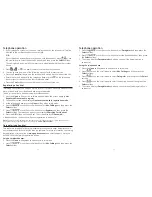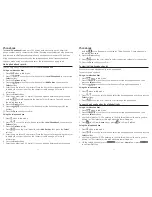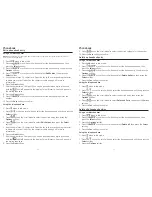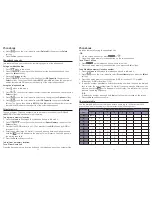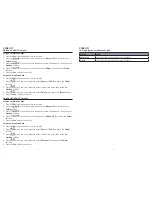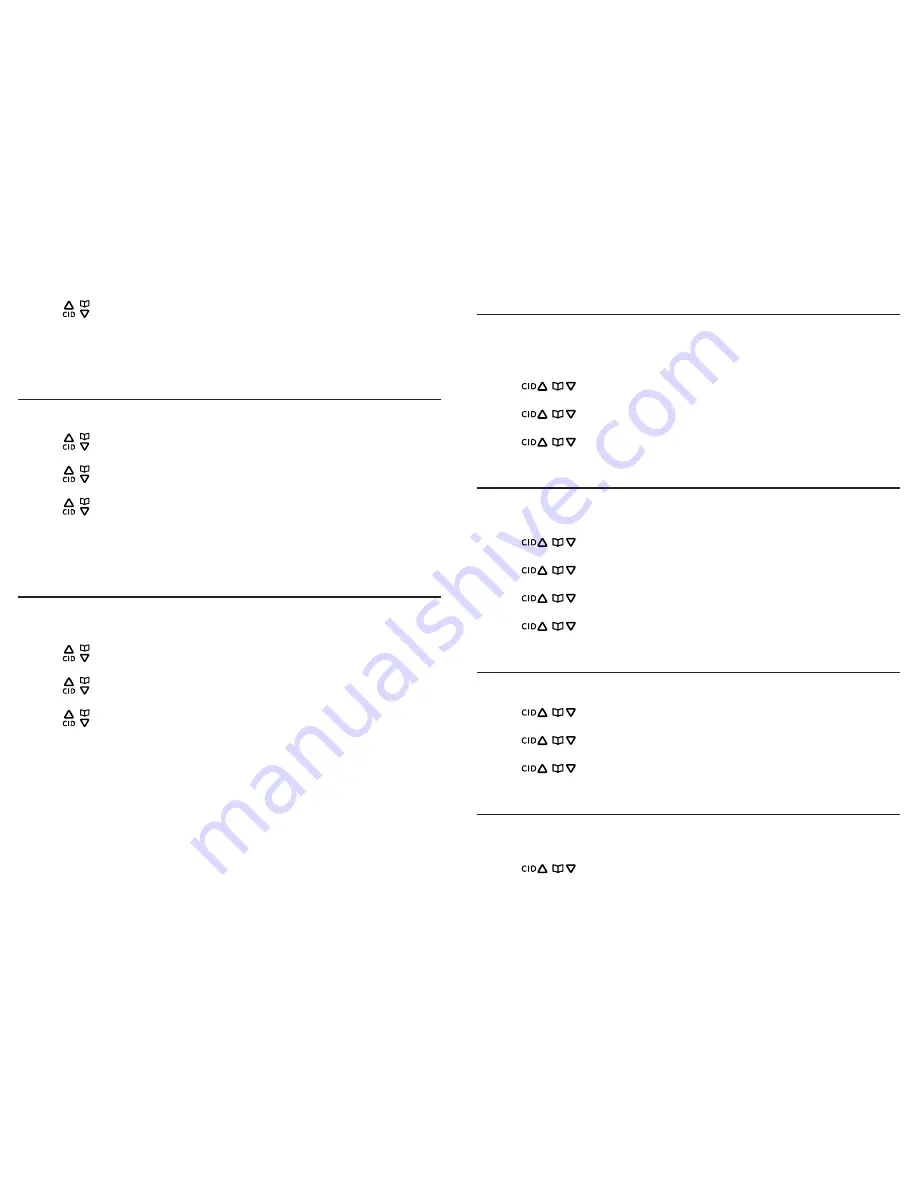
Handset settings
23
Bluetooth settings
22
Display language
You can select
ENGLISH
,
FRANCIS
or
ESPAÑOL
as the display language. The default
setting is
ENGLISH
.
To change the display language:
1. Press the
Menu
softkey when the handset is in idle mode.
2. Press
/
or use the scroll wheel to select
Settings
and then press the
Select
softkey.
3. Press
/
or use the scroll wheel to select
Language
and then press the
Select
softkey.
4. Press
/
or use the scroll wheel to select the desired language and then
press the
Select
softkey. to confirm.
Ring tones
You can select from 10 ringer tones. You can choose separate ring tones for the
Home
and
Cell
line.
1. Press the
Menu
softkey when the handset is in idle mode.
2. Press
/
or use the scroll wheel to select
Settings
and then press the
Select
softkey.
3. Press
/
or use the scroll wheel to select
Ring Tones
and then press the
Select
softkey.
4. Press
/
or use the scroll wheel to select
Home
or
Cell
and then press the
Select
softkey.
5. Press
/
or use the scroll wheel to select the desired ring tone and then
press the
Select
softkey to confirm.
Ringer volume
You can set the handset ringer volume from level 1 to level 5 or turn the ringer off.
1. Press the
Menu
softkey when the handset is in idle mode.
2. Press
/
or use the scroll wheel to select
Settings
and then press the
Select
softkey.
3. Press
/
or use the scroll wheel to select
Ringer Volume
and then press
the
Select
softkey.
4. Press
/
or use the scroll wheel to select the desired volume level and
then press the
Select
softkey to confirm.
Key beeps
The handset can be programmed to emit a tone with each key press. You can choose
to turn this feature on or off. The default setting is
ON
. To change the key tone setting:
1. Press the
Menu
softkey when the handset is in idle mode.
2. Press
/
or use the scroll wheel to select
Settings
and then press the
Select
softkey.
4. Press
/
or use the scroll wheel to select
Base Name
, and then press the
Select
softkey.
5. Edit the base name by using the dial pad keys. Refer to the
Characters Table
section for information on how to use the dial pad keys.
6. Press the
Ok
softkey to confirm.
Base PIN
To change the Base PIN:
1. Press the
Menu
softkey.
2. Press
/
or use the scroll wheel to scroll to
Bluetooth
, and then press the
Select
softkey.
3. Press
/
or use the scroll wheel to select
My Base
, and then press the
Select
softkey.
4. Press
/
or use the scroll wheel to select
Base PIN
, and then press the
Select
softkey.
5. Press
del
to delete the current PIN and then enter a new PIN by using the dial pad
keys.
6. Press the
Save
softkey to confirm.
Auto Connect
When this feature is set to on, the telephone base automatically searches and
connects with your Bluetooth active device when it is within range.
1. Press the
Menu
softkey.
2. Press
/
or use the scroll wheel to scroll to
Bluetooth
, and then press the
Select
softkey.
3. Press
/
or use the scroll wheel to select
Auto Connect
, and then press the
Select
softkey.
4. Press
/
or use the scroll wheel to select
On
or Off, and then press the
Select
softkey.