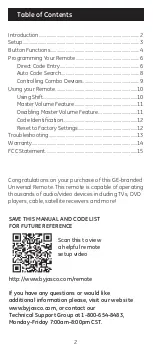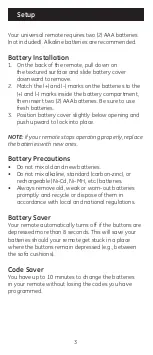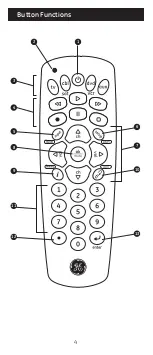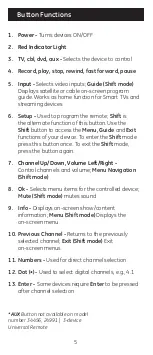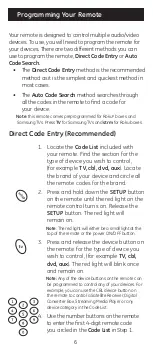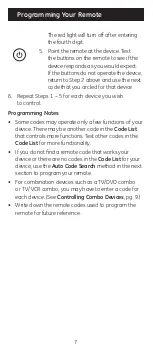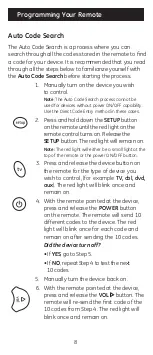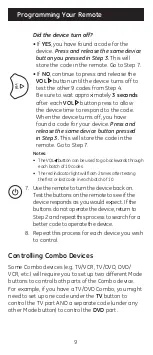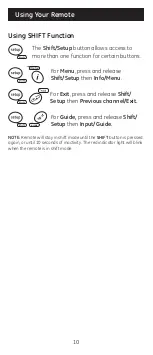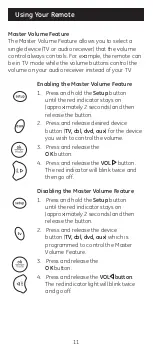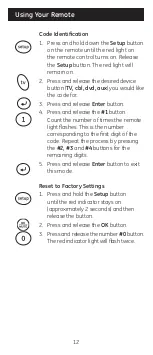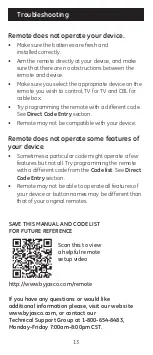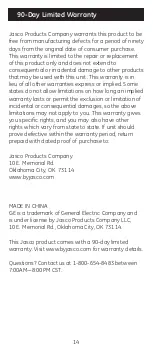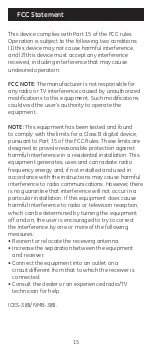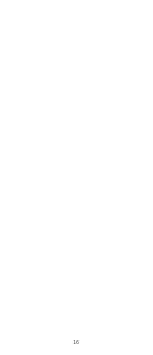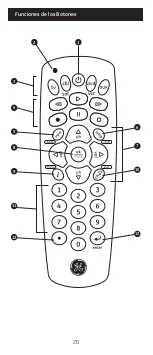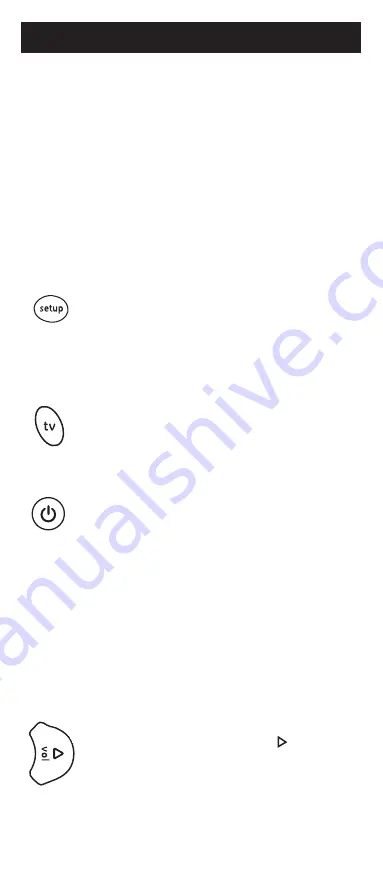
8
Programming Your Remote
Auto Code Search
The Auto Code Search is a process where you can
search through all the codes stored in the remote to find
a code for your device. It is recommended that you read
through all the steps below to familiarize yourself with
the
Auto Code Search before starting the process.
1. Manually turn on the device you wish
to control.
Note: The Auto Code Search process cannot be
used for devices without power ON/OFF capability.
Use the Direct Code Entry method in these cases.
2. Press and hold down the
SETUP button
on the remote until the red light on the
remote control turns on. Release the
SETUP button. The red light will remain on.
Note: The red light will either be a small light at the
top of the remote or the power ON/OFF button.
3. Press and release the device button on
the remote for the type of device you
wish to control,
(for example
TV, cbl, dvd,
aux).
The red light will blink once and
remain on.
4. With the remote pointed at the device,
press and release the
POWER button
on the remote. The remote will send 10
different codes to the device. The red
light will blink once for each code and
remain on after sending the 10 codes.
Did the device turn off?
• If
YES, go to Step 5.
• If
NO, repeat Step 4 to test the next
10 codes.
5. Manually turn the device back on.
6. With the remote pointed at the device,
press and release the
VOL button. The
remote will re-send the first code of the
10 codes from Step 4. The red light will
blink once and remain on.