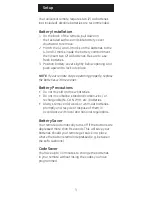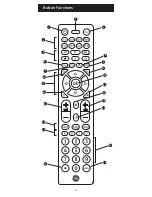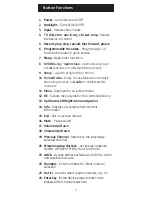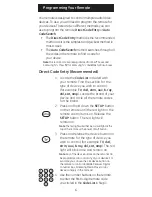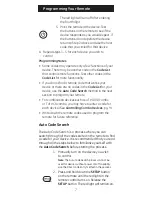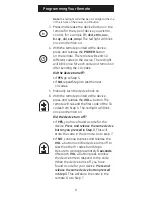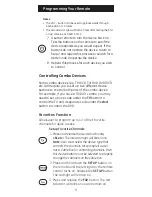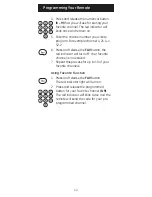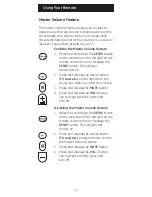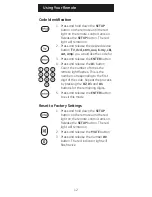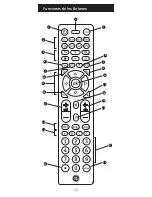7
Programming Your Remote
The red light will turn off after entering
the fourth digit.
5. Point the remote at the device. Test
the buttons on the remote to see if the
device responds as you would expect. If
the buttons do not operate the device,
return to Step 2 above and use the next
code that you circled for that device.
6. Repeat steps 1 – 5 for each device you wish to
control.
Programming Notes
• Some codes may operate only a few functions of your
device. There may be another code in the
Code List
that controls more functions. Test other codes in the
Code List for more functionality.
• If you do not find a remote code that works your
device or there are no codes in the
Code List for your
device, use the
Auto Code Search method in the next
section to program your remote.
• For combination devices such as a TV/DVD combo
or TV/ VCR combo, you may have to enter a code for
each device. (See
Controlling Combo Devices, pg. 9.)
• Write down the remote codes used to program the
remote for future reference.
Auto Code Search
The Auto Code Search is a process where you can
search through all the codes stored in the remote to find
a code for your device. It is recommended that you read
through all the steps below to familiarize yourself with
the
Auto Code Search before starting the process.
1. Manually turn on the device you wish
to control.
Note: The Auto Code Search process cannot be
used for devices without power on/off capability.
Use the Direct Code Entry method in these cases.
2. Press and hold down the
SETUP button
on the remote until the red light on the
remote control turns on. Release the
SETUP button. The red light will remain on.
Summary of Contents for 37123
Page 4: ...4 Button Functions 3 1 5 6 20 21 17 15 10 11 16 13 18 19 4 8 7 9 12 23 22 24 14 2 ...
Page 16: ...16 ...
Page 17: ...17 Control Remoto Universal Manual de Instrucciones 37123 37123 ...
Page 20: ...20 Funciones de los Botones 3 1 5 6 20 21 17 15 10 11 16 13 18 19 4 8 7 9 12 23 22 24 14 2 ...
Page 32: ......