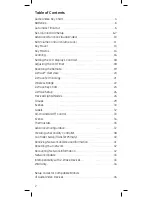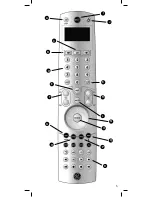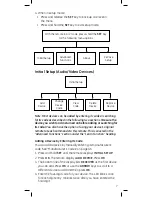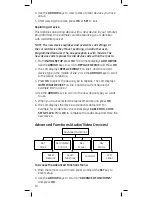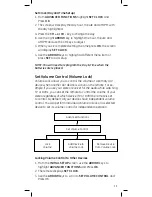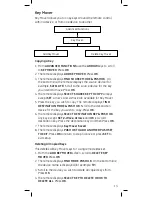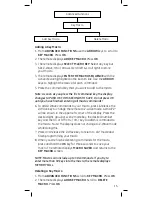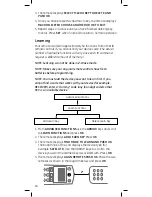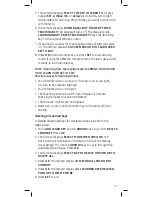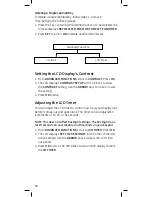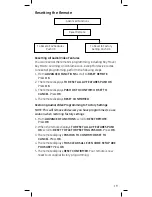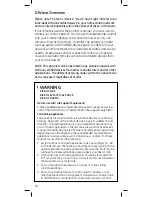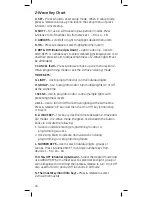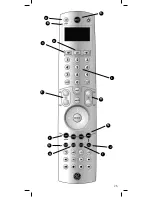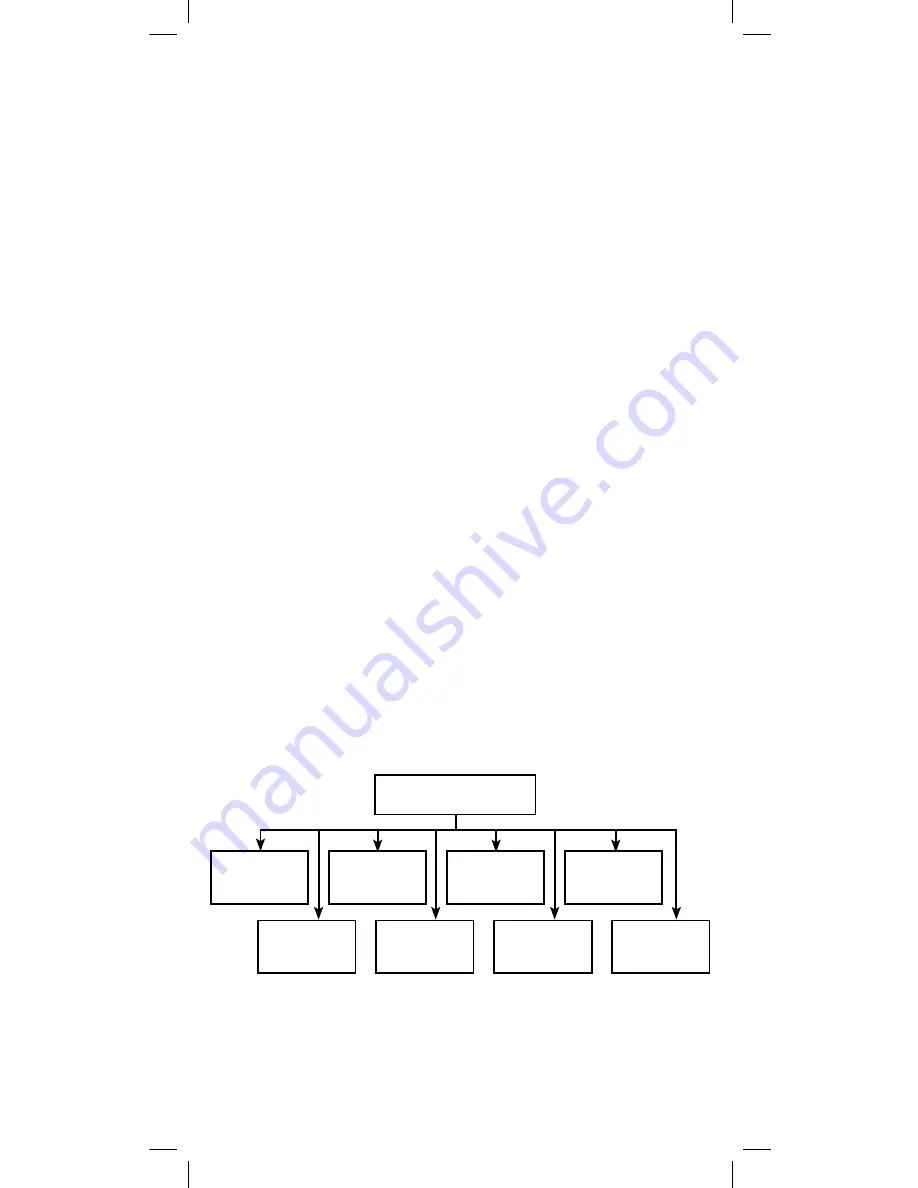
10
4. Use the
ARROW
keys to view codes of other devices you have
set up.
5. After viewing the codes, press
OK
or
SET
to exit.
Replacing a Device
This replaces an existing device with a new device in your remote’s
programming. One example could be replacing your cable box
with a satellite receiver.
NOTE: The new device replaces and overwrites all settings of
the current device (Key Mover, Learning, and all other user-
programmed features). The one exception is with macros. The
new device code replaces the old device code within the macro.
1. From
INITIAL SETUP
press
OK
. The remote displays
ADD DEVICE
.
Use the
ARROW
keys to scroll to
REPLACE DEVICE
and Press
OK
.
2. The LCD displays
REPLACE WHAT?
on line 1 and the current
device type in the middle of line 2. Use the
ARROW
keys to scroll
to the device to replace.
3. Press
OK
to select the device type to replace. The LCD displays
WITH WHAT DEVICE?
on line 1 and the current device (for
example, RCV) on line 2.
4. Use the
ARROW
keys to scroll to the new device type you want
to use.
5. When you have selected the replacement device, press
OK
.
6. The LCD displays the device code and its default ID. For
example, for a cable box the LCD displays
CABLE BOX, CODE
SETUP, 1376
. Press
OK
to complete the code setup and store the
new device.
Advanced Functions (Audio/Video Devices)
To Access the Advanced Functions Menu:
1. With the remote in A/V mode, press and hold the
SET
key to
enter setup.
2. Use the
ARROW
keys to scroll to
“ADVANCED FUNCTIONS”
and press
OK
.
Advanced Functions
Set
Clock
Set Volume
Control
Key
Mover
Key
Macro
Reset
Remote
Learn
Functions
Contrast
LCD
Timer