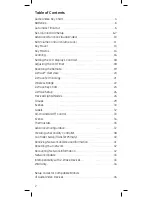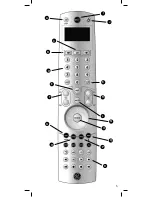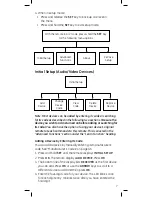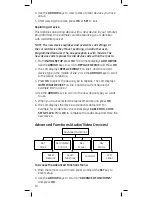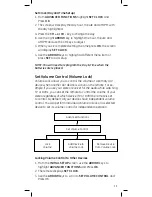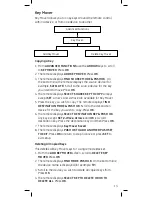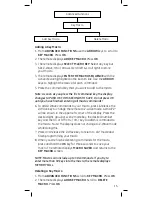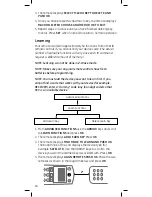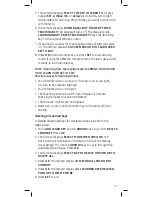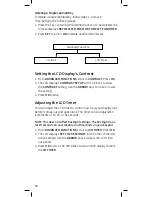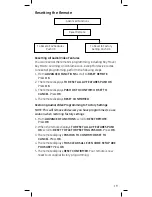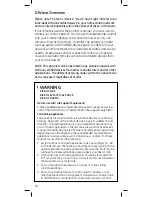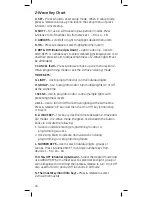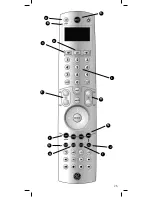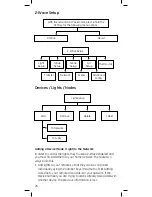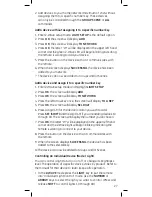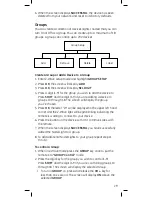14
5. The remote displays
DELETING ALL PUSH OK TO CONFIRM
.
Press
OK
.
6. The remote displays
ALL MOVED KEYS DELETED PUSH OK TO
DELETE MORE
. Press
OK
to delete keys for a different device or
SET
to exit.
Deleting a Single Copied Key
1. From the
ADD KEY MOVER
screen, scroll to
DELETE KEY
MOVER
. Press
OK
.
2. The remote displays
FIND MODE PUSH OK
. On the bottom line,
the device name is displayed (for example,
TV
).
3. Scroll to the device you wish to delete the copied keys from.
Press
OK
.
4. The remote displays
SELECT KEY TO DELETE OR OK TO DELETE
ALL.
Press the key to delete.
5. The remote displays
KEY DELETED PUSH OK TO DELETE
ANOTHER
. Press
OK
to delete another copied key, or
SET
to exit.
Key Macros
Key Macros allow the user to program a series of keystrokes to a
single button. For example, you can program a Key Macro on the
POWER
button that turns on and off all of your home entertain-
ment equipment with a single press of the
POWER
button. The Key
Macro function is not available in Z-Wave mode however; Z-Wave
individual light, group or scene commands can be included in
Audio/Video Key Macros. One example of this would be to change
the TV’s input to DVD, change the stereo receiver’s input to DVD,
turn on the DVD player and set room lights to low; all with one
press of the macro key.
When using a macro, the remote transmits the device commands
in sequence. The green LED (beneath the Z-Wave key) blinks once
for each transmitted command. The remote must be aimed at the
equipment during the entire macro sequence.
NOTE: Macro programming overrides the key’s original function in
all modes. However, you can access the key’s original function by
pressing and releasing SET, then the key where the macro is
assigned. The key then sends its original function, not the macro.