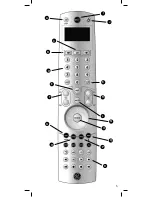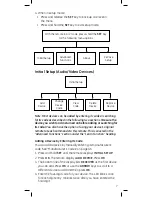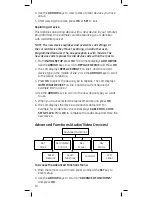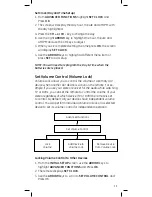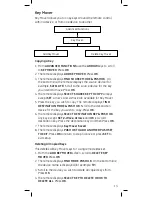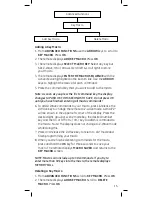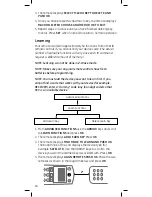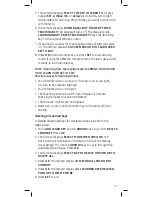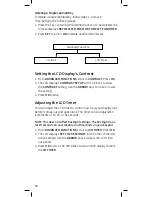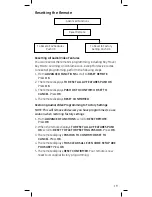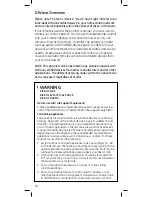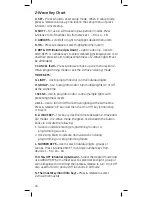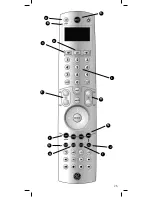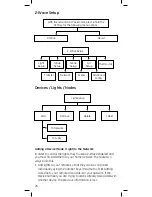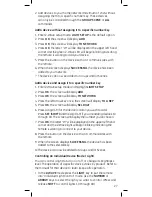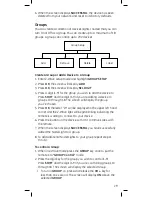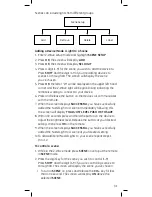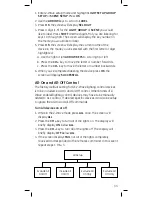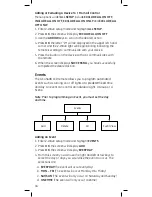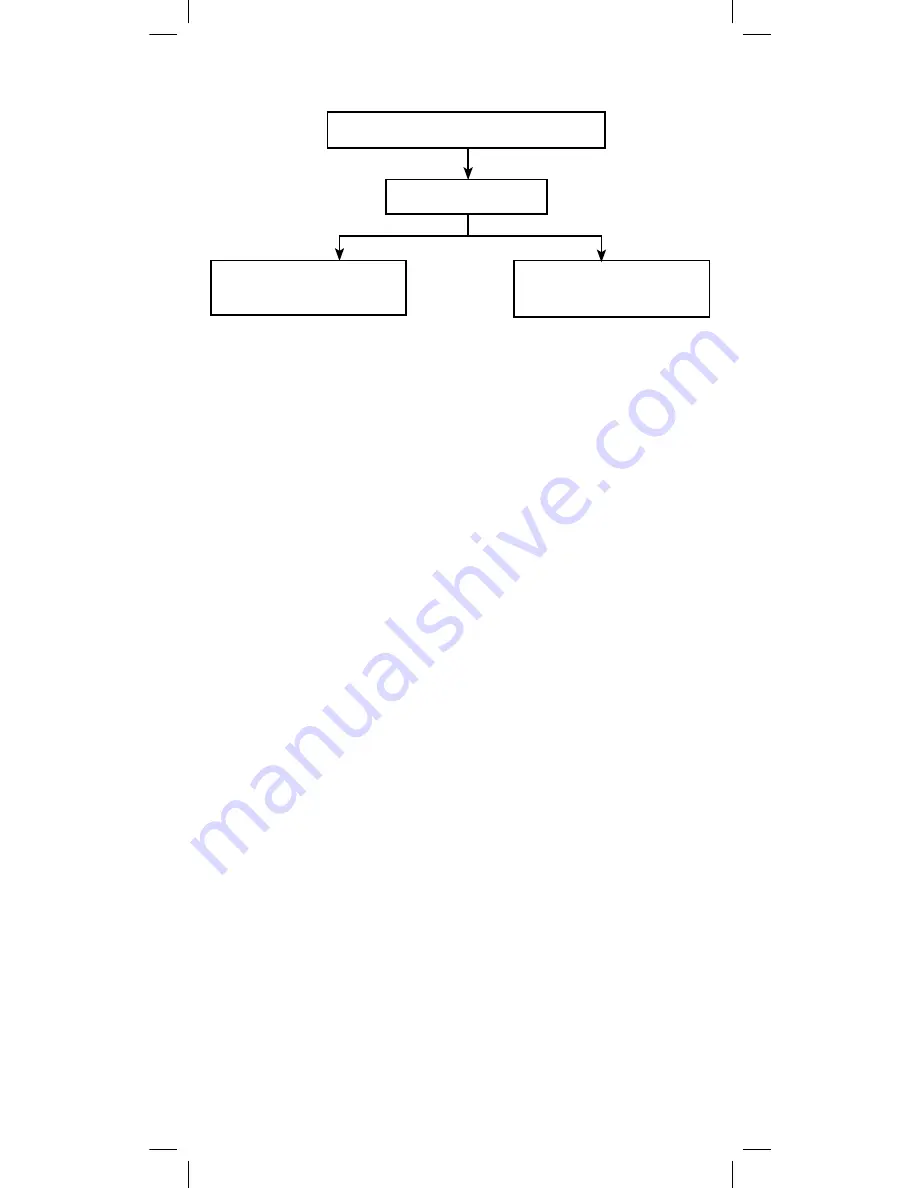
19
Resetting the Remote
Resetting All Audio/Video Features
You can reset all the remote’s programming, including Key Mover,
Key Macro, Learning, and Volume Lock, except for device codes.
To reset all programming, perform the following steps:
1. From
ADVANCED FUNCTIONS
, scroll to
RESET REMOTE
.
Press
OK
.
2. The remote displays
TO RESET ALL AV FEATURES PUSH OK
.
Press
OK
.
3. The remote displays
PUSH OK TO CONFIRM OR SET TO
CANCEL
. Press
OK
.
4. The remote displays
RESET CONFIRMED
.
Restoring Audio/Video Programming to Factory Settings
NOTE: This will remove all devices you have programmed, so use
caution when restoring factory settings.
1. From
ADVANCED FUNCTIONS
, scroll to
RESET REMOTE
.
Press
OK
.
2. When the remote displays
TO RESET ALL AV FEATURES PUSH
OK
, scroll to
RESET TO FACTORY SETTING PUSH OK
. Press
OK
.
3. The remote displays
PUSH OK TO CONFIRM OR SET TO
CANCEL
. Press
OK
.
4. The remote displays
THIS CLEARS ALL EVEN CODE SETUP ARE
YOU SURE?
Press
OK
.
5. The remote displays
RESET CONFIRMED.
Your remote is now
reset to its original factory programming.
Advanced Functions
Reset Remote
To Reset to Factory
Setting, Push OK
To Reset all AV Features,
Push OK