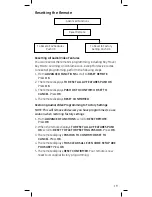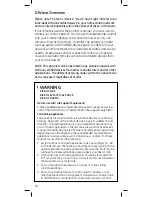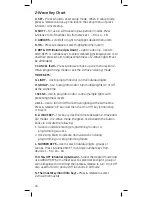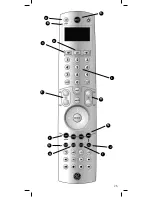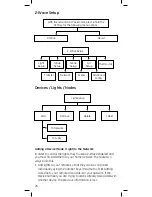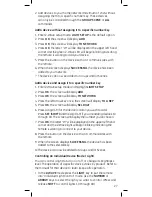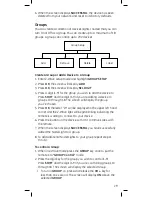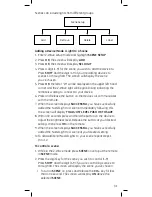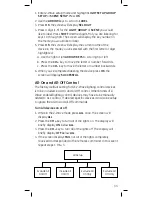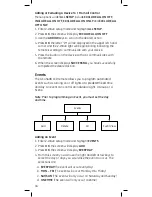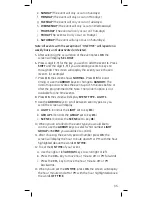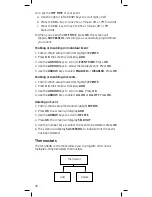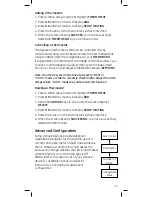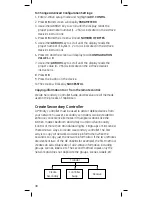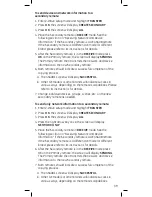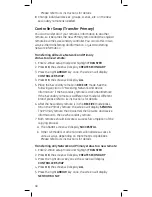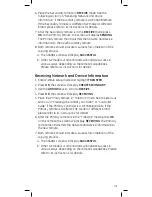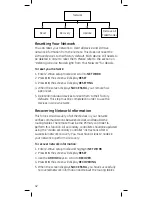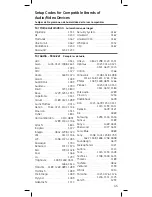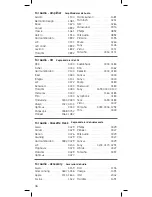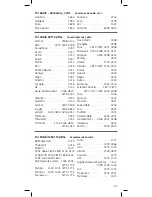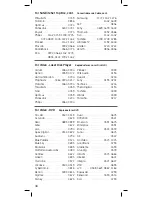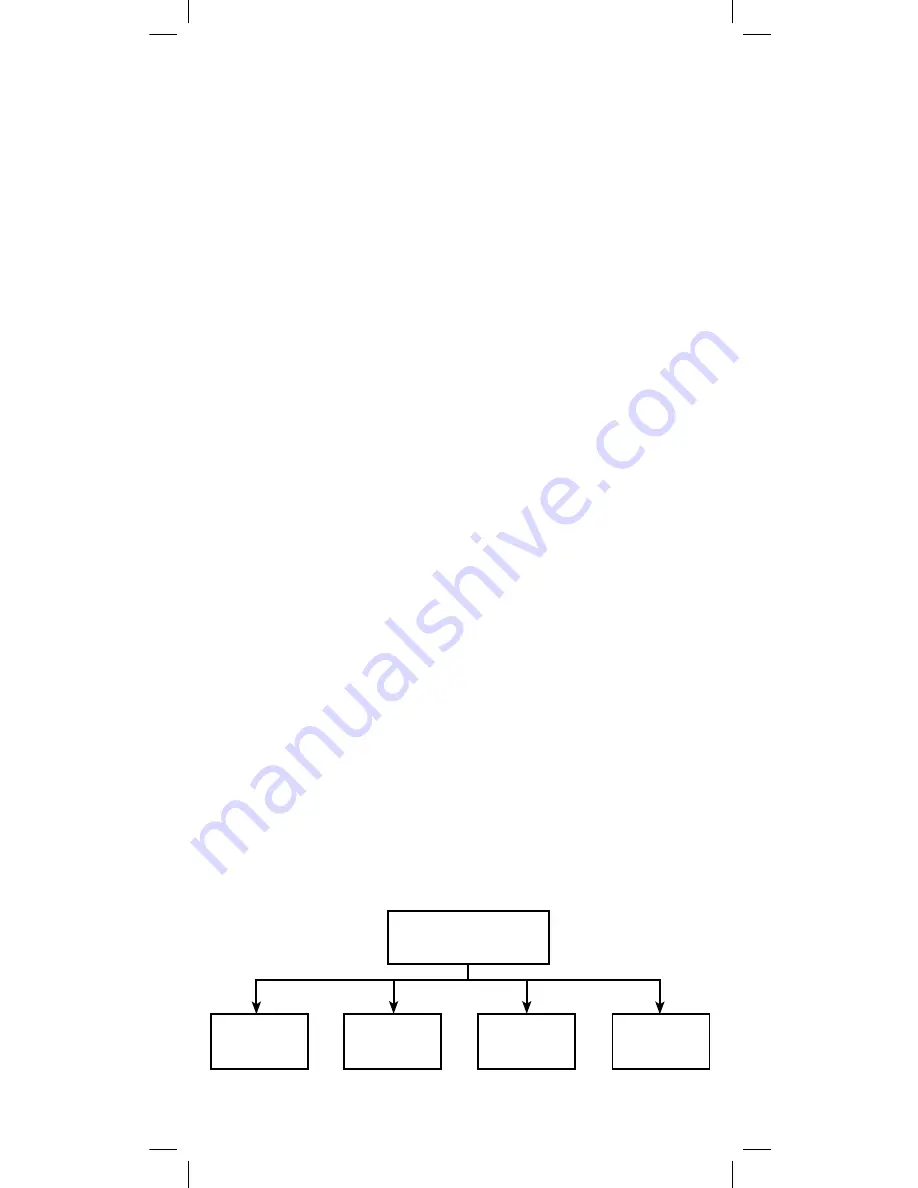
33
1. Enter Z-Wave setup mode and highlight
LIGHT SETUP
,
GROUP
SETUP
or
SCENE SETUP
. Press
OK
.
2. Use the
ARROW
keys to scroll to
LABEL
.
3. Press
OK
; the screen will display
SEL DIGIT
4. Press a digit (1-9) for the
LIGHT
,
GROUP
or
SCENE
you would
like to label. Press
SHIFT
and the digit (1-9) if you are labeling for
keys 10 through 18. The screen will display the key number in
the mode you would like to label.
5. Press
OK
; the screen will display the current name of the
device in the mode you’ve selected with the first letter or digit
highlighted.
a. Use the right or left
ARROW KEYS
to scroll right or left.
b. Press the
CH +
key to move the letter or number forwards.
c. Press the
CH -
key to move the letter or number backwards.
6. When you’ve completed labeling the device press
OK
; the
screen will display
SUCCESSFUL
.
All-On and All-Off Control
The factory default setting for GE Z-Wave lighting control devices
is to be included in All-On and All-Off control. Other brands of Z-
Wave enabled lighting control devices may have to be manually
added to ALL control. If desired, specific devices can also be setup
to ignore the All-On and All-Off commands.
Turn all devices on or off
1. While in the Z-Wave mode press
ALL
once. The screen will
display
ALL
2. Press the
CH +
key to turn all of the lights on. The display will
briefly display
ON
below
ALL
.
3. Press the
CH -
key to turn all of the lights off. The display will
briefly display
OFF
below
ALL
.
4. If the screen displays
FAIL
not all of the lights completely
received and responded to the remotes command. In this event
repeat steps 1 thru 3.
All Setup
Exclude All
On/Off
Include All
On/Off
Exclude All
On Only
Exclude All
Off Only