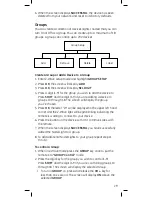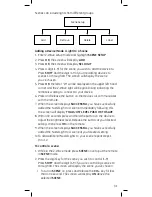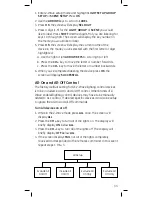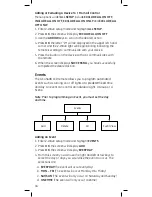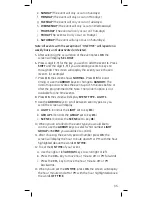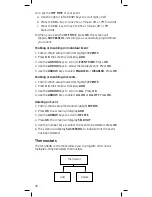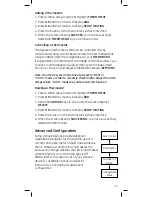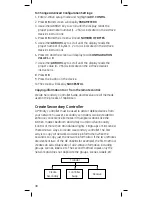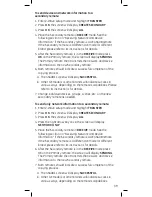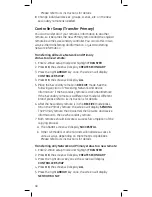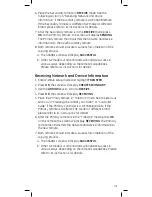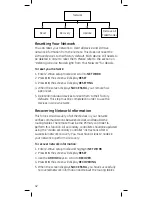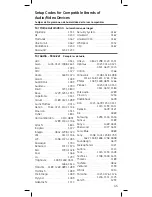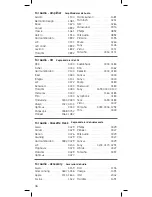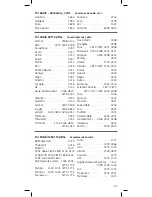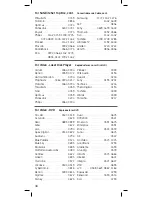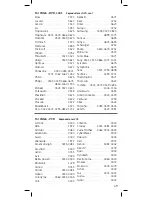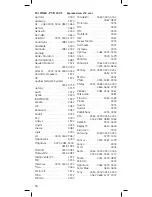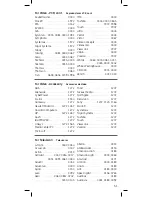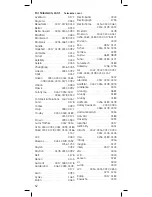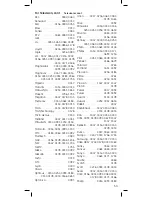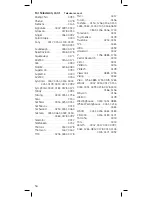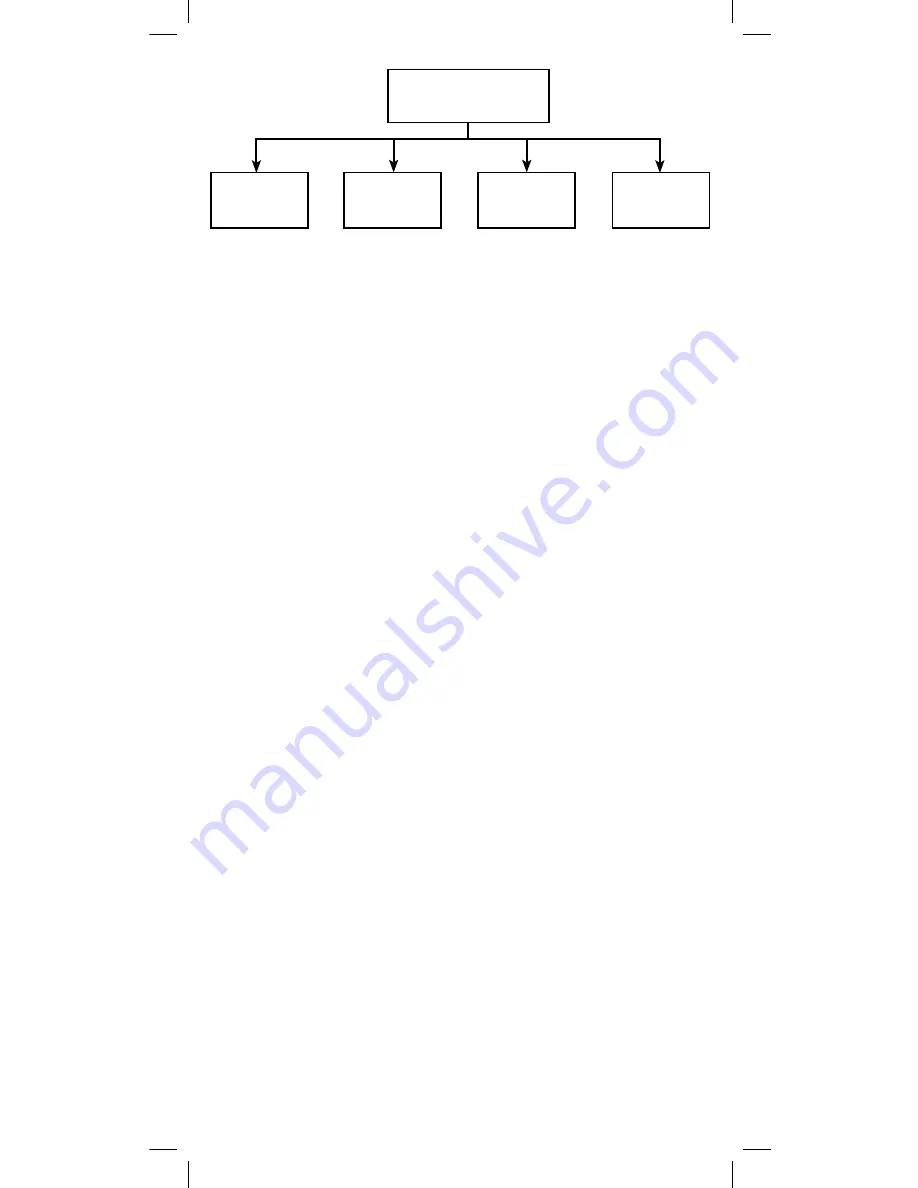
42
Resetting Your Network
You can reset your network to clear all device and Z-Wave
network information from the remote. This does not reset the
Z-Wave devices to their factory default. Each device still needs to
be deleted in order to reset them. Please refer to the section on
“Deleting a Device (Node/Light) from Your Network” for details.
To reset your network:
1. Enter Z-Wave setup mode and scroll to
NETWORK
2. Press
OK
; the screen will display
RESET
3. Press
OK
; the screen will display
RESETTING
4. When the screen displays
SUCCESSFUL
your remote has
been reset.
5. Delete all individual devices to reset them to their factory
defaults. This step must be completed in order to use the
devices in a new network.
Recovering Network Information
This forces a re-discovery of all the devices in your network,
verifies communications between devices and rebuilds the
routing tables. The remote must be the Primary controller to
perform this function. All secondary controllers should be updated
using the “create secondary Controller” instructions after a
successful network recovery. You must have at least 2 nodes in
your network to perform a recovery.
To recover network information:
1. Enter Z-Wave setup mode and highlight
NETWORK
2. Press
OK
; the screen will display
RESET
3. Use the
ARROW
keys to scroll to
RECOVER
.
4. Press
OK
; the screen will display
RECOVERING
5. When the screen displays
SUCCESSFUL
you have successfully
recovered network information and rebuilt the routing tables
Network
Reset
Recovery
Update
Remove All
Failed Nodes