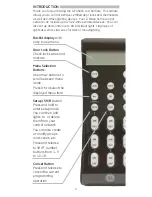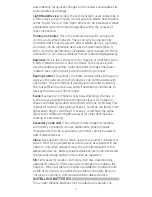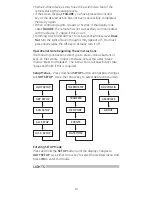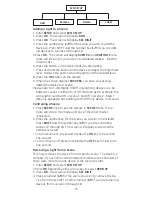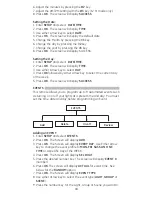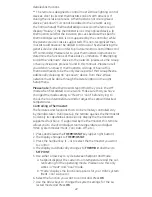12
Press
SHIFT (SETUP) and the digit key (1-9) if you are adding
devices 10 through 18.
7. Press
OK. The screen will display LIGHT X and WAITING in the
lower right corner.
8. Press and release the button on the device so that it communi-
cates with the remote.
9. When the screen displays
SUCCESS, you have successfully
added the device to the number key and your network.
NOTE: When adding “other” Z-Wave devices with basic on/off
commands, these devices must be added to the network, as a
light. For example; when adding a duplex receptacle to the network,
it must be added by the remote through the light setup function.
Controlling Individual Lights
You can remotely turn on, off or change a light’s brightness level
with this remote but functionality varies by product. Refer to the
manual for that device to identify its capabilities.
1. Press and release the
LIGHT key to put the remote into “Individ-
ual Light Control” mode. The remote will stay in this mode until
one of the other modes is selected.
2. Select the light you want to control. (Press and release
SHIFT to
control lights 10 through 18.)
Turning a Light On or Off:
• To turn a light on, press the
ON key for less than one second. The
screen will display the selected
LIGHT and ON.
• To turn a light off, press the
OFF key for less than one second.
The screen will display the selected
LIGHT and OFF.
Setting a Dimmer’s Brightness Level:
• To make a light brighter, press and hold the
ON key for more
than one second. The screen will display the selected
LIGHT
and
BRIGHT. The light will continue to get brighter until the key
is released or it reaches its maximum intensity.
• To dim the light, press and hold the
OFF key for more than one
second. The screen will display the selected
LIGHT and DIM.
The light will continue to get dimmer until the key is released or
it reaches in minimum intensity.
NOTE: Dimming a GE brand dimmer to its lowest brightness level
Does Not turn the light off even though it may appear off. You
must press and release the Off key to actually turn it off. If a light
has been dimmed to its minimum level and then turned off, it may
still appear to be off the next time you turn it on so you will need to
increase the brightness level manually or with the remote.
Removing An Individual Light From A Number Key
This only removes individual number key control. The device is still