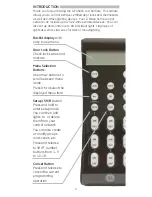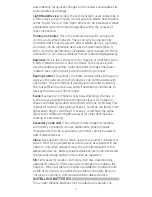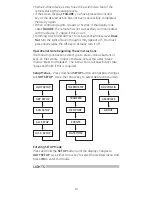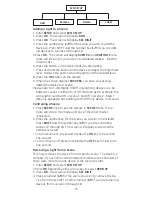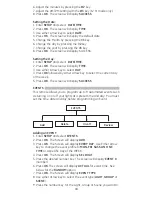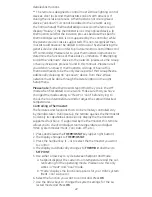16
5. Press
OK. The screen will display WAITING.
6. Press the button on the device that you wish to remove.
7. When the screen displays
SUCCESS, you have successfully
removed the device from the scene.
Deleting a Scene:
This only deletes the specific scene. All of the devices are still part
of your home control network.
1. Enter
SETUP and select SCN SETUP.
2. Press OK followed by either arrow key to select
DELETE.
3. Press OK. The screen will display
SEL DIGIT.
4. Press the number (
1-9) for the scene you wish to delete. Press
SHIFT and the number key (
1-9) if you are deleting scenes 10
through 18.
5. The screen will display the selected Scene; Press
OK.
6. When the screen displays
SUCCESS, you have successfully
deleted the scene.
LABELS
Individual
LIGHTS, GROUPS and SCENES can all be labeled to help
identify their function or location in your home. The process is the
same for all three.
1. Enter
SETUP and select the desired function (LGHT SETUP, GRP
SETUP or SCN SETUP).
2. Press
OK. The screen will display ADD.
3. Use either Arrow key to select
LABEL.
4. Press
OK. The screen will display SEL DIGIT.
5. Press the number key (
1-9) for the LIGHT, GROUP or SCENE you
wish to rename. Press
SHIFT and the number (1-9) if you are
re-naming 10 through 18.
6. The screen will display the selected
LIGHT, GROUP or SCENE.
7. Press
OK and then use the #1 On/Off key to scroll through the
alphabet/numbers until you reach the appropriate letter or
number.
8. Use the right Arrow key to move to the next letter and repeat
step 7.
9. Continue this process until your new label is complete.
10. Press
OK; the screen will display SUCCESS.
ALL-ON and ALL-OFF Control
The factory default setting for GE Z-Wave lighting control devices
is to be included in All-On and All-Off control. Other brands of
Z-Wave enabled lighting control devices may have to be manu-
ally added to “All” control. If desired, specific devices can also be
configured to ignore the All-On and All-Off commands. There are
four possible options available:
• EX ON/OFF (exclude from both)
• INC ON/OFF (include in both)
• EX ON ONLY (excluded from “All On” but still responds to “All OFF”