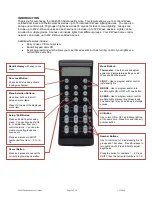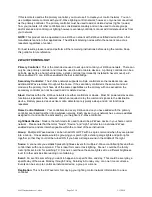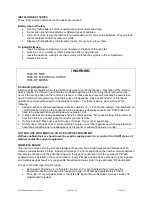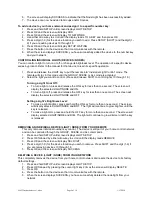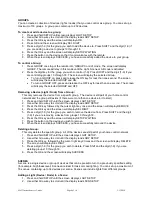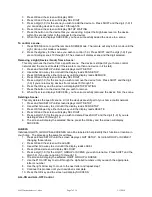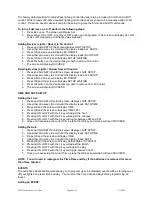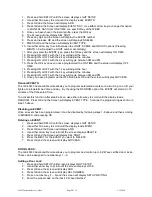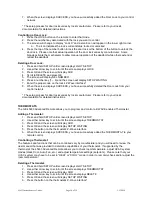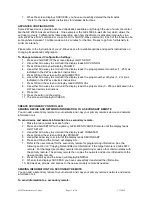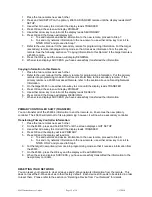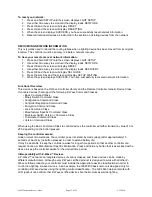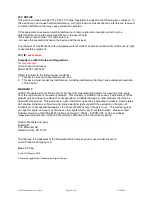45633 Instructions rev 1-a.doc
Page 12 of 14
1/13/2010
1. Place the two remotes near each other.
2. Press and hold SETUP on the primary 45633 ADVANCED remote until the display reads LGHT
SETUP.
3. Use either Arrow key to scroll until the display reads TRANSFER
4. Press OK and the screen will display PRIMARY
5. Use either arrow key to scroll until the display reads SECONDARY
6. Press OK and the Screen will display ALL
a. To send network and device information to the new remote, proceed to Step 7.
b. To send only network information to the new remote, use either arrow key to scroll to
NTWK ONLY and proceed to Step 7.
7. Refer to the user manual for the secondary remote for programming information. Put the target
(secondary) remote into programming mode so that it receives information from the primary
remote.
See the following section on “Copying Information to this Remote” if the target remote is
a 45633 remote.
8. Press the OK key and the screen will display SENDING.
9. When screen displays SUCCESS you have successfully transferred the information.
Copying Information to this Remote
1. Place the two remotes near each other.
2. Refer to the user manual for the primary remote for programming information. Put the primary
remote into programming mode so that it sends information to the secondary remote. If the
primary remote is a 45633 Advanced Remote, refer to the section above on Sending Network
Information.
3. On the target 45633, use either Arrow key to scroll until the display reads TRANSFER
4. Press OK and the screen will display PRIMARY
5. Use either arrow key to scroll until the display reads RECEIVE
6. Press OK and the Screen will display RECEIVING
7. When screen displays SUCCESS you have successfully transferred the information.
PRIMARY CONTROLLER SHIFT (TRANSFER)
You can transfer all of the 45633
’s information to another remote, so it becomes the new primary
controller. The 45633 will retain all of its programming; however, it will now be a secondary controller.
Transferring Primary Controller Information:
1. Place the two remotes near each other.
2. On the 45633, press and hold SETUP until the screen displays LGHT SETUP.
3. Use either Arrow key to scroll until the display reads TRANSFER
4. Press OK and the display will read PRIMARY
5. Press OK and the display will read ALL
a. To send network and device information to the new remote, proceed to Step 6.
b. To send only network information to the new remote, use either arrow key to scroll to
NTWK ONLY and proceed to Step 6.
6. Put the target (new primary) remote into programming mode so that it receives information from
the 45633.
7. On the 45633, press the OK key and the display will read SENDING
8. When the screen displays SUCCESS, you have successfully transmitted the information to the
new primary controller.
RESETTING YOUR NETWORK
You can reset your network to clear all device and Z-Wave network information from the remote. This
does not reset the Z-Wave devices to their factory default. Each device still needs to be deleted in order
to reset them.
Please refer to the section on “Deleting a Device from Your Network” for details