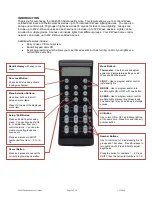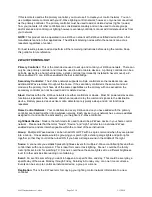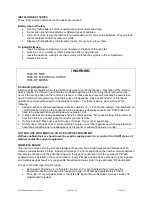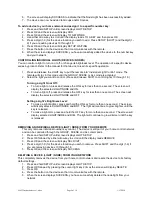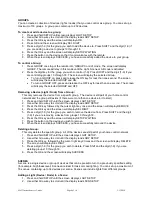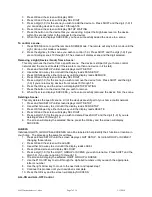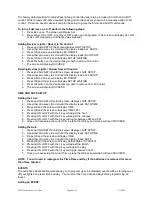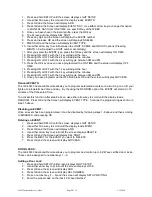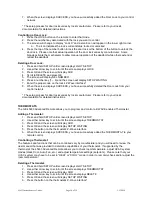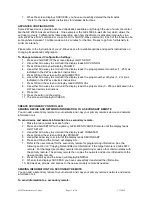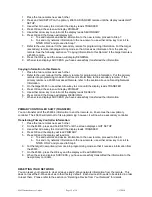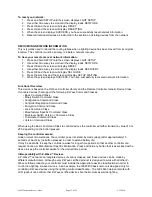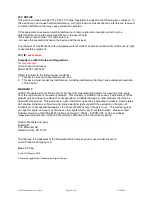45633 Instructions rev 1-a.doc
Page 13 of 14
1/13/2010
To reset your network:
1. Press and hold SETUP until the screen displays LGHT SETUP
2. Use either Arrow key to scroll until the display reads NETWORK
3. Press OK and the screen will display RESET
4. Press OK and the screen will display RESETTING
5. When the screen displays SUCCESS, you have successfully reset network information.
6. Reset all individual devices as instructed in the section on deleting devices from the network
RECOVERING NETWORK INFORMATION
This is typically used to rebuild the routing tables when a lighting device has been moved from its original
location. The controller must be primary to initiate a network recovery.
To have your remote recover network information:
1. Press and hold SETUP until the screen displays LGHT SETUP
2. Use either Arrow key to scroll until the display reads NETWORK
3. Press OK and the screen will display RESET
4. Use either Arrow key to scroll until the display reads RECOVERY
5. Press OK and the screen will display SEL NODE
6. Press the ALL Key and the screen will display SETUP WAITING
7. When the screen displays SUCCESS. You have successfully recovered network information.
Functional Overview
This device is based on the Z-Wave Controller Library and the Remote Controller Generic Device Class.
It controls devices that support the following Z-Wave Command Classes:
• Basic Command Class
• Binary Switch Command Class
• Configuration Command Class
• Controller Replication Command Class
• Encryption Command Class
• Lock Command Class
• Manufacturer Specific Command Class
• Multi-level Switch Version 1 Command Class
• Thermostat Command Class
• Version Command Class
When using the Basic Command Class to control devices the controller will either transmit a value of 0 or
255, depending on the button pressed.
Keeping the controller awake:
Under normal circumstances, the controller goes into stand-by mode (sleep) after approximately10
seconds of inactivity (no button presses) in order to extend battery life.
It may be desirable to keep the controller awake for longer time periods so that another controller can
request Version or Manufacturer Specific information. Press and hold any button that is associated with a
device to keep the controller awake for the desired time period.
Interoperability with Z-
Wave™ Devices
A Z-
Wave™ network can integrate devices of various classes, and these devices can be made by
different manufacturers. Although every Z-Wave certified product is designed to work with all other Z-
Wave certified products, your controller must include the appropriate device classifications in order to
control non-lighting Z-wave devices. As an example, the GE 45600 basic remote is designed only for
controlling Z-Wave devices using the lighting control classification. The GE 45633 deluxe remote with
LCD readout can control other Z-Wave certified devices like thermostats as well as lighting.