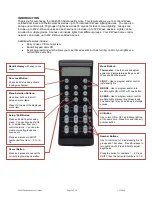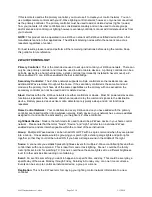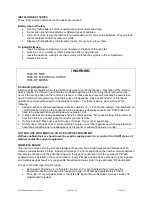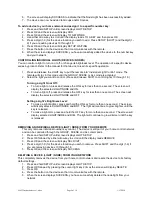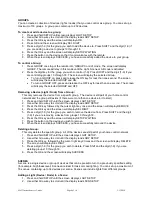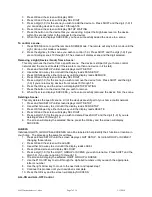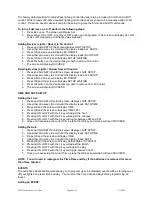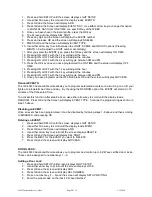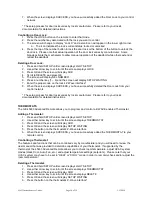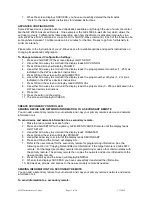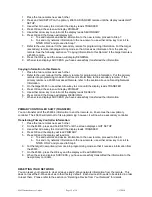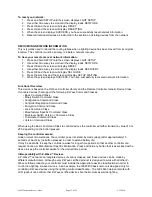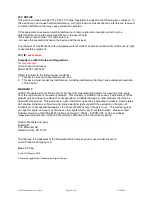45633 Instructions rev 1-a.doc
Page 5 of 14
1/13/2010
6. The screen will display SUCCESS to indicate that the Node/Light has been successfully added.
7. The device can now be added to Groups and/or Scenes.
To add a device to your home network and assign it to a specific number key:
1. Press and hold SETUP until screen displays LGHT SETUP
2. Press OK and the screen will display ADD
3. Press OK and the screen will display TO NETWORK
4. Use either Arrow key to scroll until the display reads TO A KEY and then press OK
5. Press a digit (1-9) for the device location you wish to add. Press SETUP (SHIFT) and the digit (1-
9) if you are adding devices 10 through 18.
6. Press OK and the screen will display SETUP WAITING
7. Press the button on the device so that it communicates with the remote.
8. When the screen displays SUCCESS, you have successfully added the device to the number key
and your network.
CONTROLLING INDIVIDUAL LIGHTS (DEVICES / NODES)
You can control a light to turn on or off, or change its brightness level. The operation of a specific device
varies by product. Refer to the manual for that device to learn its specific operation.
1.
Press and release the LIGHT key to put the remote into “Individual Light Control” mode. The
remote will stay in this mode until the GROUP, SCENE or ALL mode is activated.
2. Select the light you want to control. (Press and release SHIFT to control lights 10 through 18.)
Turning a Light On or Off:
To turn a light on, press and release the ON key for less than one second. The screen will
display the selected LIGHT/NODE and ON.
To turn a light off, press and release the OFF key for less than one second. The screen will
display the selected LIGHT/NODE and OFF
Setting a Light’s Brightness Level:
To make a light brighter, press and hold the ON key for more than one second. The screen
will display selected LIGHT/NODE and BRT. The light will continue to grow brighter until the
key is released.
To make a light dim, press and hold the OFF key for more than one second. The screen will
display selected LIGHT/NODE and DIM. The light will continue to grow dimmer until the key
is released.
REMOVING AN INDIVIDUAL DEVICE (LIGHT / NODE) FROM YOUR REMOTE
This only removes individual number key control. The device is still part of your home control network
and can be controlled through the GROUP, SCENE and ALL commands.
1. Press and hold SETUP until screen displays LGHT SETUP
2. Press OK followed by either arrow key to scroll until the display reads REMOVE
3. Press OK and the screen will display SEL DIGIT
4. Press a digit (1-9) for the device location you wish to remove. Press SHIFT and the digit (1-9) if
you are removing devices 10 through 18.
5. Press OK and the screen will display SUCCESS
DELETING A DEVICE (LIGHT / NODE) FROM YOUR NETWORK
This completely removes the device from your home control network and resets the device to its factory
default settings.
1. Press and hold SETUP until screen displays LGHT SETUP
2. Press OK followed by pressing the cursor right key 2 times the screen will display DELETE
3. Press OK
4. Press the button on the device so that it communicates with the remote.
5. When the screen displays SUCCESS, you have successfully deleted the node/light from your
network