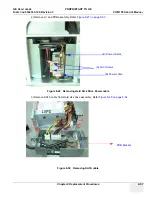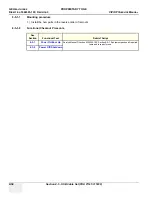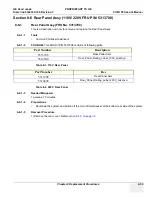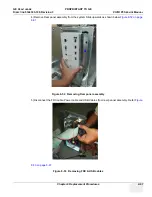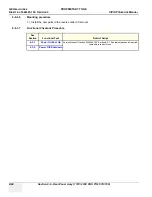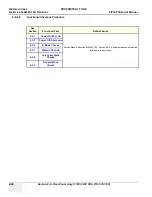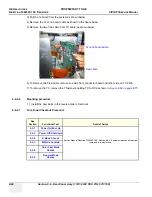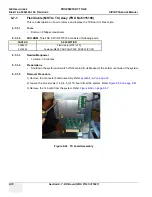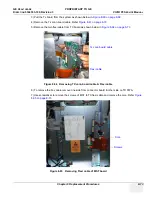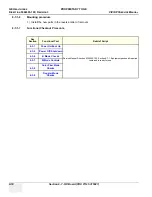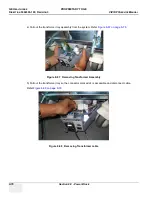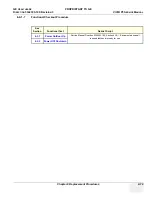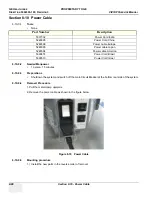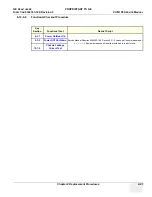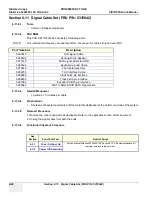GE H
EALTHCARE
PROPRIETARY
TO
GE
D
IRECTION
5344303-100, R
EVISION
3
VIVID P3 S
ERVICE
M
ANUAL
Chapter 8 Replacement Procedures
8-69
Section 8-7 RX Board (FRU P/N: 5315027)
8-7-0-1
Tools
•
C
ommon Phillips screwdrivers
8-7-0-2
FRU BOM
This FRU Kit P/N:5315027 consists of following parts.
8-7-0-3
Needed Manpower
•
1 person, 30 minutes
8-7-0-4
Preparations
•
Shutdown the system and switch off the main Circuit Breaker at the bottom rear side of the system.
8-7-0-5
Removal Procedure
1) Remove the connector board assembly. Refer
2) Loosen the Five screws (1,2,3,4,5,) of TX board from the system. Refer
3) Remove the Tx board from the system. Refer
Figure 8-60 TX board Assembly
4) Remove the Tx conn board cable. Refer
Part Number
Part Description
2404906
Receive Board
5308959
RX mounting Bracket
2139752
Fasteners- STR.SCR M3 X 8+BUILT IN SPR+PLNWAS
1
2
3
4
5