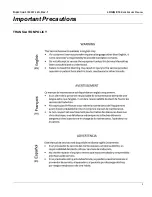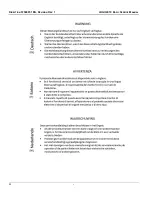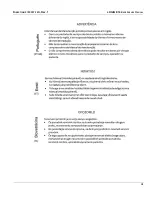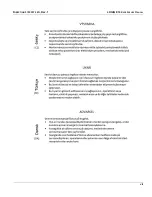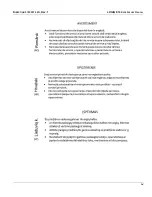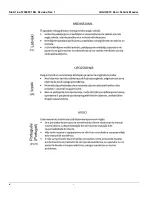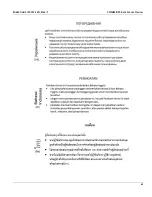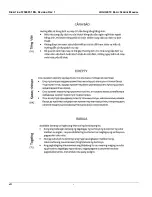Summary of Contents for 5935000E10
Page 1: ...LOGIQ E10 Basic Service Manual 5750007 1EN Rev 1 Version R1 2018 GENERAL ELECTRIC COMPANY ...
Page 2: ......
Page 4: ...DIRECTION 5750007 1EN REVISION REV 1 LOGIQ E10 BASIC SERVICE MANUAL ii ...
Page 5: ...DIRECTION 5750007 1EN REV 1 LOGIQ E10 BASIC SERVICE MANUAL iii ...
Page 6: ...DIRECTION 5750007 1EN REVISION REV 1 LOGIQ E10 BASIC SERVICE MANUAL iv ...
Page 7: ...DIRECTION 5750007 1EN REV 1 LOGIQ E10 BASIC SERVICE MANUAL v ...
Page 8: ...DIRECTION 5750007 1EN REVISION REV 1 LOGIQ E10 BASIC SERVICE MANUAL vi ...
Page 9: ...DIRECTION 5750007 1EN REV 1 LOGIQ E10 BASIC SERVICE MANUAL vii ...
Page 10: ...DIRECTION 5750007 1EN REVISION REV 1 LOGIQ E10 BASIC SERVICE MANUAL viii ...
Page 11: ...DIRECTION 5750007 1EN REV 1 LOGIQ E10 BASIC SERVICE MANUAL ix ...
Page 12: ...DIRECTION 5750007 1EN REVISION REV 1 LOGIQ E10 BASIC SERVICE MANUAL x ...
Page 13: ...DIRECTION 5750007 1EN REV 1 LOGIQ E10 BASIC SERVICE MANUAL xi ...
Page 14: ...DIRECTION 5750007 1EN REVISION REV 1 LOGIQ E10 BASIC SERVICE MANUAL xii ...
Page 34: ...DIRECTION 5750007 1EN REV 1 LOGIQ E10 BASIC SERVICE MANUAL xxxii Hardware Kit 9 49 ...
Page 776: ...DIRECTION 5750007 1EN REV 1 LOGIQ E10 BASIC SERVICE MANUAL Index 4 ...
Page 777: ......