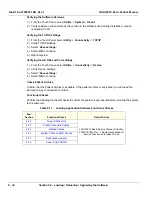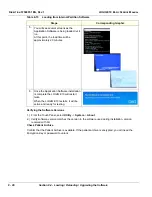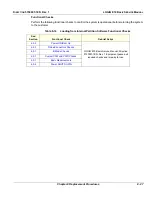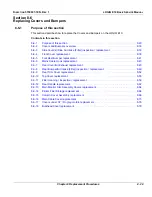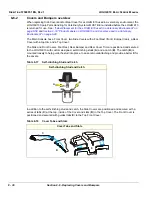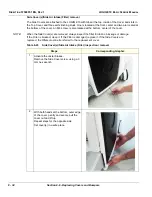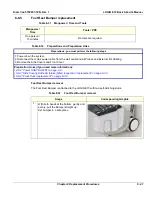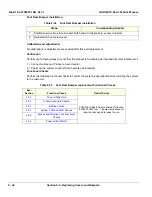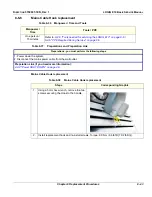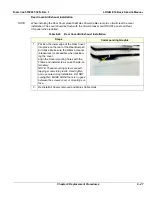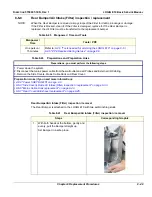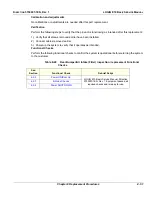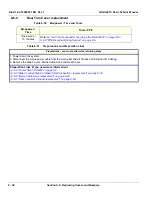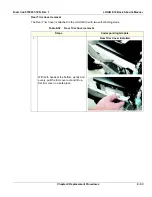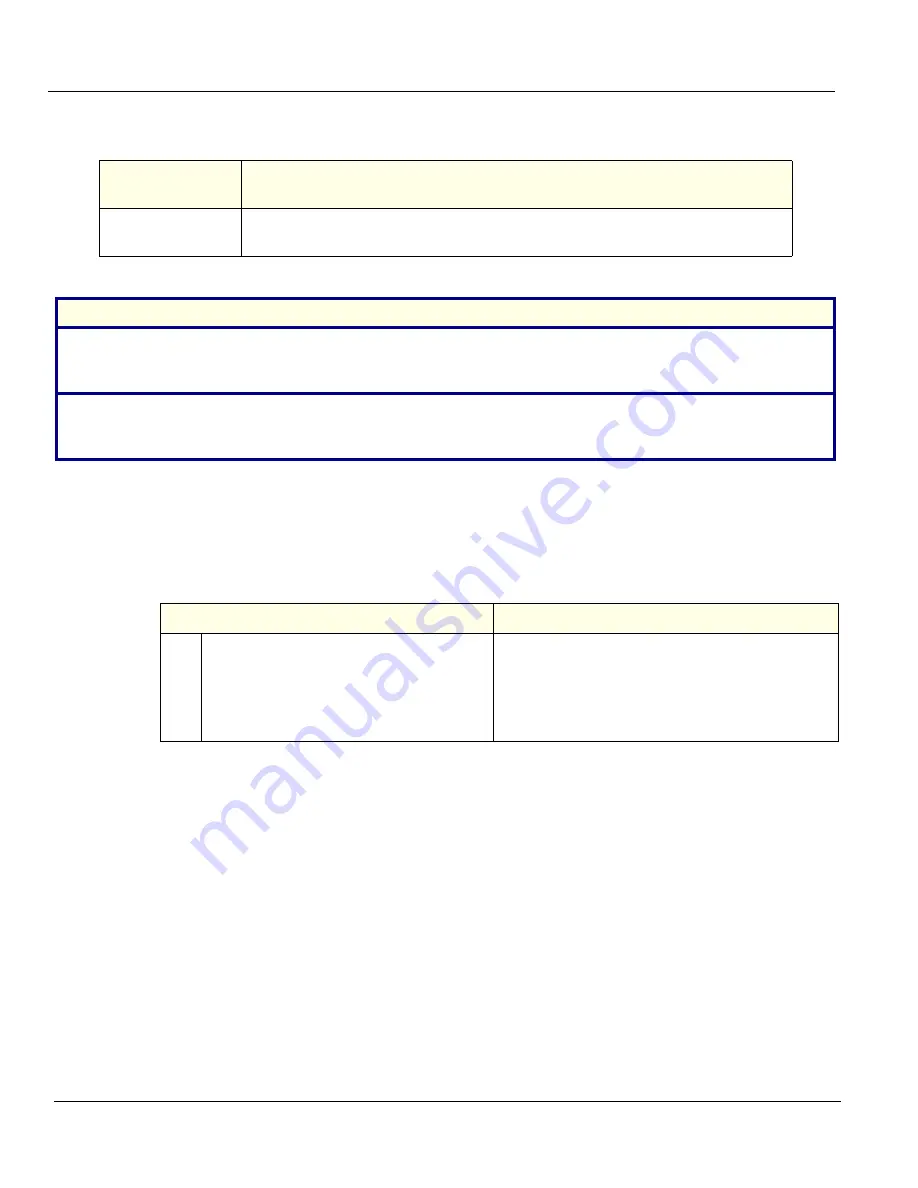
D
IRECTION
5750007-1EN, R
EV
. 1
LOGIQ E10 B
ASIC
S
ERVICE
M
ANUAL
8 - 38
Section 8-6 - Replacing Covers and Bumpers
8-6-4
Front Cover replacement
Front Cover removal
The Front Cover is attached to the LOGIQ E10 with tabs at the top, inside of the Cover and slots in the
Top Cover, and four self-clinching studs. Two studs are located above the probe connectors and two
are located at the bottom of the cover.
Table 8-26 Manpower / Time and Tools
Manpower /
Time
Tools / PPE
One person /
15 minutes
Refer to:
8-2-5 "Tools needed for servicing the LOGIQ E10" on page 8-6
/
8-2-6 "PPE Required During Service" on page 8-6
.
Table 8-27 Preparations and Preparation Links
Preparations - you must perform the following steps
1. Power down the system.
2. Disconnect the mains power cable from the wall outlet and all Probes and External I/O Cabling.
3. Remove the Side Covers.
Preparation Links (if you need more information):
• 4-2-4 "Power SHUT DOWN" on page 4-9.
• 8-6-3 "Side Cover(s)/Side Air Intake (Filter) inspection / replacement" on page 8-33.
Table 8-28 Front Cover removal
Steps
Corresponding Graphic
1.
Raise the Upper OP to the highest position.
With both hands at the lower sides of the
cover, gently and evenly, pull the cover out
and tilt up.
Set cover in a safe place.
Summary of Contents for 5935000E10
Page 1: ...LOGIQ E10 Basic Service Manual 5750007 1EN Rev 1 Version R1 2018 GENERAL ELECTRIC COMPANY ...
Page 2: ......
Page 4: ...DIRECTION 5750007 1EN REVISION REV 1 LOGIQ E10 BASIC SERVICE MANUAL ii ...
Page 5: ...DIRECTION 5750007 1EN REV 1 LOGIQ E10 BASIC SERVICE MANUAL iii ...
Page 6: ...DIRECTION 5750007 1EN REVISION REV 1 LOGIQ E10 BASIC SERVICE MANUAL iv ...
Page 7: ...DIRECTION 5750007 1EN REV 1 LOGIQ E10 BASIC SERVICE MANUAL v ...
Page 8: ...DIRECTION 5750007 1EN REVISION REV 1 LOGIQ E10 BASIC SERVICE MANUAL vi ...
Page 9: ...DIRECTION 5750007 1EN REV 1 LOGIQ E10 BASIC SERVICE MANUAL vii ...
Page 10: ...DIRECTION 5750007 1EN REVISION REV 1 LOGIQ E10 BASIC SERVICE MANUAL viii ...
Page 11: ...DIRECTION 5750007 1EN REV 1 LOGIQ E10 BASIC SERVICE MANUAL ix ...
Page 12: ...DIRECTION 5750007 1EN REVISION REV 1 LOGIQ E10 BASIC SERVICE MANUAL x ...
Page 13: ...DIRECTION 5750007 1EN REV 1 LOGIQ E10 BASIC SERVICE MANUAL xi ...
Page 14: ...DIRECTION 5750007 1EN REVISION REV 1 LOGIQ E10 BASIC SERVICE MANUAL xii ...
Page 34: ...DIRECTION 5750007 1EN REV 1 LOGIQ E10 BASIC SERVICE MANUAL xxxii Hardware Kit 9 49 ...
Page 776: ...DIRECTION 5750007 1EN REV 1 LOGIQ E10 BASIC SERVICE MANUAL Index 4 ...
Page 777: ......