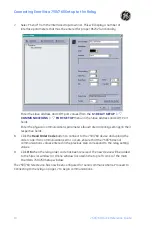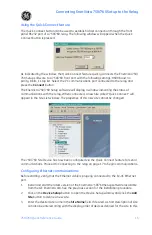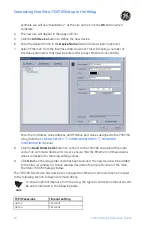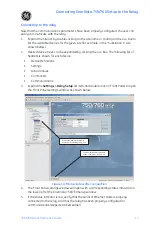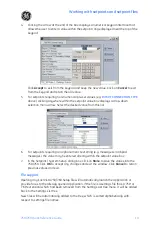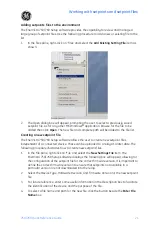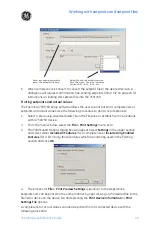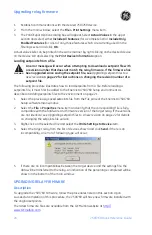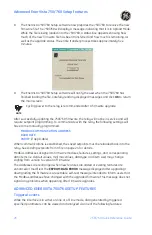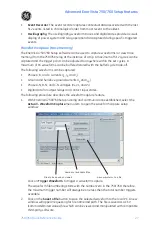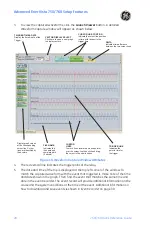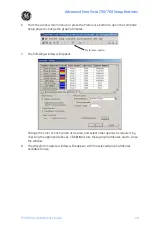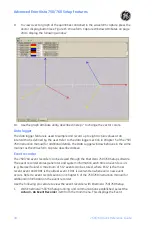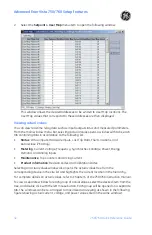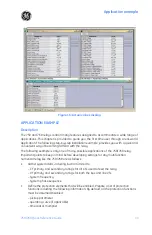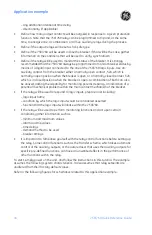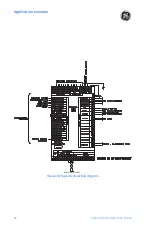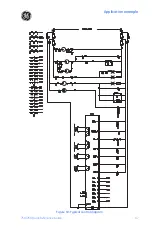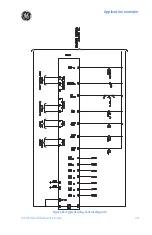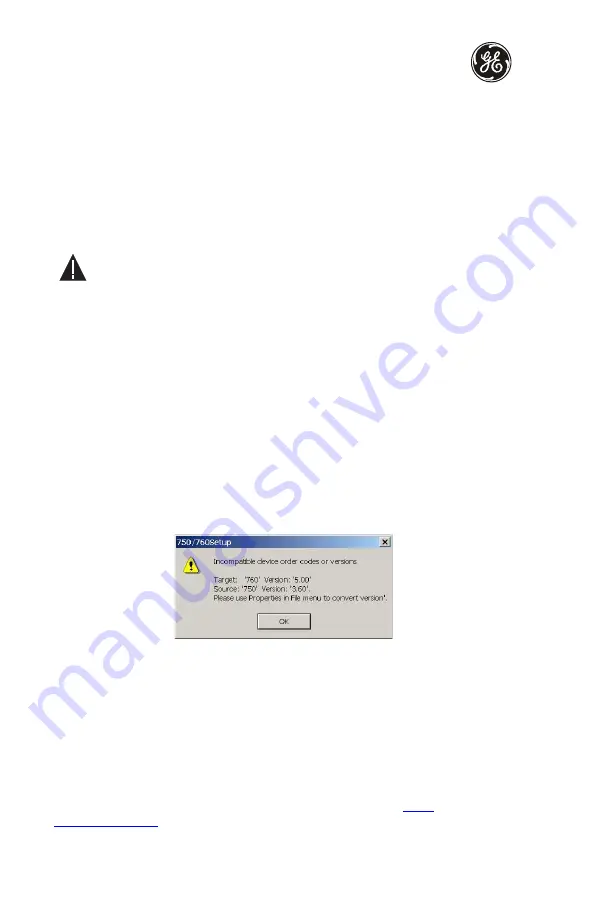
Upgrading relay firmware
24
750/760 Quick Reference Guide
1.
Establish communications with the desired 750/760 device.
2.
From the main window, select the
File > Print Settings
menu item.
3.
The Print/Export Options dialog box will appear. Select
Actual Values
in the upper
section and select either
Include All Features
(for a complete list) or
Include Only
Enabled Features
(for a list of only those features which are currently used) in the
filtering section and click
OK
.
Actual values lists can be printed in the same manner by right clicking on the desired device
(in the device list) and selecting the
Print Device Information
option.
Loading setpoints from a file
An error message will occur when attempting to download a setpoint file with
a revision number that does not match the relay firmware. If the firmware has
been upgraded since saving the setpoint file, see
Upgrading setpoint files to a
new revision
on page 22 for instructions on changing the revision number of a
setpoint file.
The following procedure illustrates how to load setpoints from a file. Before loading a
setpoints file, it must first be added to the EnerVista 750/760 Setup environment as
described in
Adding setpoints files to the environment
on page 21.
1.
Select the previously saved setpoints file from the File pane of the EnerVista 750/760
Setup software main window.
2.
Select the
File > Properties
menu item and verify that the corresponding file is fully
compatible with the hardware and firmware version of the target relay. If the versions
are not identical, see
Upgrading setpoint files to a new revision
on page 22 for details
on changing the setpoints file version.
3.
Right-click on the selected file and select the
Write Settings to Device
item.
4.
Select the target relay from the list of devices shown and click
Send
. If there is an
incompatibility, an error of following type will occur:
5.
If there are no incompatibilities between the target device and the settings file, the
data will be transferred to the relay. An indication of the percentage completed will be
shown in the bottom of the main window.
UPGRADING RELAY FIRMWARE
Description
To upgrade the 750/760 firmware, follow the procedures listed in this section. Upon
successful completion of this procedure, the 750/760 will have new firmware installed with
the original setpoints.
The latest firmware files are available from the GE Multilin website at
W
ARNING
Summary of Contents for 750
Page 2: ......
Page 39: ...Application example 750 760 Quick Reference Guide 35 Figure 17 Typical three line diagram...
Page 41: ...Application example 750 760 Quick Reference Guide 37 Figure 19 Typical control diagram...
Page 42: ...Application example 38 750 760 Quick Reference Guide Figure 20 Typical breaker control diagram...
Page 43: ...Application example 750 760 Quick Reference Guide 39 Figure 21 Typical relay control diagram...