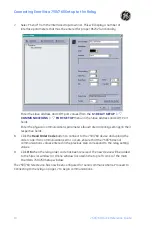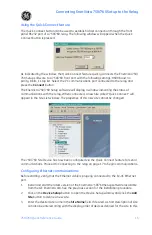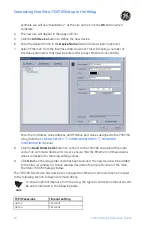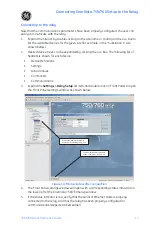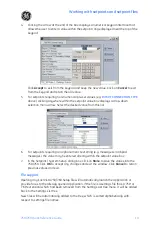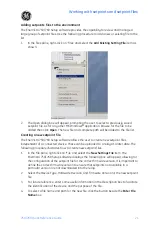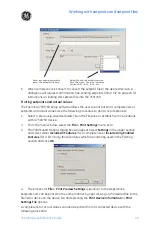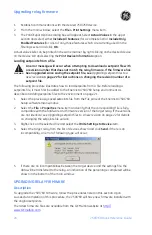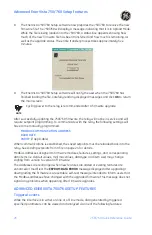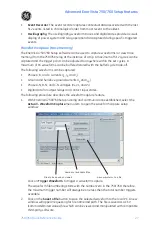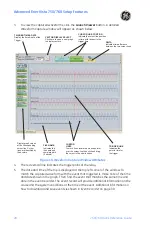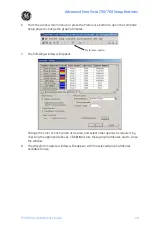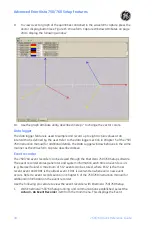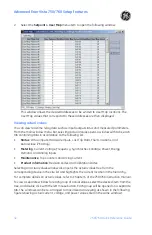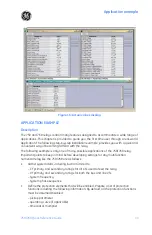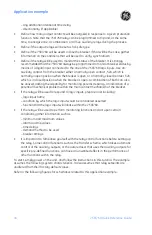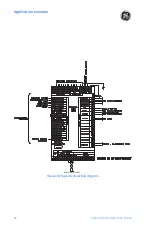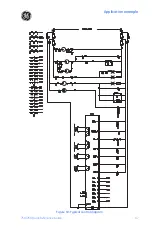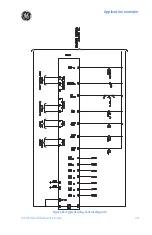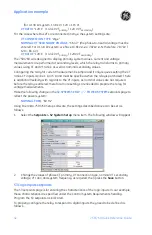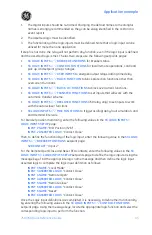Advanced EnerVista 750/760 Setup features
28
750/760 Quick Reference Guide
3.
To view the captured waveforms, click the
Launch Viewer
button. A detailed
Waveform Capture window will appear as shown below:
Figure 15: Waveform Capture Window Attributes
4.
The red vertical line indicates the trigger point of the relay.
5.
The date and time of the trip is displayed at the top left corner of the window. To
match the captured waveform with the event that triggered it, make note of the time
and date shown in the graph. Then, find the event that matches the same time and
date in the event recorder. The event record will provide additional information on the
cause and the system conditions at the time of the event. Additional information on
how to download and save events is shown in
Display graph values
at the corresponding
cursor line. Cursor
lines are identified by
their colors.
CUR
S
OR
LIN
E
S
To move lines locate the mouse pointer
over the cursor line then click and drag
the cursor to the new location.
D
E
L
T
A
Indicates time difference
between the two cursor lines
TR
I
GGER
LIN
E
Indicates the
point in time for
the trigger
FIL
E
NAM
E
Indicates the
file name and
complete path
(if saved)
TR
I
GGER T
IM
E
& DA
TE
Display the time & date of the
Trigger
V
ECTOR
DISPLAY S
E
L
ECT
Click here to open a new graph
to display vectors
CUR
S
OR
LIN
E
P
O
SI
T
I
O
N
Indicate the cursor line position
in time with respect to the
trigger time
Summary of Contents for 750
Page 2: ......
Page 39: ...Application example 750 760 Quick Reference Guide 35 Figure 17 Typical three line diagram...
Page 41: ...Application example 750 760 Quick Reference Guide 37 Figure 19 Typical control diagram...
Page 42: ...Application example 38 750 760 Quick Reference Guide Figure 20 Typical breaker control diagram...
Page 43: ...Application example 750 760 Quick Reference Guide 39 Figure 21 Typical relay control diagram...