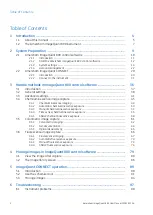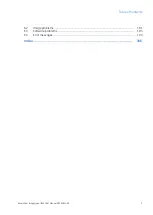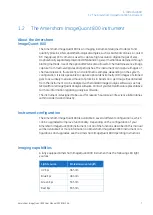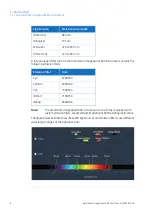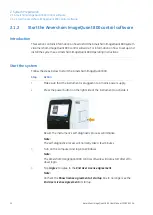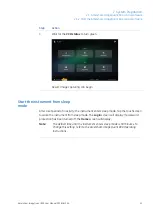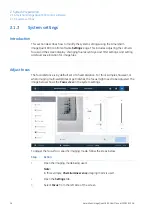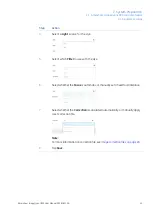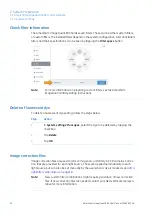Typographical conventions
Software items are identified in the text by bold italic text. A colon separates menu levels,
thus File:Open refers to the Open command in the File menu.
Hardware items are identified in the text by bold text (for example, Power).
Notes and tips
A note is used to indicate information that is important for trouble-free and
optimal use of the product.
Note:
A tip contains useful information that can improve or optimize your procedures.
Tip:
6
Amersham ImageQuant 800 User Manual 29383813 AA
1 Introduction
1.1 About this manual